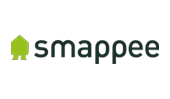Addressing connected services
Niko partner systems addressed using the software
Click on the logo to see what you can do with Niko Home Control and the selected partner system and find out the requirements.
Starting point
All partner devices are in place and connected to the local network of your Niko Home Control installation.
You have activated the partner in the Dashboard menu. Except for Bose, Bose doesn’t need an activation in the programming software.
You have created the partner system as one or more of the following devices, depending on the partner's functionalities:
Bose speaker
Sonos speaker
generic ventilation
generic heating (cooling included)
generic warm water
generic car charger (ABB, Alfen, Blitz Power, Easee, Mennekes, Smappee, Veton)
You have created the necessary basic actions, routines and/or conditions with the device.
Your computer is connected to the installation.
You are in the Address overview window.

Procedure
In this example, a ventilation system is addressed.
In the right-hand button bar, click on the button Connected services.
Result:
The Connected services pane appears and displays a list of all the activated connected services (partner systems) found in the local network of the installation. The name listed is the partner system name, not the name you gave the device in the software.
In the drawing area, you will find the devices you created within your programming.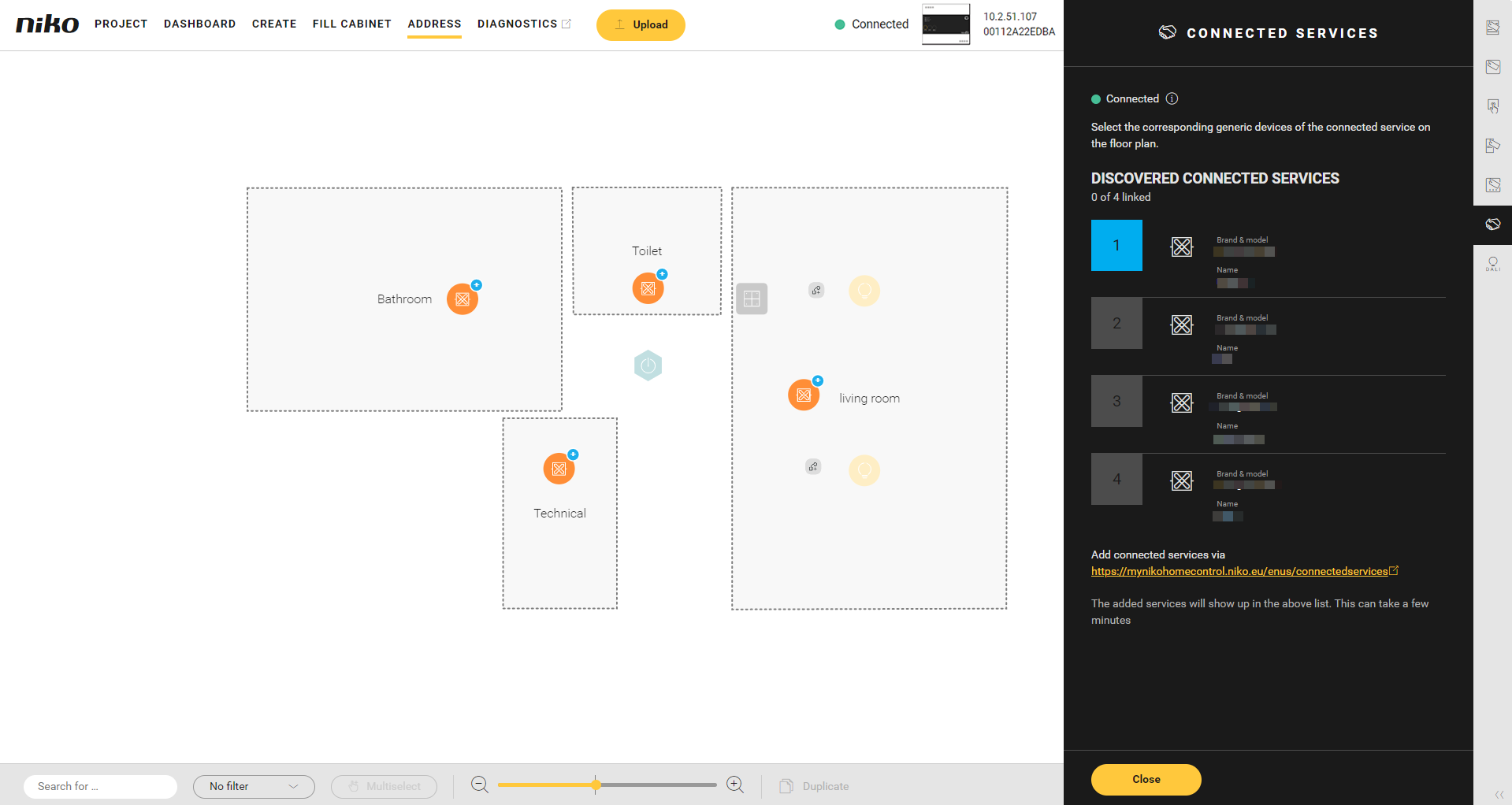
Click on the plus sign of the device to connect it to the corresponding connected service.
Result: The devices are added to the Connected services pane. The name of the device is added next to the partner system name.
Click on the Close button to return to the Address overview window.