Daikin
What can you do with Niko Home Control?
By using Niko Home Control with your Daikin system, you can do the following:
Daikin residential air to water heat pumps (Daikin Altherma range) | Daikin residential air to air heat pumps | |
|---|---|---|
Control and monitor the room temperature | ✔️ | ✔️ |
Monitor the outside temperature | ✔️ | ✔️ |
Control and monitor the program mode (e.g. holiday, automatic) | ✔️ | ✔️ |
Control and monitor the operation mode (e.g. heating, cool, auto) | ✔️ | ✔️ |
Monitor and set the heating/cooling system operation status (on or off) | ✔️ | ✔️ |
Monitor and boost the hot water system | ✔️ | |
Control and monitor the hot water system program mode (e.g. holiday, scheduling) | ✔️ | |
Monitor, set and boost the fan speed | ✔️ |
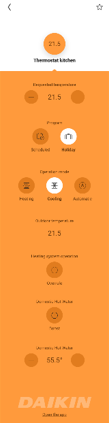
The Daikin functions automatically appear in your Niko Home app and on your touchscreen after you activate the link between both systems. To control the Daikin functions on your Digital black, select the Daikin controls for your Digital black in the Niko Home app or configure the Digital black in the Niko Home Control programming software. The functions can also be combined in routines to control multiple items simultaneously at the simple press of a button (e.g. turn off all the lights and reduce the set point temperature when pressing the leaving the house button).
The available functionality within Niko Home Control depends upon the specific installation features of the Daikin system.
You can always use the Daikin ONECTA app for more advanced settings and configurations. The Daikin Online Controller app does not support Niko Home Control.
What do you need?
In short | Extra information | |
|---|---|---|
General |
| |
 | Your Niko Home Control installation meets the following requirements:
| If you have not registered your Niko Home Control installation, go to mynikohomecontrol.niko.eu. |
 | Your Daikin system meets the following requirements:
| The Daikin Online Controller app does not support Niko Home Control. Upgrade your app to the Daikin ONECTA app.  |
How do you activate the link between your Niko Home Control and your Daikin system?
If you only want to control your partner system with the Niko Home app, a touchscreen or a Digital Black activating the connected service in the Niko Home Control programming software suffices.
Check if you have everything you need (see above).
Activate the Daikin connected service in the Dashboard menu. Doing this, you already can control your Daikin system via the Niko Home app and a touchscreen. To control the Daikin functions on your Digital black, select the Daikin controls for your Digital black in the Niko Home app or configure the Digital black in the Niko Home Control programming software.
If you want to use your Daikin system as a part of your configuration (use the system in routines and/or conditions), follow the additional steps below.Add one or both of the following devices:
generic heating Daikin
generic warm water Daikin
Create the desired routines and/or conditions with the Daikin device(s).
Address the Daikin device(s).
Upload the configuration file to your installation.
How do you deactivate the link between your Niko Home Control and your Daikin system?
Deactivate the Daikin connected service in the Dashboard menu.
If you used your Daikin system as a part of your configuration (used the system in routines and/or conditions), follow the additional steps below.Remove the generic heating Daikin device and/or generic warm water Daikin device from the floor plan.
Upload the configuration file to your installation.
After deactivating the link, the following happens:
The Daikin functions disappear from your Niko Home app, your touchscreen and your Digital black.
When used in Niko Home Control routines, the Daikin functions will not be executed anymore.
