ABB
What can you do with Niko Home Control?
By using Niko Home Control, you can do the following:
charge your car as efficiently as possible in one of the following modes:
Solar mode
Normal mode
Smart mode (as of software version 2.21)
Boost mode (as of software version 2.21)
pause or stop the charging of your car
When charging your car using Niko Home Control, the following features are supported:
Load balancing: i.e. the car's charging power is adapted automatically as a fuse overload protection mechanism
Control your peak consumption via the Niko Home app. See Energy management of car chargers
Control max. 4 electric vehicle charging sockets/connections in one Niko Home Control installation (as of software version 2.21). These 4 sockets can be a combination of multiple brands supported by Niko Home Control
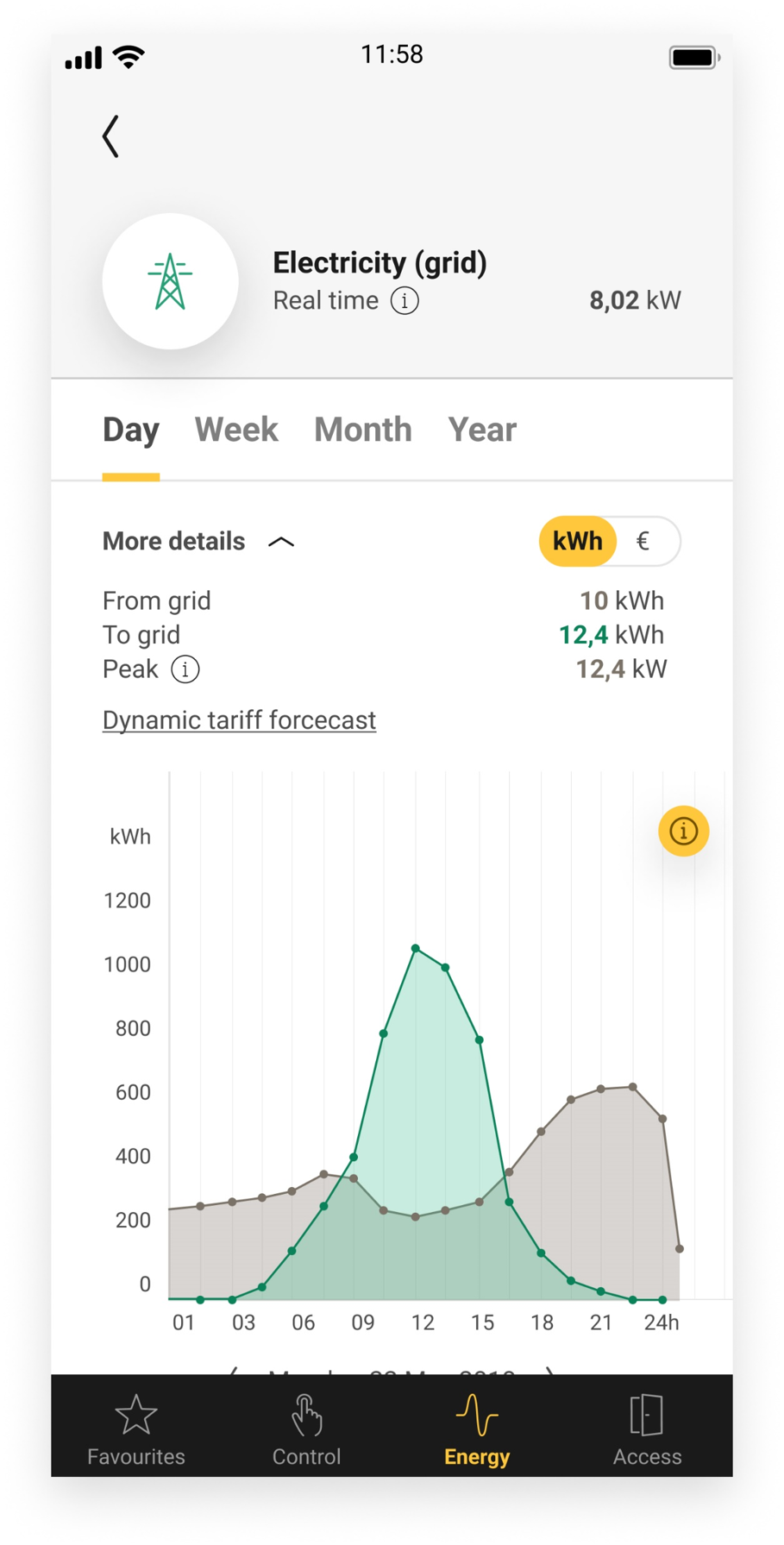
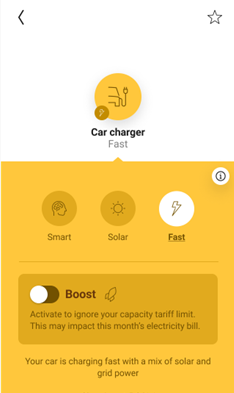
What do you need?
In short | Extra information | |
|---|---|---|
General |
| |
 | Your Niko Home Control installation meets the following requirements:
|
|
 | Your ABB EV charging station meets the following requirements:
|
|
How do you activate the link between your Niko Home Control and your ABB EV charging station?
Check if you have everything you need (see above).
Activate the ABB connected service in the Dashboard menu. Doing this, you already can control your ABB system via the Niko Home app and a touchscreen. To control the ABB functions on your Digital black, select the ABB controls for your Digital black in the Niko Home app or configure the Digital black in the Niko Home Control programming software. See Energy management of car chargers.
If you want to use your ABB system as a part of your configuration (use the system in routines and/or conditions), follow the additional steps below.Add a device generic car charger ABB to the floor plan.
(optional) Create the desired routines and/or conditions with the device. You cannot add the generic car charger ABB to the routines Solar mode and Peak mode.
Address the generic car charger ABB.
Upload the configuration file to your installation.
How do you deactivate the link between your Niko Home Control and your ABB EV charging station?
Deactivate the ABB connected service in the Dashboard menu.
If you used your ABB system as a part of your configuration (used the system in routines and/or conditions), follow the additional steps below.Remove the generic car charger ABB from the floor plan.
Upload the configuration file to your installation.
After deactivating the link, the following happens:
The ABB functions disappear from your Niko Home app and your Digital black.
When used in Niko Home Control routines, the ABB functions will not be executed anymore.
