Duco
What can you do with Niko Home Control?
By using Niko Home Control with your Duco system, you can do the following:
Duco system equipped with | ||
|---|---|---|
connectivity board (optional) | communication print (discontinued at Duco) | |
Control the ventilation speed | ✔️ | ✔️ |
Choose the ventilation program mode (e.g. away, audio) | ✔️ | ✔️ |
Boost the ventilation | ✔️ | ✔️ |
Check the CO2 concentration | ✔️ | |
Check the relative humidity level | ✔️ | |
Check the air quality level by a rating: good, poor or bad | ✔️ | |
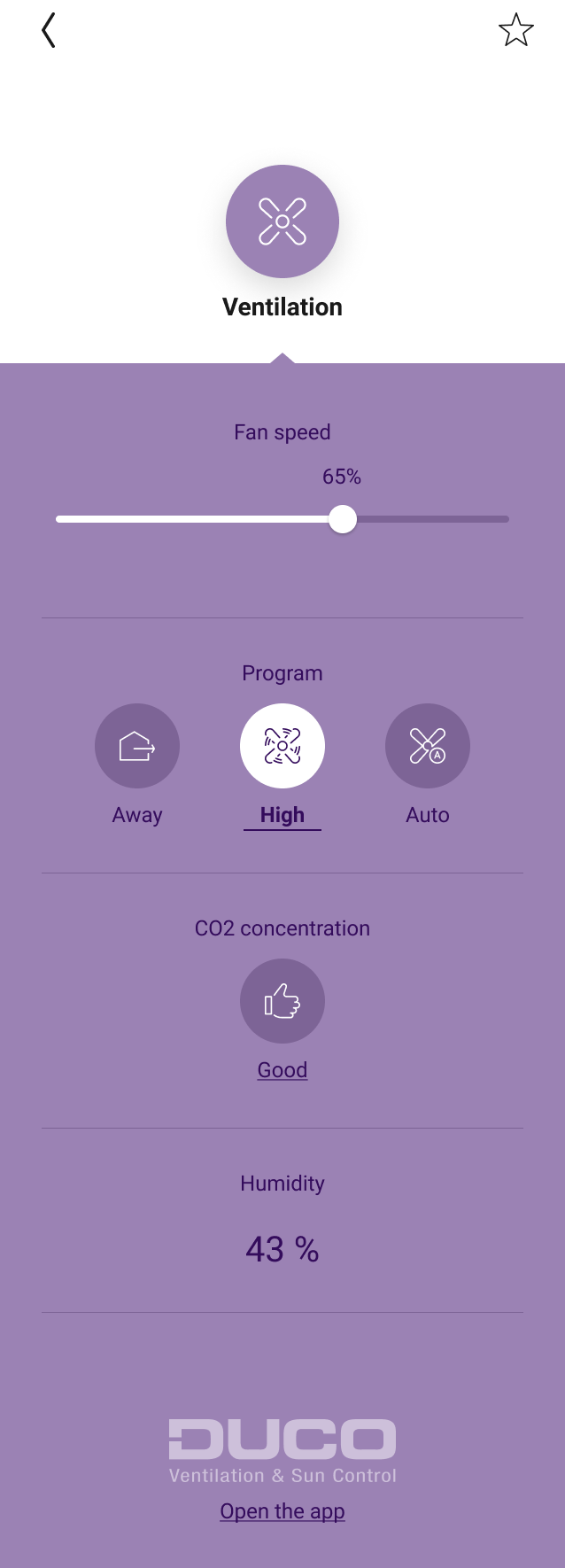
The Duco functions automatically appear in your Niko Home app after you activate the link between both systems. These functions can also be combined in routines/actions to control multiple items simultaneously at a simple press of a button (e.g. turn off all the lights and activate the ventilation boost to refresh the indoor air when pressing the leaving the house button).
The available functionality within Niko Home Control depends upon the specific installation features of the DucoBox.
You can always use the Duco Ventilation app for more advanced settings and configurations.
What do you need?
In short | Extra information | |
|---|---|---|
General |
| A cabled connection is the preferred solution. |
 | Your Niko Home Control installation meets the following requirements:
| If you have not registered your Niko Home Control installation, go to mynikohomecontrol.niko.eu. |
 | Your Duco system meets the following requirements:
By default, all DucoBoxes have the same hostname. If your installation is equipped with more than one DocuBox you have to make sure their hostnames differ from each other. | The connectivity board is optional. The communication print:
You can change the hostname on the display e.g. in case of two Ducoboxes you can use Duco001 and Duco002. For more information, see your Duco manual. |
How do you activate the link between your Niko Home Control and your Duco system?
If you only want to control your partner system with the Niko Home app, a touchscreen or a Digital Black activating the connected service in the Niko Home Control programming software suffices.
Check if you have everything you need (see above).
Activate the Duco connected service in the Dashboard menu. Doing this, you already can control your Duco system via the Niko Home app and a touchscreen. To control the Duco functions on your Digital black, select the Duco controls for your Digital black in the Niko Home app or configure the Digital black in the Niko Home Control programming software.
If you want to use your Duco system as a part of your configuration (use the system in routines and/or conditions), follow the additional steps below.Add the devices generic ventilation Duco.
Create the desired routines and/or conditions with the Duco device(s).
Address the Duco devices.
Upload the configuration file to your installation.
How do you deactivate the link between your Niko Home Control and your Duco system?
Deactivate the Duco connected service in the Dashboard menu.
If you used your Duco system as a part of your configuration (used the system in routines and/or conditions), follow the additional steps below.Remove the generic ventilation Duco device(s) from the floor plan.
Upload the configuration file to your installation.
After deactivating the link, the following happens:
The Duco functions disappear from your Niko Home app and your Digital black.
When used in Niko Home Control routines, the Duco functions will not be executed anymore.
