ABB
Čo môžete urobiť pomocou Niko Home Control?
Niko Home Control vám umožní:
nabíjať vozidlo najefektívnejším možným spôsobom v jednom z nasledujúcich režimov:
Solárny režim
Normálny režim
Smart režim (od verzie softvéru 2.21)
Režim turbo (od verzie softvéru 2.21)
pozastaviť alebo ukončiť nabíjanie vozidla
Keď nabíjate svoje vozidlo pomocou Niko Home Control, budete mať k dispozícii nasledujúce funkcie:
Vyrovnávanie záťaže, t. j. nabíjací výkon vozidla sa automaticky prispôsobí ako ochrana proti preťaženiu poistky
Ovládajte svoju spotrebu v špičke prostredníctvom aplikácie Niko Home. Pozrite si Riadenie spotreby energie autonabíjačiek.
Ovládajte maximálne 4 zásuvky na nabíjanie elektrických vozidiel v jednej inštalácii Niko Home Control (od verzie softvéru 2.21). Tieto 4 zásuvky môžu byť kombináciou viacerých značiek podporovaných systémom Niko Home Control.
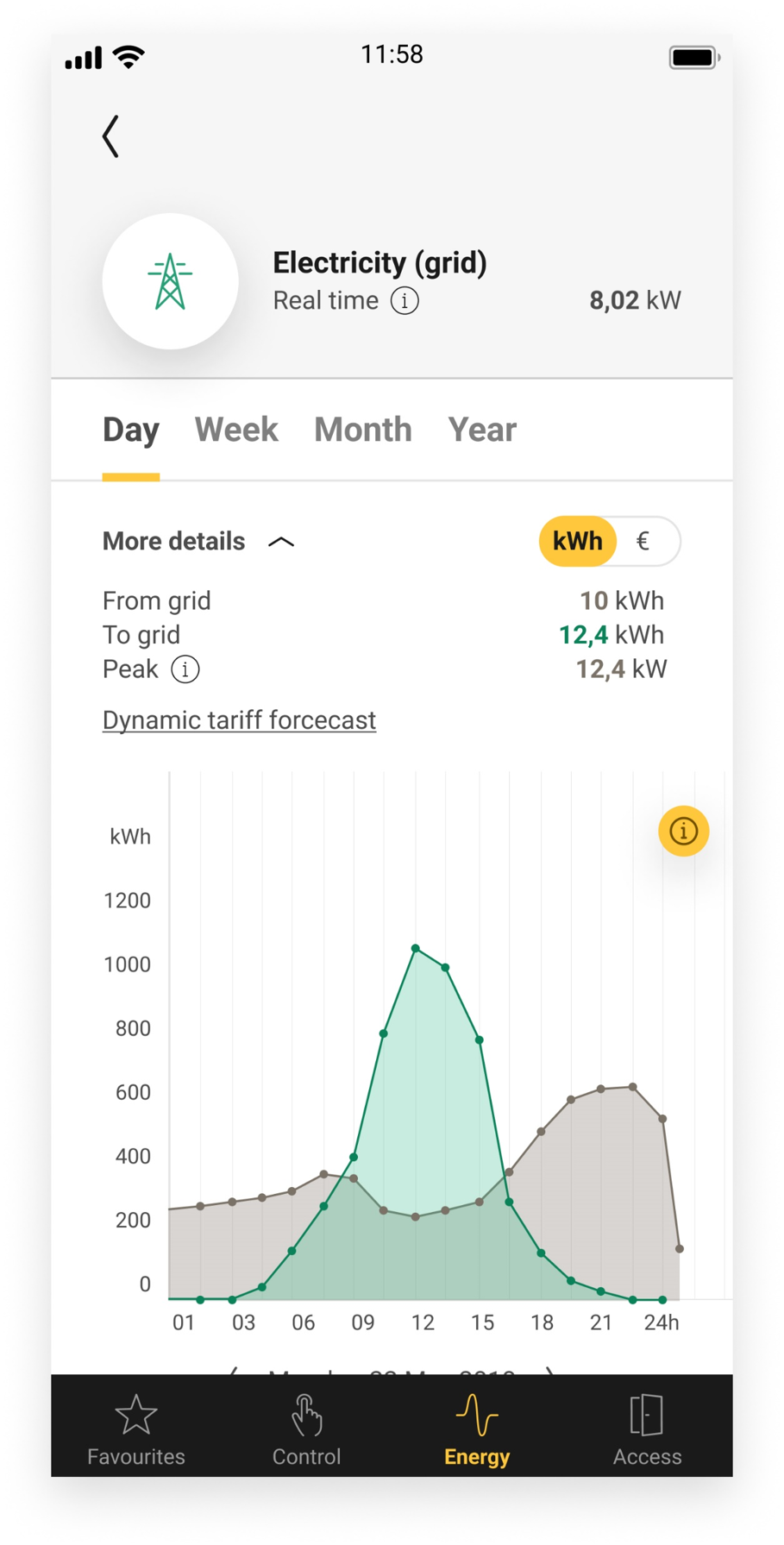
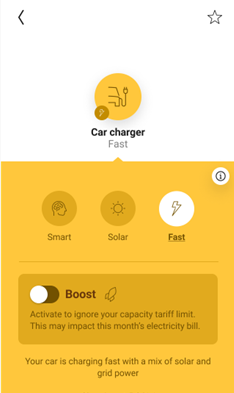
Čo budete potrebovať?
V krátkosti | Dodatočné informácie | |
|---|---|---|
General |
| |
 | Vaša inštalácia Niko Home Control musí spĺňať nasledujúce požiadavky:
|
|
 | Vaša nabíjacia stanica na elektrické vozidlá ABB musí spĺňať nasledujúce požiadavky:
|
|
Ako aktivovať prepojenie medzi Niko Home Control a nabíjacou stanicou na elektrické vozidlá ABB?
Skontrolujte, či máte všetko, čo potrebujete (pozrite si vyššie uvedené body).
Aktivujte pripojenú službu ABB cez ponuku informačného panela. Tým budete môcť ovládať svoj systém ABB prostredníctvom aplikácie Niko Home a dotykovej obrazovky. Ak chcete ovládať funkcie ABB na svojom zariadení Digital bIack, vyberte ovládacie prvky ABB pre svoje zariadenie Digital black v aplikácii Niko Home alebo nakonfigurujte Digital black v programovacom softvéri Niko Home Control. Pozrite si Riadenie spotreby energie autonabíjačiek.
Ak chcete systém ABB použiť ako súčasť konfigurácie (použiť systém v režimoch alebo podmienkach), postupujte podľa dodatočných pokynov uvedených nižšie.Do pôdorysu pridajte bežnú autonabíjačku ABB.
(Voliteľné) Vytvorte režimy alebo podmienky, ktoré potrebujete pre dané zariadenie. Nie je možné pridať bežnú autonabíjačku ABB do režimov solárny režim a režim šetrenia v špičke.
Adresujte bežnú autonabíjačku ABB.
Nahrajte konfiguračný súbor do svojej inštalácie.
Ako deaktivovať prepojenie medzi Niko Home Control a nabíjacou stanicou na elektrické vozidlá ABB?
Deaktivujte pripojenú službu ABB cez ponuku informačného panela.
Ak ste systém ABB použili ako súčasť konfigurácie (použili ste systém v režimoch alebo podmienkach), postupujte podľa dodatočných pokynov uvedených nižšie.Z pôdorysu odstráňte bežnú autonabíjačku ABB.
Nahrajte konfiguračný súbor do svojej inštalácie.
Po deaktivovaní prepojenia dôjde k nasledujúcej situácii:
Funkcie ABB budú odstránené z aplikácie Niko Home a jednotky Digital black.
Pri použití v rámci režimov Niko Home Control sa funkcie ABB už nespustia.
