Configuring the thermostat settings of a push button with LED and comfort sensors or a virtual HVAC thermostat
You can also configure the thermostat settings of a push button with LED and comfort sensors or a virtual HVAC thermostat via the Niko Home app.
You cannot configure the thermostat settings of a (display) thermostat or a (display) HVAC thermostat in the Niko Home Control programming software.
The available thermostat settings differ depending on whether you configure them on a push button with LED and comfort sensors or a virtual HVAC thermostat.
Starting point
You have created the desired Heating/cooling per circuit routines and/or Electrical heating routines with a push button with LED and comfort sensors and/or a virtual HVAC thermostat to function as a thermostat.
You have uploaded the configuration file to your installation at least once.
Your computer is connected to the installation.
You are in the Create overview window.
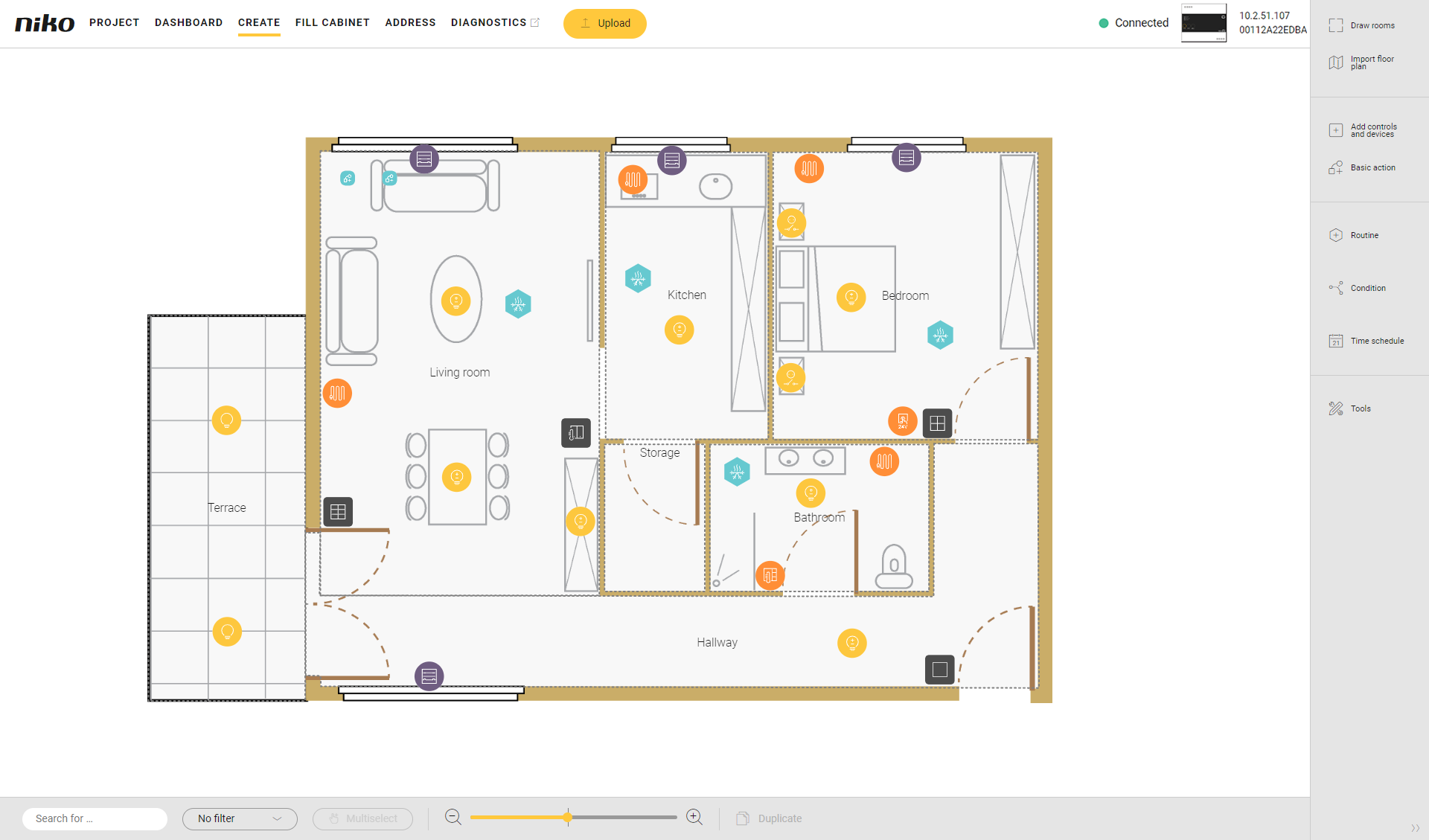
Procedure
Select the desired push button with LED and comfort sensors or virtual HVAC thermostat on the floor plan.
Result: The settings pane of the control appears.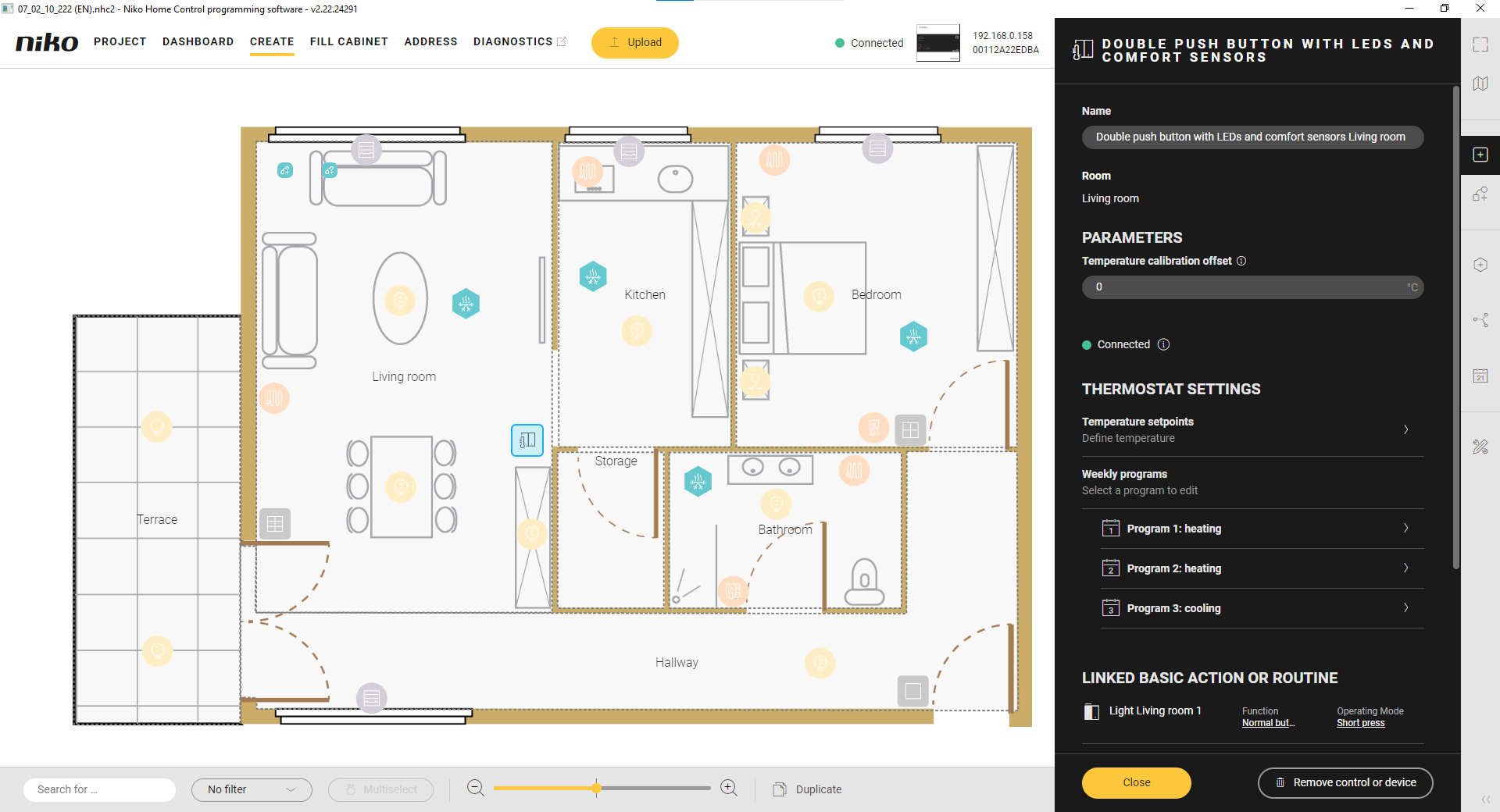
Configure the thermostat settings.
For Temperature setpoints, you can adjust the default temperature to your desired temperature level for each of the set points.
For Weekly programs, you can configure two heating programs and one cooling programs. Select a program to adjust the default provided time schedules to your needs.
Add, change and remove set points.
Change activation times per set point.
Copy a day program to the next day.
Click on the Close button to return to the Create pane.
If you drag a control or a device to a different room, the Room field in the pane will automatically be updated.
