Connected use
More advanced options become available if you use a wireless smart hub (552-00001) and the Niko Home Control programming software or Niko Home app.
This device can also be used in a bus wiring installation with the wireless bridge for Niko Home Control (550-00640).
Preconditions
You installed the wireless smart hub (see Wireless smart hub).
You connected the wireless smart hub to your home network (see Wireless smart hub).
You registered the Niko Home Control installation (see https://guide.niko.eu/en/umnhc2/lv/register-your-installation).
You did one of the following:
Programming
You can program the connected socket outlet with the Niko Home app.
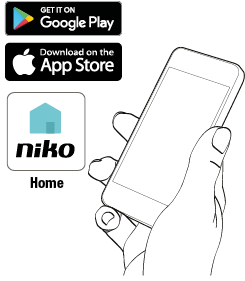
Modes of the smart plug
The operation of the smart plug depends on the mode that is configured in the programming software:
Mode | Description |
|---|---|
Only ON/OFF | You can only use the smart plug to switch devices ON/OFF, it is not measuring. This is the default mode, to avoid data traffic on your network. |
Always ON and measuring | You can only use the smart plug to measure the electricity consumption of devices. Please note that the measurement data is sent to Niko Home Control via your network. |
ON/OFF and measuring | You can use the smart plug to switch devices ON/OFF and measure their electricity consumption. |
Behaviour of the connected socket outlet
To switch the connected socket outlet on or off, you can do one of the following:
Press the LED button on the connected socket outlet.
In the Niko Home app, use the Niko Home Control buttons in Niko Home Control actions and routines (moods, timers, calendars, conditions)
In both cases, the Niko Home app shows the status of the connected socket outlet.
 |  My connected socket |
 |  My connected socket |
In the Niko Home Control programming software or Niko Home app, you can choose to keep the connected socket outlet always on (e.g. for a refrigerator). In this case, the connected socket outlet cannot be switched off with the LED button on the device or in actions.
When controlling multiple connected socket outlets in one Niko Home Control action or routine (e.g. basic all-off), the connected socket outlets will be controlled one after the other. Do bear in mind that there can be some latency.
LED behaviour on the connected socket outlet
The LED colours white when the connected socket outlet is on.
The LED switches off when the connected socket outlet is switched off.
In connected use, you can disable the white LED on the connected socket outlet (e.g. in bedrooms) via the Niko Home Control programming software or the Niko Home app.
Energy consumption measurement
After powering, the connected socket outlet starts accumulating energy consumption data of the plugged-in device. When a connected socket outlet is installed and addressed, you can consult this consumption data as a measurement channel in the 'Energy' tab of the Niko Home app.
Per connected socket outlet the following data is available:
Historical day, week, month and year consumption (in kWh)
Accumulated value of total consumption (in kWh)
Live consumption (in W or kW)
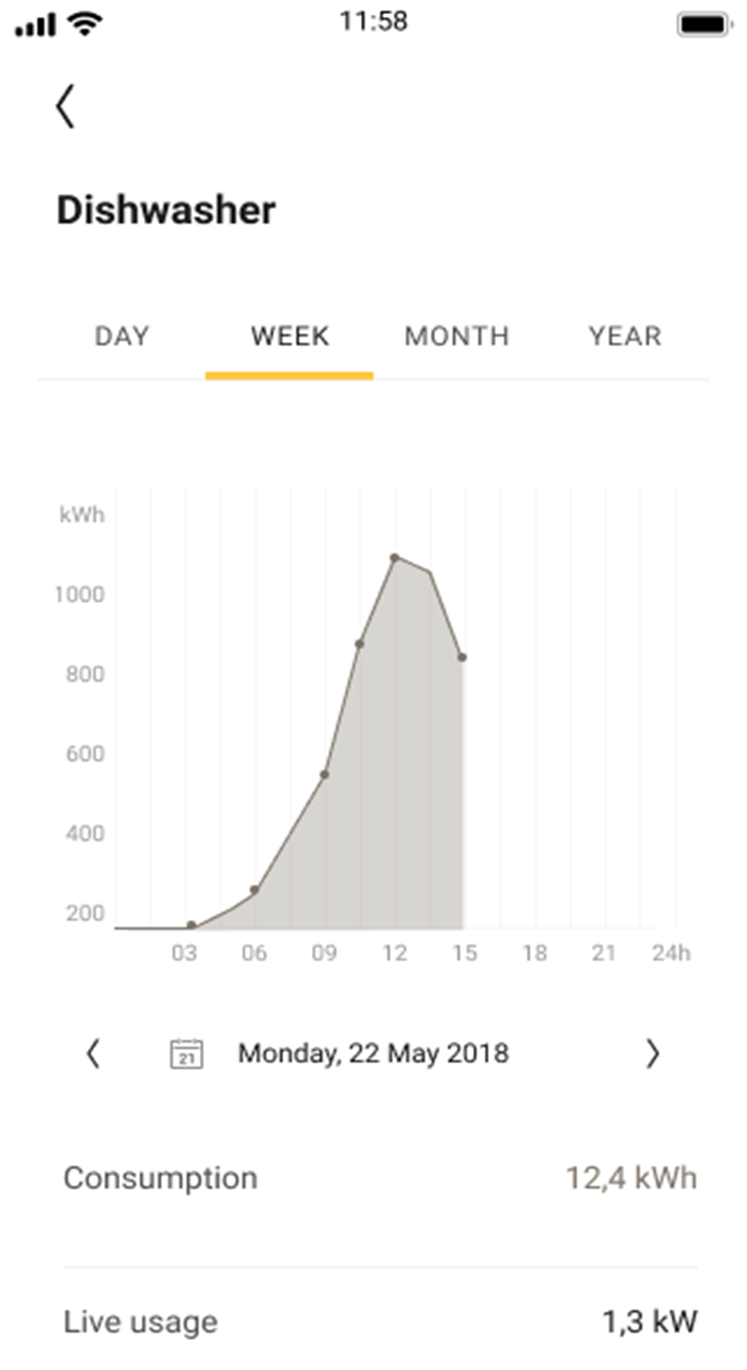
If the connection between the wireless smart hub and the connected socket outlet is disrupted, the connected socket outlet stores 15 min samples of the energy data for 25 hours. The connected socket outlet sends the data to the wireless smart hub when the connection is restored.
If the connected socket outlet remains disconnected from the wireless hub for more than 25 hours or you powered off the connected socket outlet in the meantime, the global consumption counter keeps aggregating all consumption. But the intermediate 15 min values are lost. This results in a jump in the graphs but no overall consumption is lost.
If the connected socket outlet is defect, the energy data that has not been sent to the wireless smart hub is lost.
A new (fresh out of the box) connected socket can show an initial historical consumption of a few kWh's (around 7 kWh) the first time it is connected to the Niko Home Control installation. This is due to a factory test of the measuring mechanism. If required this value can be removed by performing a factory reset of the connected socket and reconnecting it to the installation.
Energy consumption thresholds
The connected socket outlet can start Niko Home Control actions and routines when reaching a certain energy consumption level and it can generate notifications. Up to 3 threshold levels are supported (only in connected use).
Use the Niko Home Control programming software to set the consumption threshold levels. You set the threshold levels in the creation of the corresponding conditional actions.
When a certain consumption level is reached, the connected socket outlet can:
Generate a notification on your mobile device and/or touchscreen. You define the notification in the corresponding conditional action using the Niko Home Control programming software. For more information about conditional actions see Software manual Niko Home Control II > Create menu - Conditional action.
Start another Niko Home Control action or routine.
Switch the connected socket outlet off.
It is currently not possible to program consumption thresholds for a connected socket outlet using the Niko Home app. Please check the Niko Home app updates for the availability of this feature.
Protection mechanism notification
The connected socket outlet has a built-in overtemperature and overcurrent protection (see manual use). In connected use only, if one of these protection mechanisms is triggered, a notification is sent to your mobile device and/or touchscreen to inform you about this overload situation.
Always remove the malfunctioning plugged-in device before re-activating the connected socket outlet. To re-activate the connected socket outlet press the LED button once.
After a temperature overload, it will take up to at least 5 min before you can re-activate the connected socket outlet (thermal hysteresis mechanism). There is a standard block period of 5 min before re-activation. In parallel, a temperature cooling down mechanism is implemented to avoid re-activation after overtemperature. The cooling down period is unspecified due to the unpredictable environmental conditions.
Known limitations
It is currently not possible to connect a connected socket outlet to a Niko Home Control installation for bus wiring. Niko works on a solution and will update this page as soon as it is available.
It is currently not possible to program consumption thresholds (= a conditional action) for a connected socket outlet using the Niko Home app. Please check the Niko Home app updates for the availability of this feature.
The maximum number of connected socket outlets per Niko Home Control installation is 25.
You can address/onboard only one connected socket outlet at the time. When you address multiple connected socket outlets at the time, it is unpredictable which connected socket outlet address will be received first by the Niko Home app or Niko Home Control programming software.
During addressing/onboarding of a connected socket outlet interference with other addressing requests may occur (e.g. neighbouring apartments addressing their Niko Home Control installation at the same time).
In Niko Home Control programming software v. 2.7.2, it is not possible to re-address a connected socket outlet programmed as always on. A factory reset of the connected socket outlet is required before you can re-address the device.

