General solution: Doors, gates and windows monitoring
What do you need?
Niko requirements
Your Niko Home Control installation meets the following requirements:
It has a wireless smart hub or a connected controller II.
It is configured with the most recent programming software.
Depending on the basic modules of your Niko Home Control installation, you need to install the following additional products:
Required additional products | Reference numbers | |
|---|---|---|
Connected controller | Digital potential-free sensor module with one free input per signal that you want to use in Niko Home Control If the output contact on your third-party device is not potential-free, you need an additional potential-free contact module (e.g. Finder 22.32.0.230.1xx0 for 230 V connections, Finder 22.32.0.012.1xx0 for 12 V DC connections, Finder 22.32.0.024.1xx0 for 24 V DC connections) | |
Connected controller with a wireless bridge | Connected (double) switch with one free input (E) per signal that you want to use in Niko Home Control If the output contact on your third-party device is not 230 V, you need an additional 230 V contact module (e.g. Finder 22.32.0.230.1xx0 for potential-free connections, Finder 22.32.0.012.1xx0 for 12 V DC connections, Finder 22.32.0.024.1xx0 for 24 V DC connections) The connected (double) switch can be placed on a DIN rail using a modular holder (e.g. Legrand 412950) | |
Wireless smart hub | Connected (double) switch with one free input (E) per signal that you want to use in Niko Home Control If the output contact on your third-party device is not 230 V, you need an additional 230 V contact module (e.g. Finder 22.32.0.230.1xx0 for potential-free connections, Finder 22.32.0.012.1xx0 for 12 V DC connections, Finder 22.32.0.024.1xx0 for 24 V DC connections) The connected (double) switch can be placed on a DIN rail using a modular holder (e.g. Legrand 412950) |
Third party requirements
Your system meets the following requirements:
It has a potential-free or 12/24 V DC or 230 V AC output contact that provides information about the status of the door, gate or window.
It is compatible with the Niko module (see Niko requirements).
Wiring diagrams
Connecting the sensor module
Via potential-free output contact
Connect contact 1 on the Niko sensor module to the output on the third-party system, as shown in the wiring diagram.
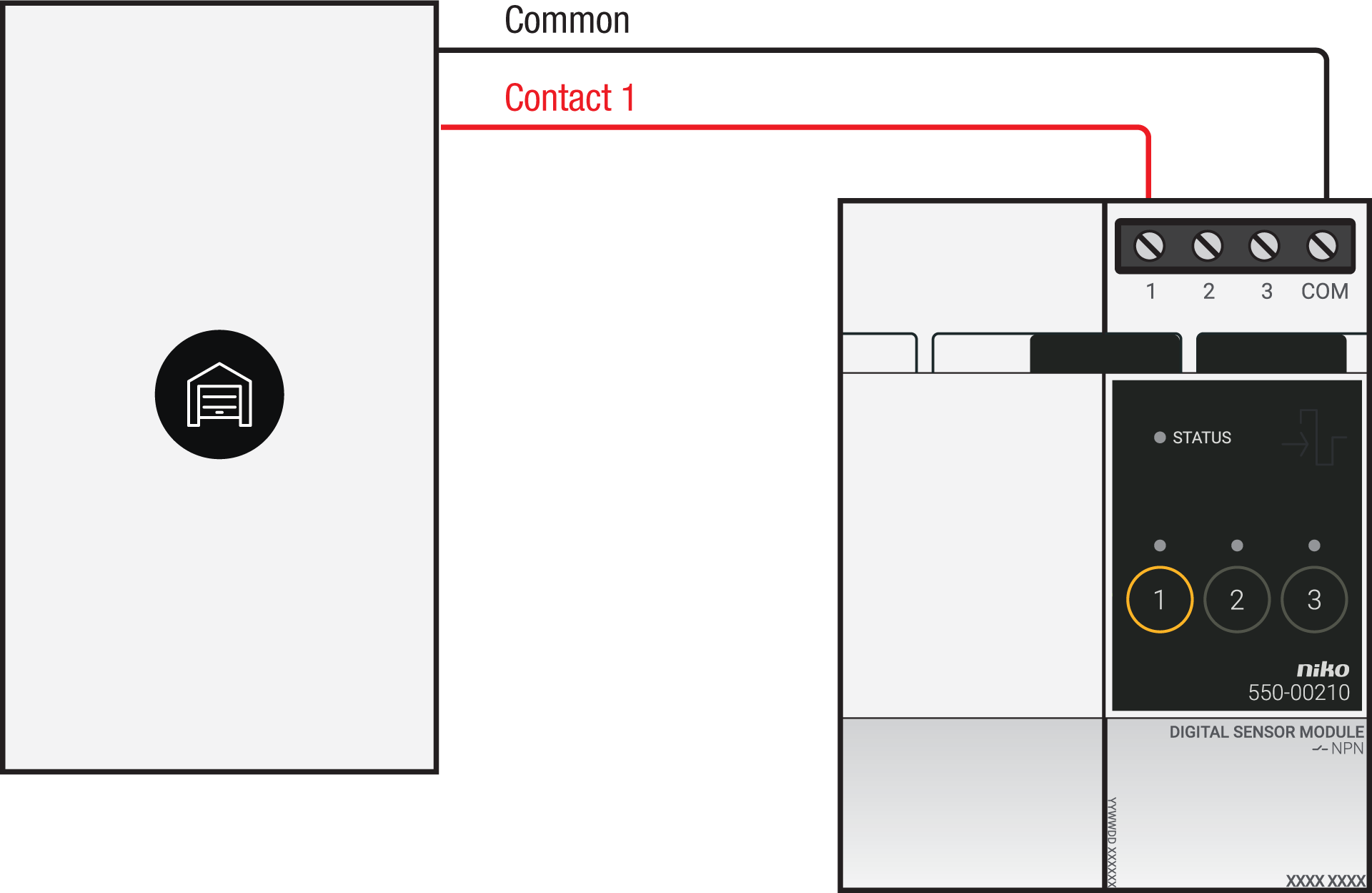
Via 230 V or 12/24 V output contact
If your door/window status contacts are not potential-free, you additionally need an appropriate potential-free contact module.
Connect contact 1 on the Niko sensor module to the output on the third-party system, as shown in the wiring diagram.
230 V output contact | 12/24 V output contact |
|---|---|
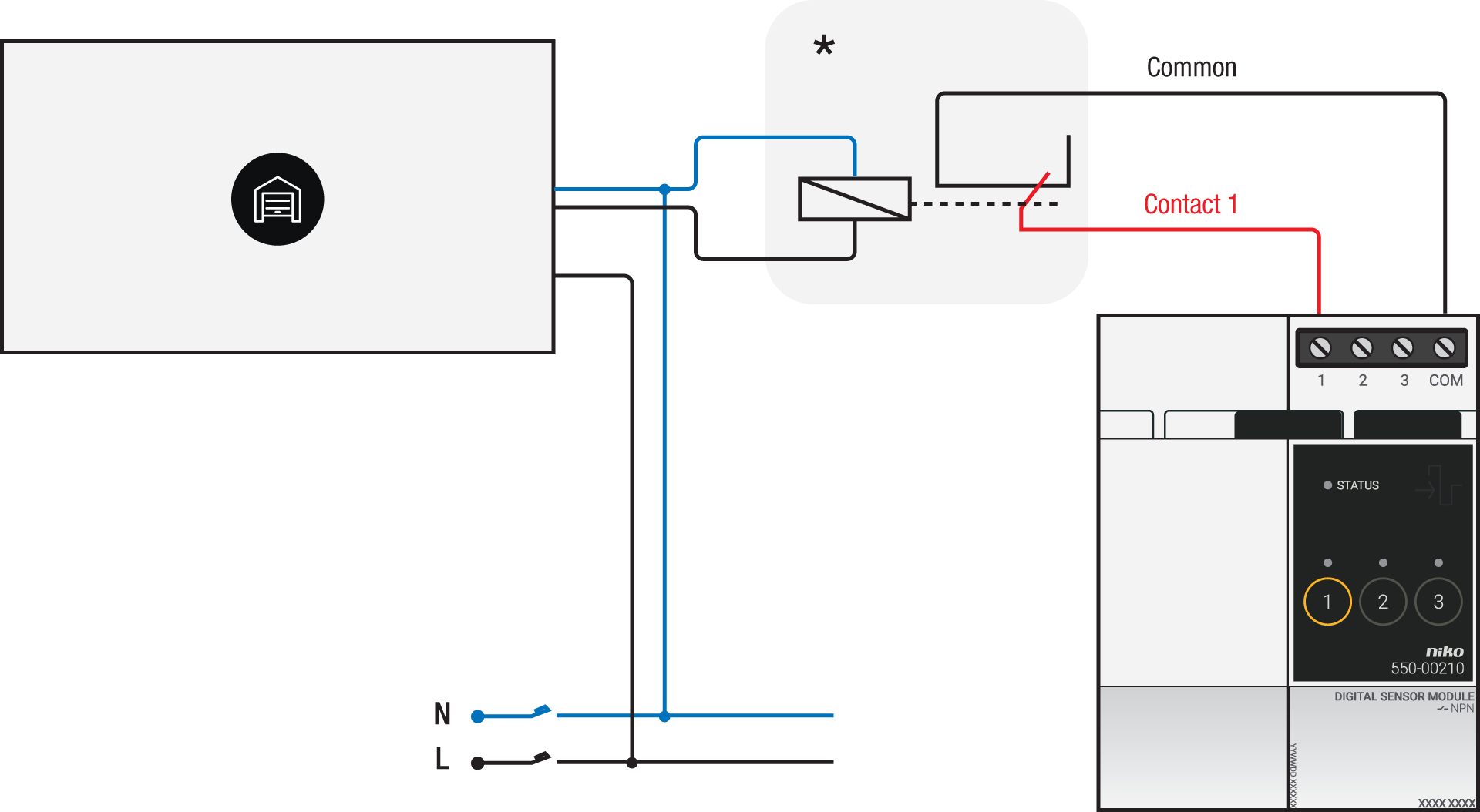 *230 V to potential-free contact module (e.g. Finder 22.32.0.230.1xx0) | 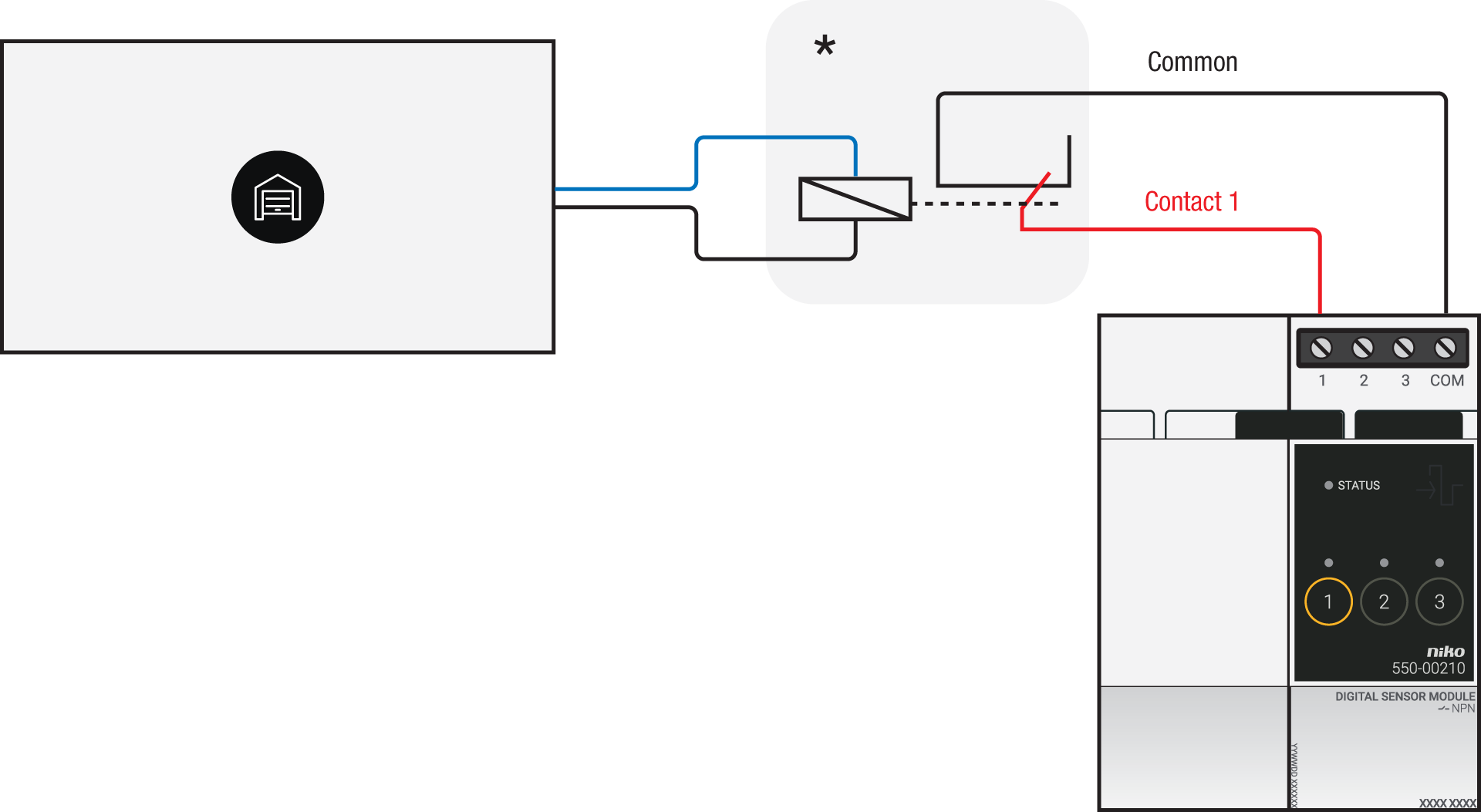 *12 V to potential-free contact module (e.g. Finder 22.32.0.012.1xx0) or 24 V to potential-free contact module (e.g. Finder 22.32.0.024.1xx0) |
Via potential-free output contact
If your door/window status contacts are not 230 V, you additionally need an appropriate potential-free contact module.
Connect contact 1 on the Niko connected switch to the output on the third-party system, as shown in the wiring diagram.
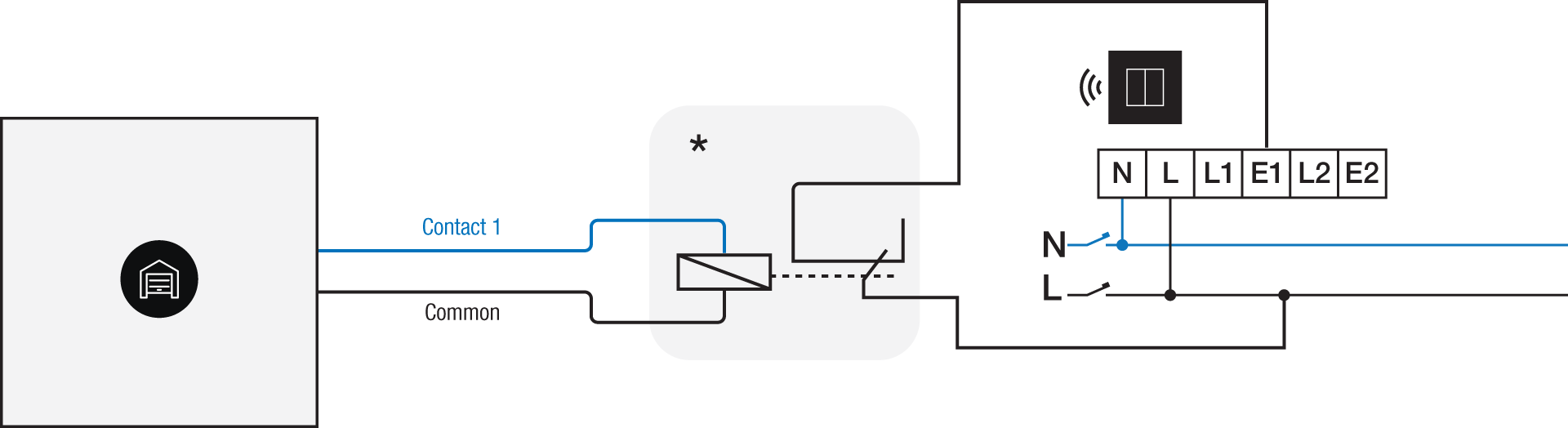
*230 V to potential-free contact module (e.g. Finder 22.32.0.230.1xx0)
Via 230 V or 12/24 V output contact
If your door/window status contacts are not 230 V, you additionally need an appropriate contact module.
Connect contact 1 on the Niko connected switch to the output on the third-party system, as shown in the wiring diagram.
230 V output contact | 12/24 V output contact |
|---|---|
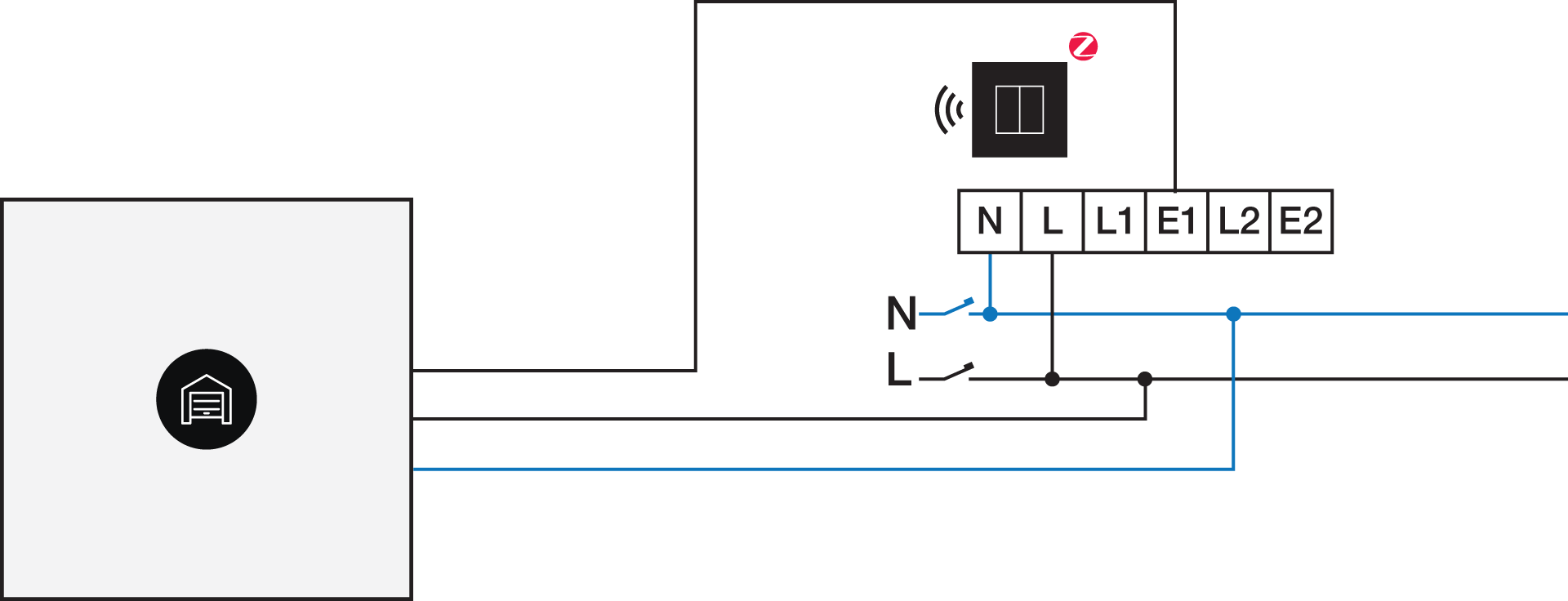 | 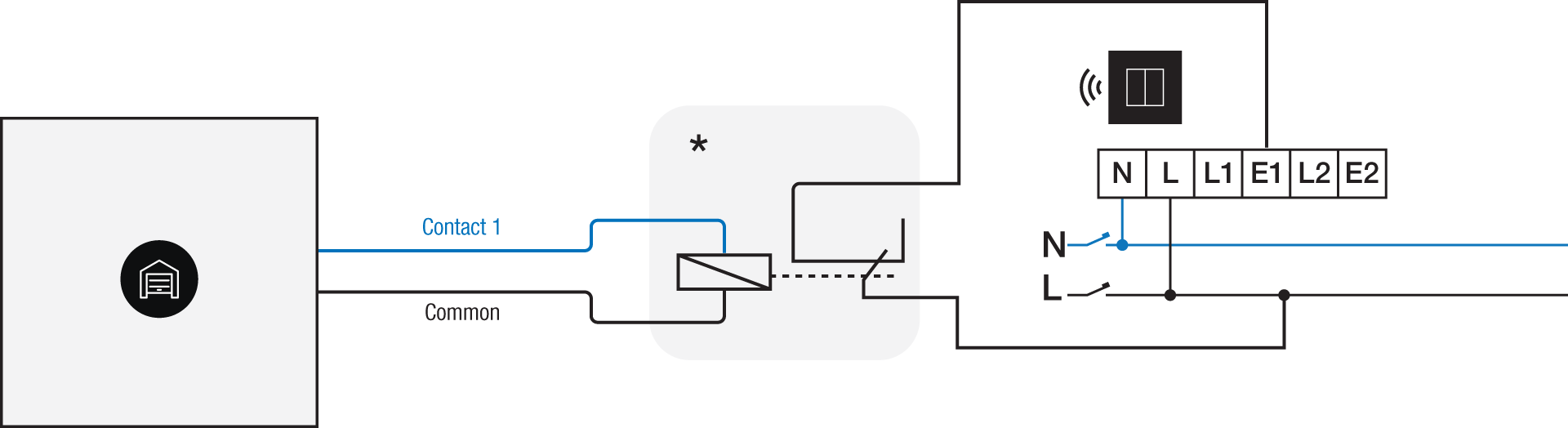 *12 V to 230 V contact module (e.g. Finder 22.32.0.012.1xx0) or 24 V to 230 V contact module (e.g. Finder 22.32.0.024.1xx0) |
Programming
Check if your door or window contact is normally open or normally closed. Adjust the feedback text accordingly.
Configure the potential-free sensor module or connected switch and use its signal to show the status of the door or window via the Niko Home Control programming software.
In case of bus wiring
Create a connection to external system.
Create a player status:
In the behaviour, select the connection to external system.
In the parameters, you can enter the text that will be displayed as feedback.
In case of traditional wiring
Assign the push-button extension to the extension button input (E1) of the connected switch.
Set the operating mode of the push-button extension on “push-button mode”.
Create a virtual device.
Link a basic action between the push-button extension and the virtual device.
Create a player status.
In the behaviour, select the virtual device.
In the parameters, you can enter the text that will be displayed as feedback.
