Zoom
You can find the Zoom function at the bottom of the screen in the selection bar. The selection bar is hidden by default. Click the arrows to show or hide the selection bar.
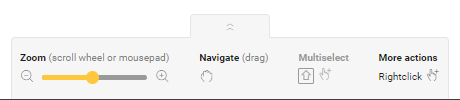
Use the zoom function to zoom in and out from the centre of the drawing area or on a specific element (in this case, place your cursor on this element and then zoom in/out).
You can zoom in and out in the following ways:
with the zoom bar at the bottom of the screen
with the scroll wheel on your mouse
with 2 fingers on a touchpad.
You can zoom in up to twice the original size of the drawing area.
You can zoom out until the entire drawing area is visible.
You can also pan (drag) the drawing area.
Navigate, Multiselect and More actions are for information only.
