All-off with walkway assistance
What is All-off with walkway assistance?
With the routine All-off with walkway assistance you can switch off all desired devices with only one control. You can also make certain devices stay on for an additional pre-set time before they are switched off as well. Unlike with a Basic all-off routine, you can programme a different switch-off delay for different devices.
Starting point
You have created the following controls and devices:
a control (generic button)
all devices you want to switch off with this routine
You are in the Create overview window.

Procedure
In the right-hand button bar, click on the button Routine.
Result:
The Routine pane appears.

Choose the room as follows:
Choose Room from the drop-down list.
Click on the room in the drawing area.

Click on the arrow next to the category Leaving the house.

Click on All-off with walkway assistance.
Give the routine a name.
Set the behaviour as follows:
Behaviour What? How? A Choose the control(s) that will activate the routine. Click on the plus signs of the controls you want to include in the routine.

B Select devices which will stay on longer after you have activated the routine (optional). 1 Click on the plus signs of the devices that are part of the walkway assistance.

2 Each device selected in this step can switch on, switch off or both.
Does the device have to switch on or off? Select on or off as a value. Does the device have to do both? Then select the option Reuse device .
Set the delay if desired.
C Select devices which must switch off immediately. Click on the plus signs of the devices which must switch off immediately. You can select all device types.
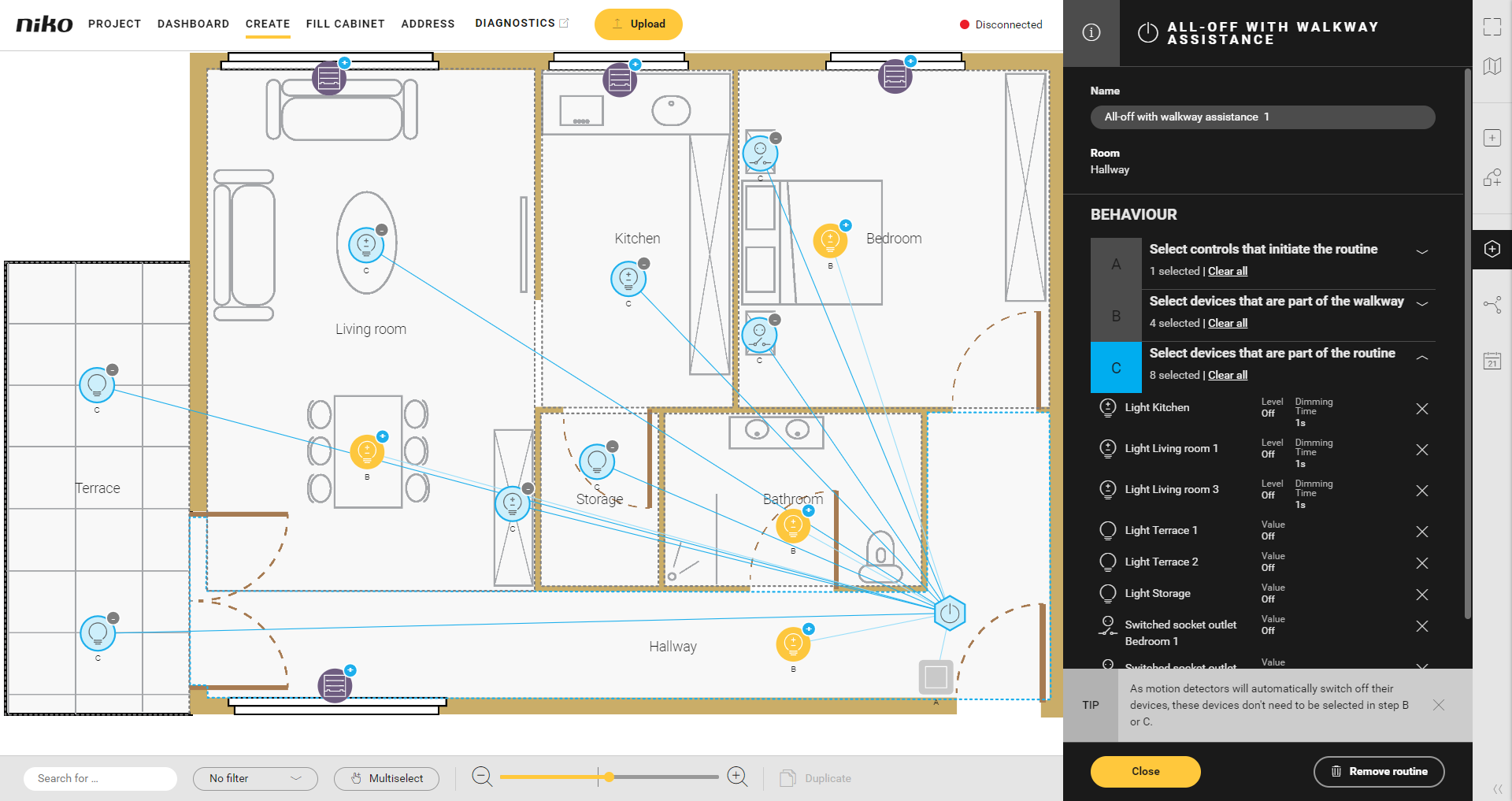
Under Parameters, invert the feedback LED if desired (this parameter will only be shown if at least one button with LED has been selected).
Click the Close button to return to the Routine pane.
Click the Close button to return to the Create overview window.
The feedback LED will then be on when all lighting and devices are switched off.
Use Multiselect to select various devices at the same time.
Set the operating time to Press and hold to avoid activating the All-off with walkway assistance routine by mistake.
Video
See an example here. Turn on the sound to watch the video.
https://www.youtube.com/embed/BoyIotGnW8I
