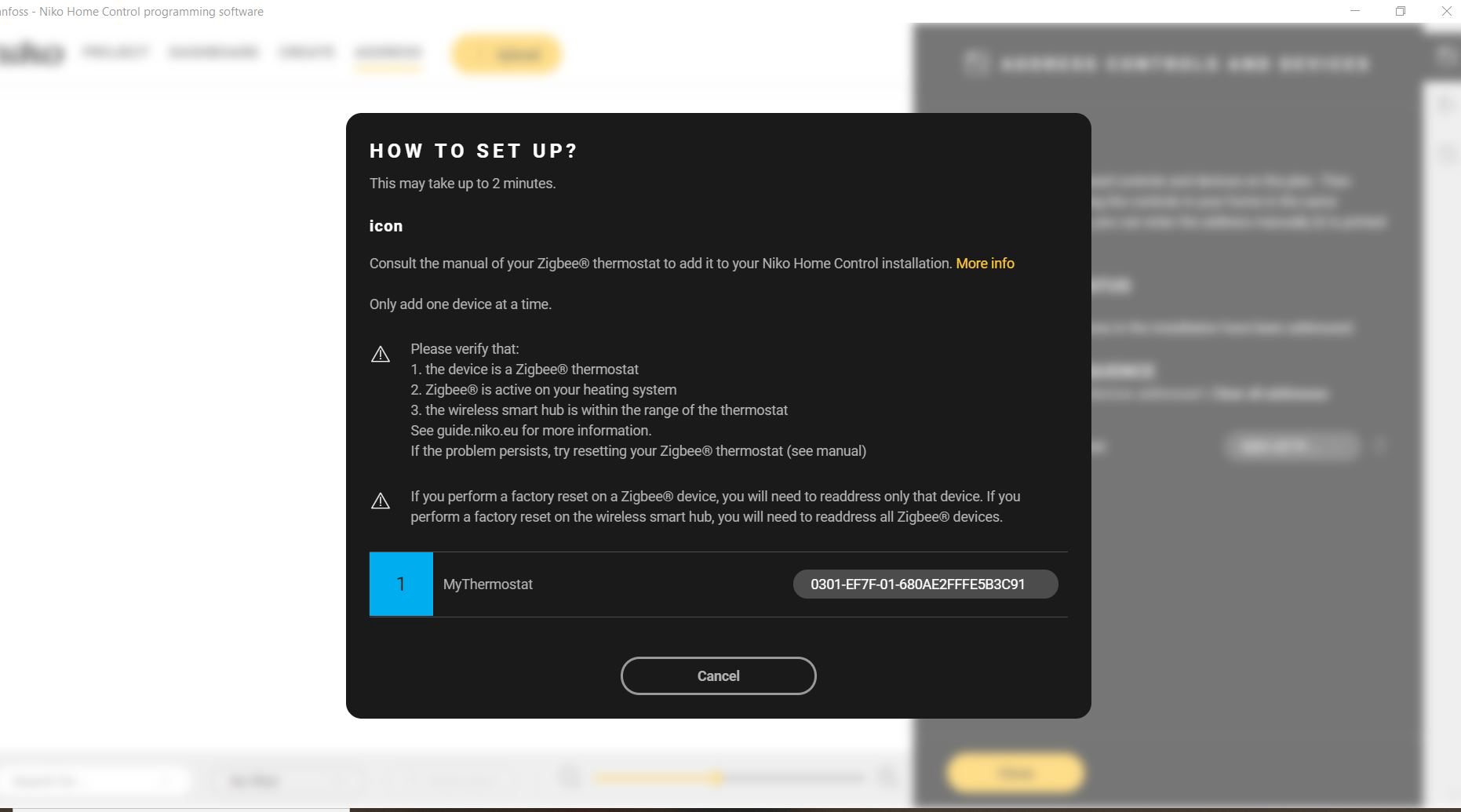Pairing and addressing with the Niko Home Control II programming software
Starting point
The wireless smart hub is powered on.
In case of the Danfoss Icon1: The LED on the Danfoss Icon Zigbee® module is off. If not, see LED behaviour.
In case of the Danfoss Icon2: The Danfoss Icon2 system is installed and configured completely.
You have created the Danfoss thermostats as generic heating devices in the Niko Home Control programming software.
You are in the Address overview window.

Procedure
If you experience any problems during the addressing process, see Troubleshooting.
Pairing the Danfoss Icon system with the wireless smart hub
During the pairing process, the addressing screen in the Niko Home Control programming software remains the same.
If the operation of the LED deviates from what is described below, see LED behaviour during Zigbee pairing.
Danfoss Icon1 Zigbee module | Danfoss Icon2 (integrated Zigbee interface) |
|---|---|
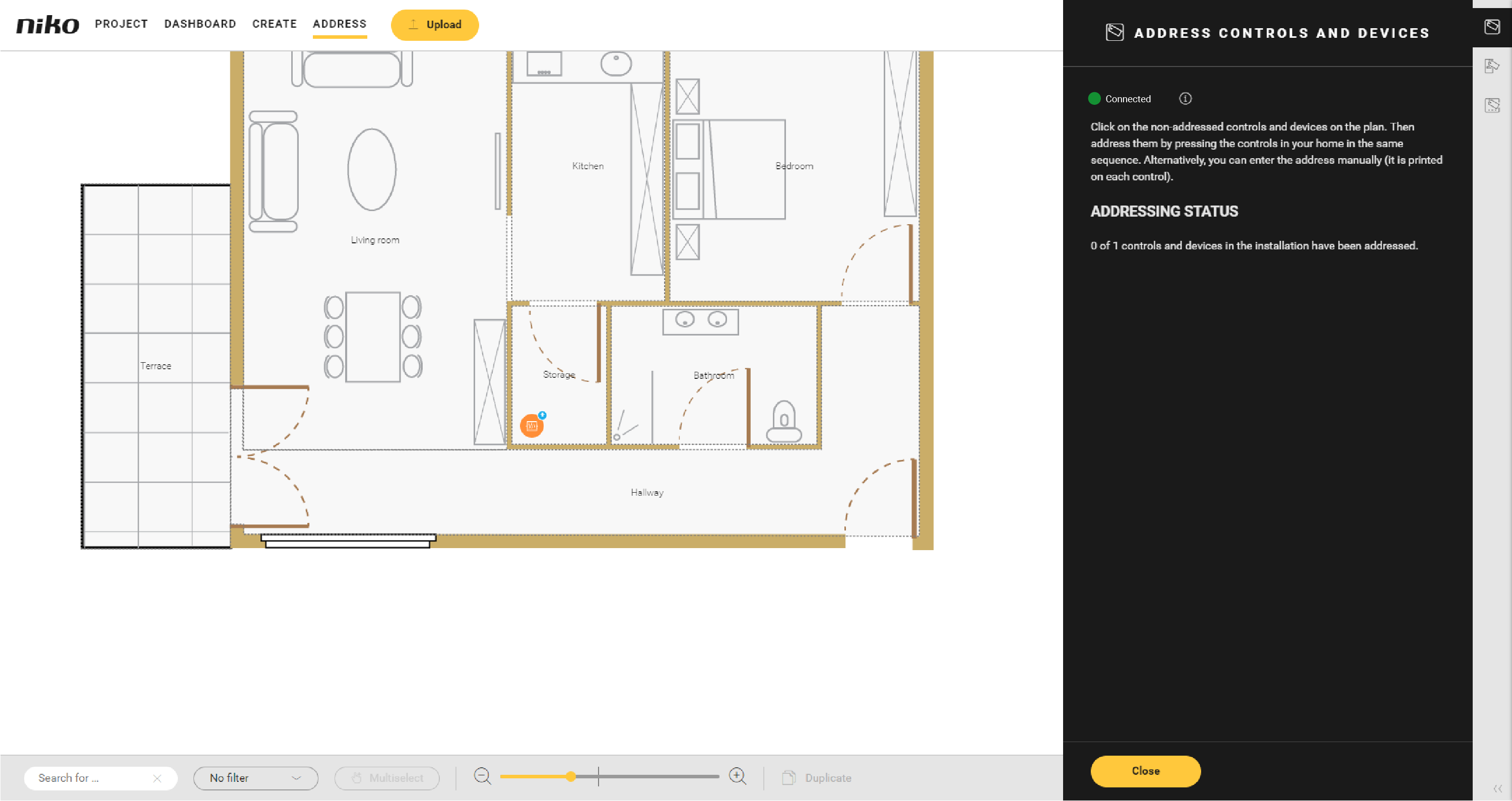 | |
 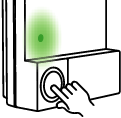 |
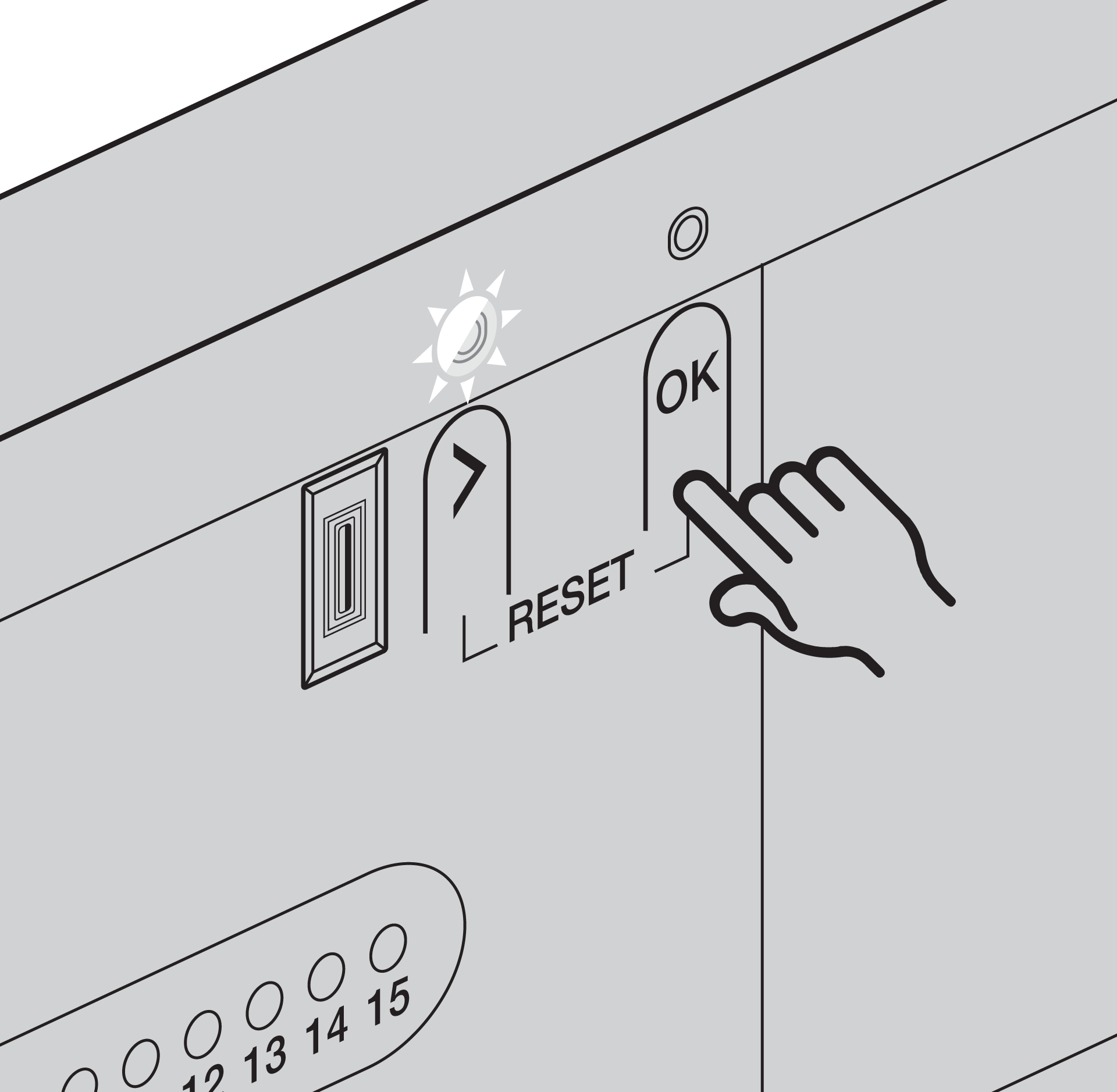 |
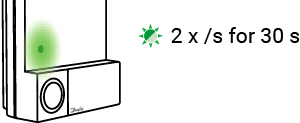 |
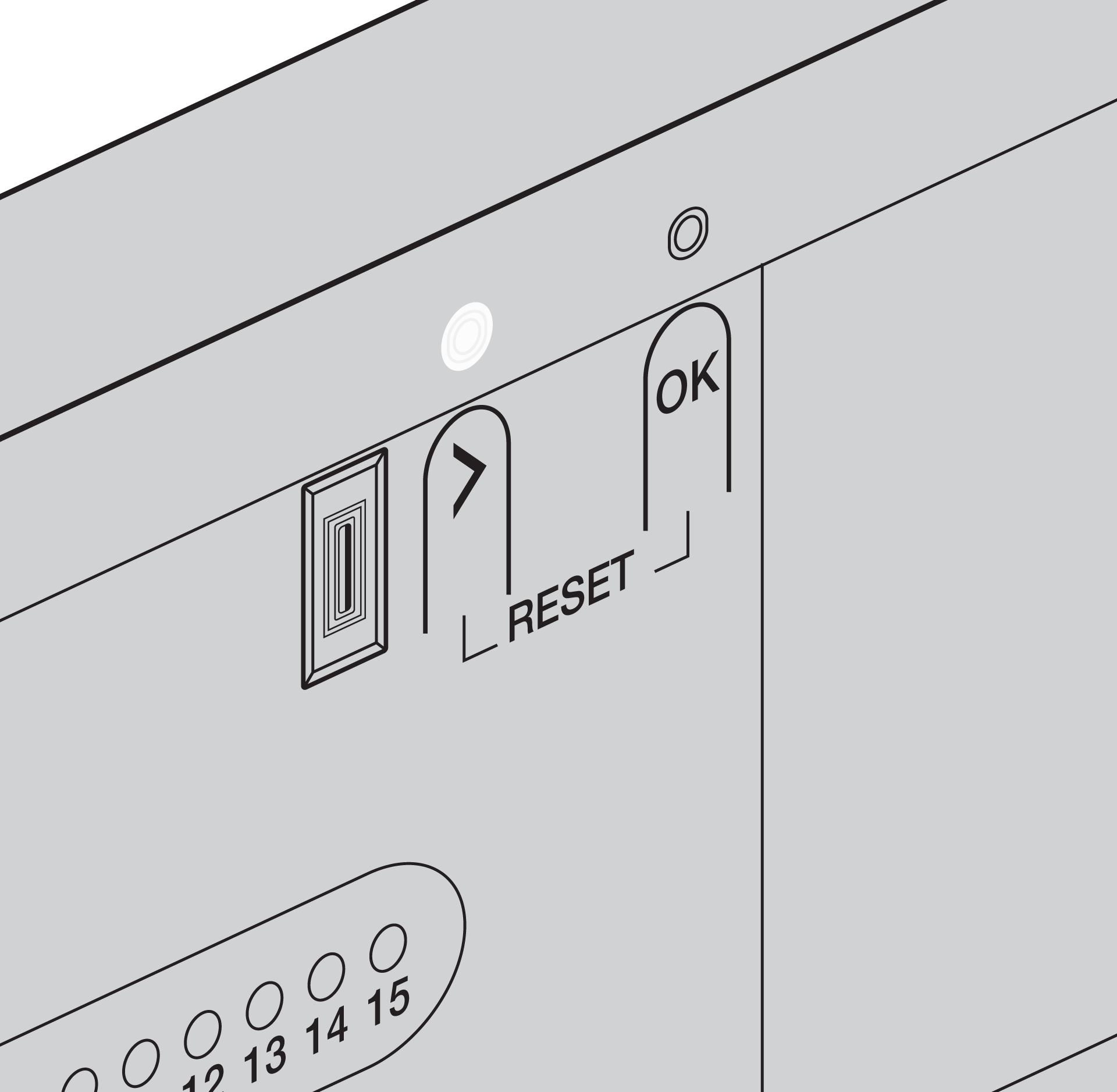 |
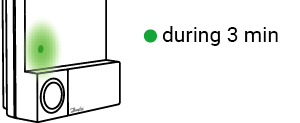  |
 |
The Address overview window in the Niko Home Control programming software remains the same. 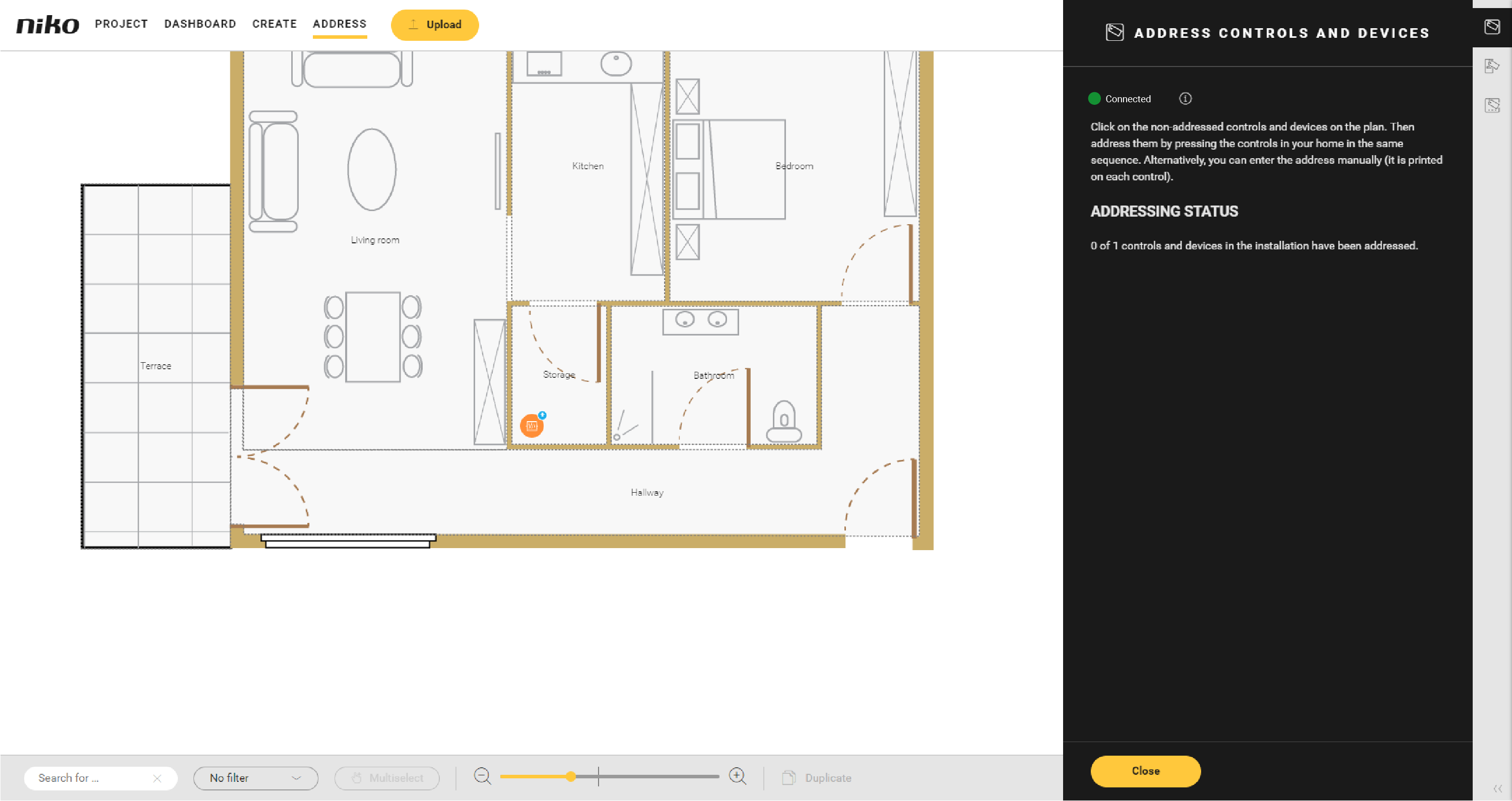 | |
Addressing the Danfoss thermostats
If you interrupt the addressing process of the Danfoss thermostats, you can continue the process at any time by reopening the Address overview window - controls and devices in the Niko Home Control programming software. The Danfoss Icon system and the wireless smart hub remain paired.
You address the Danfoss thermostats one by one. Addressing multiple thermostats at the same time is not supported.
For each Danfoss thermostat in your installaton:
1. Click on the plus sign of the Danfoss device you want to address.
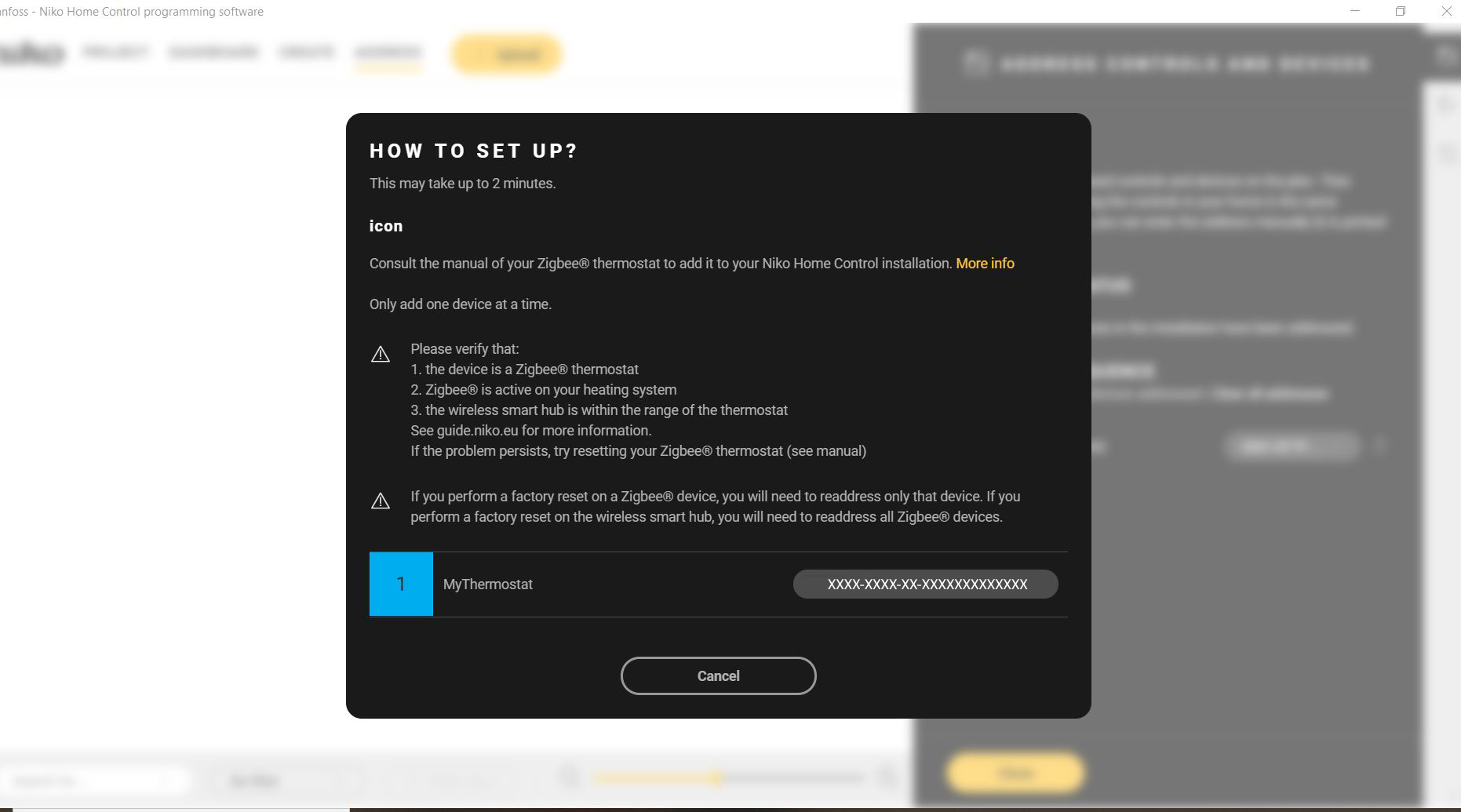
2. Change the setpoint temperature on the Danfoss thermostat. The device is addressed in the software.