LED behaviour on the Danfoss Icon
Danfoss Icon2
LED | Reason | |
|---|---|---|
During operation | ||
Danfoss Icon2 | Actuator output | |
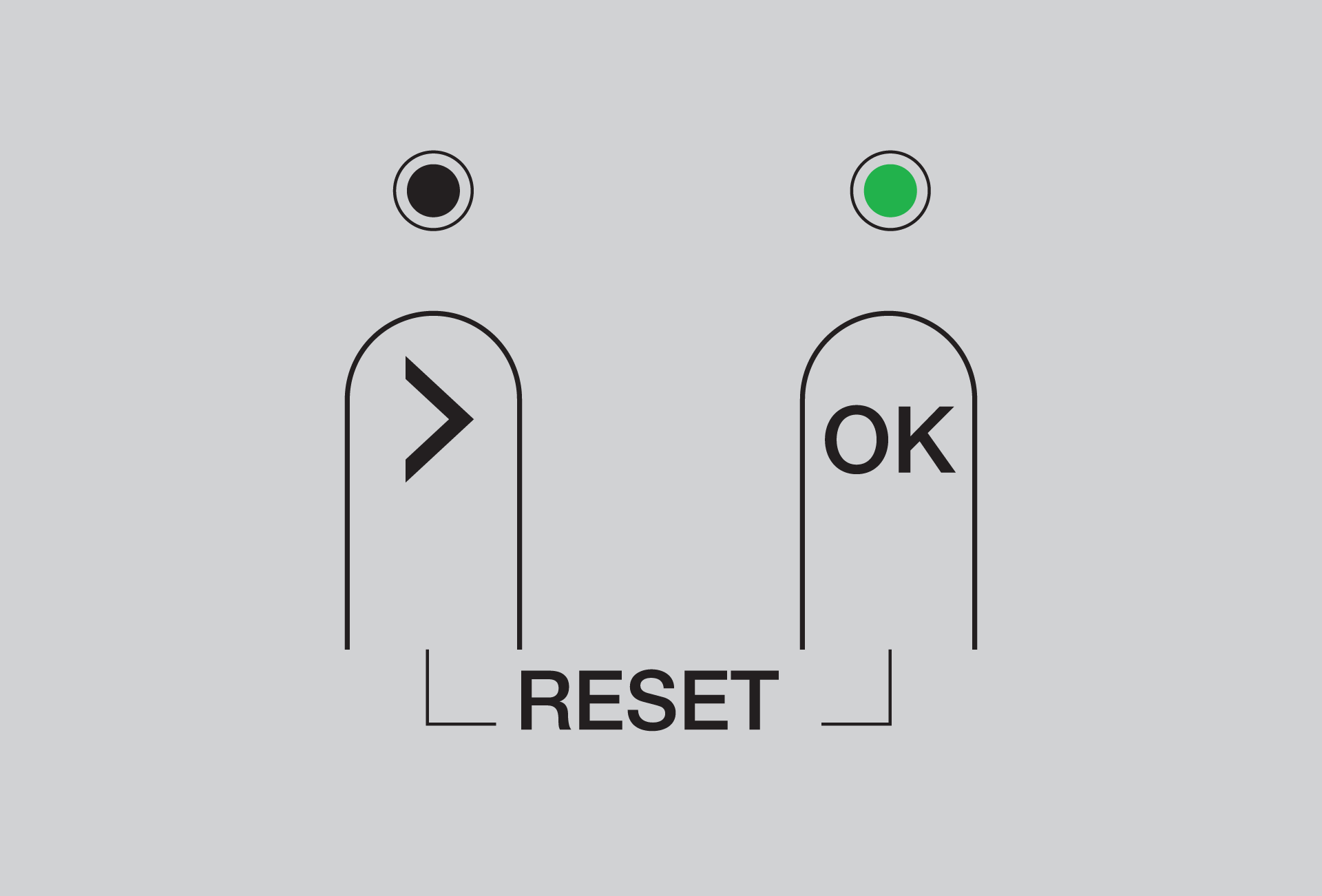 |  | Power on |
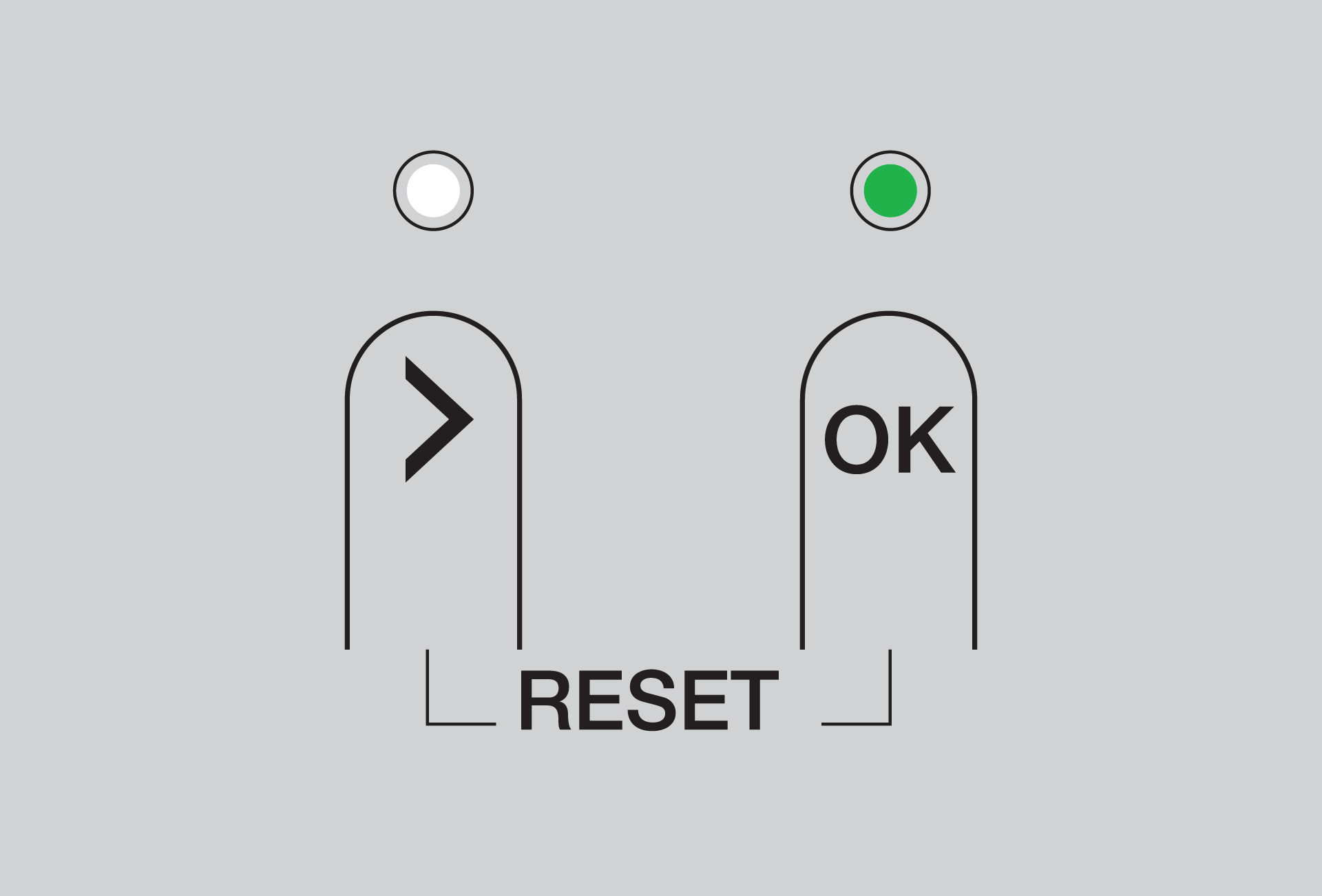 |  | Power on and Main controller is connected to wireless smart hub |
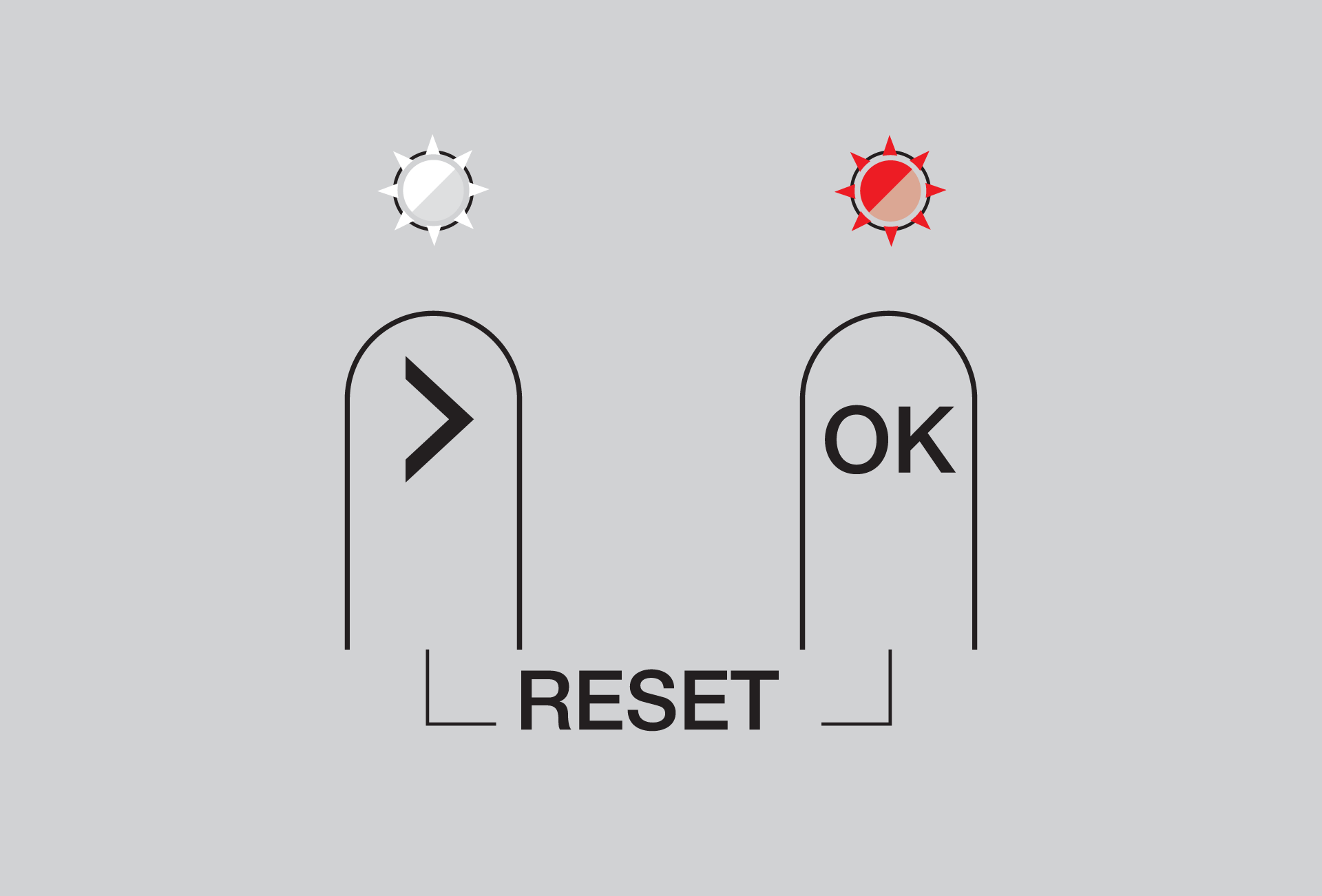 |  | Lost connection to wireless smart hub |
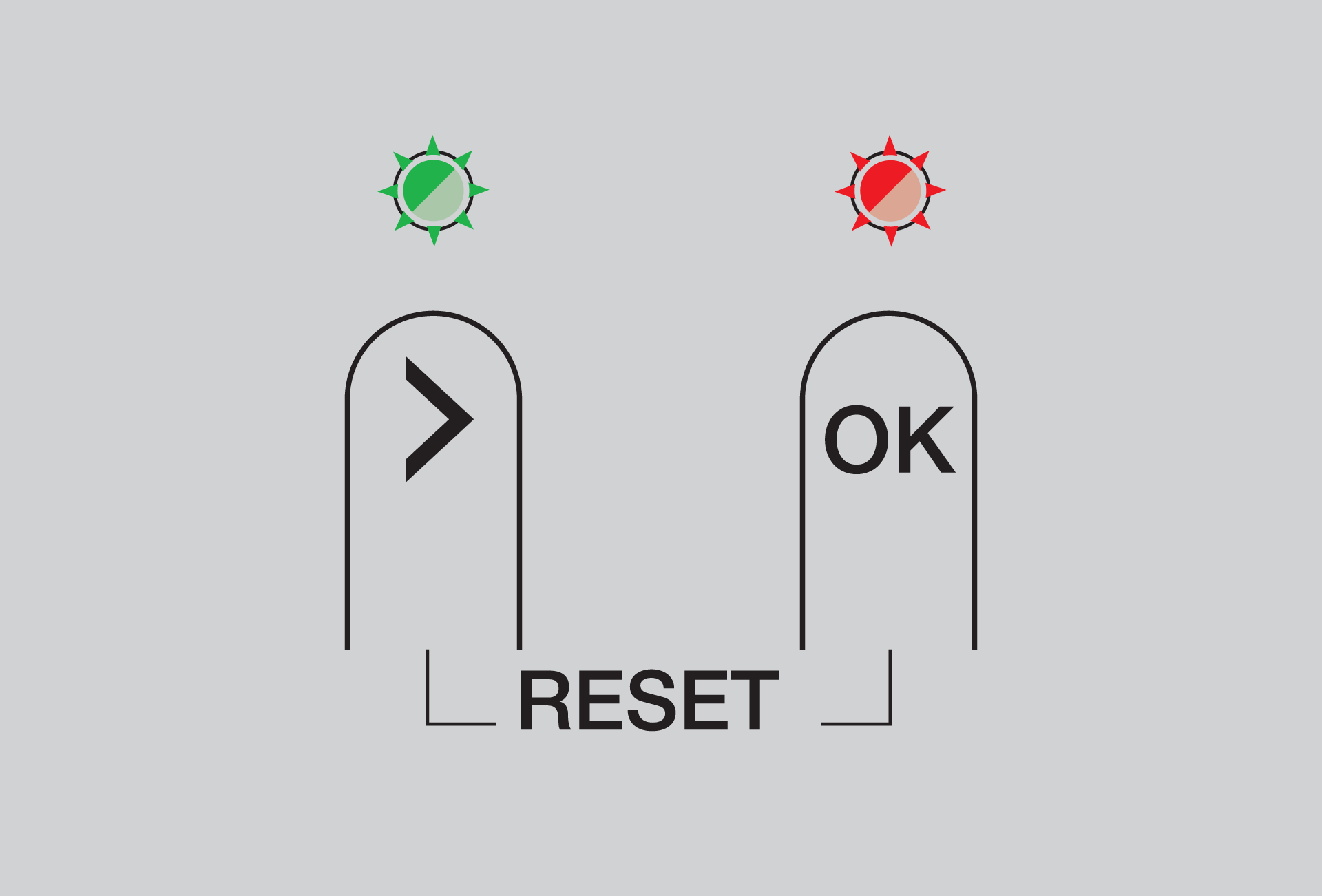 |  | Lost connection to the room thermostat |
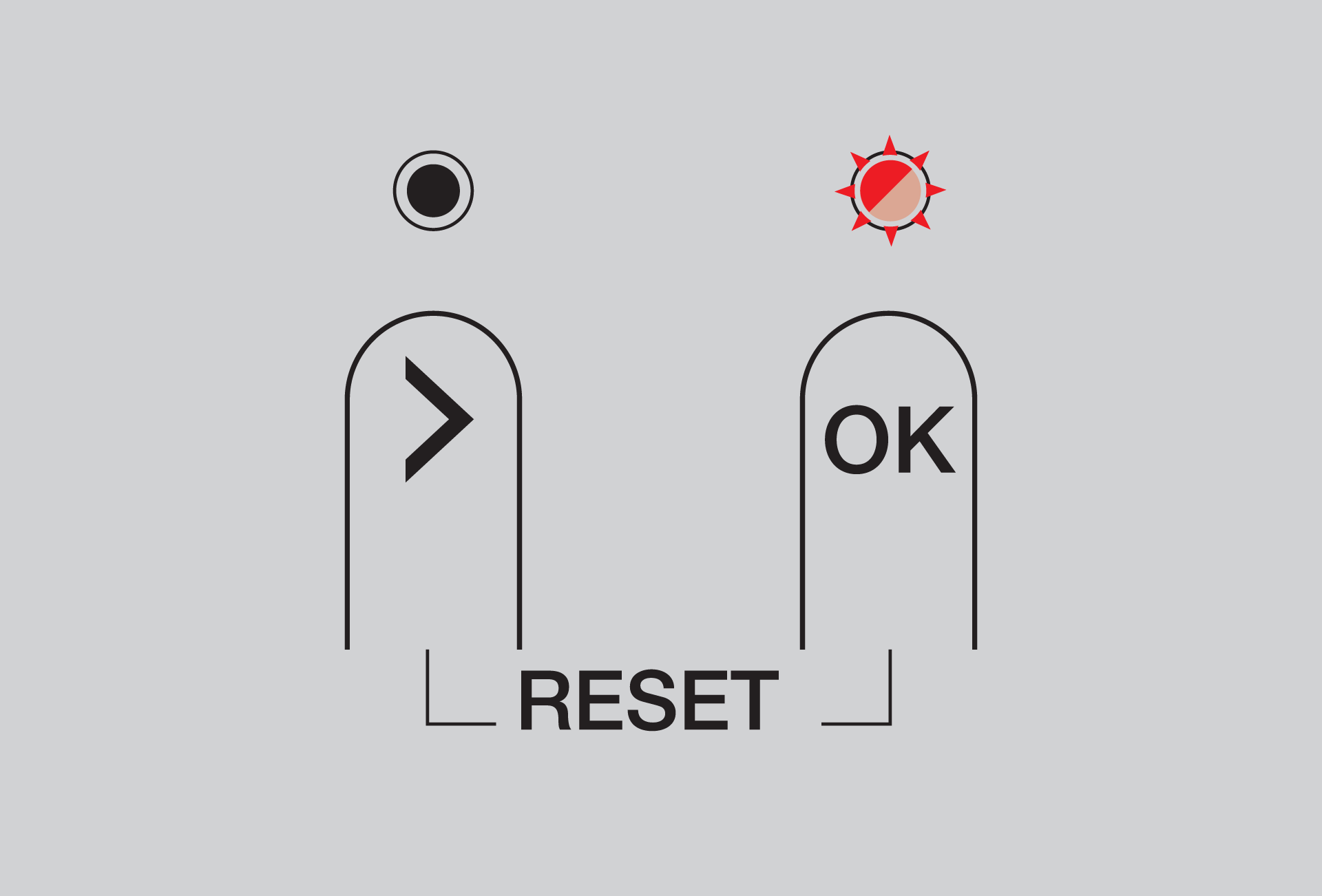 |  | Actuator is missing or defective |
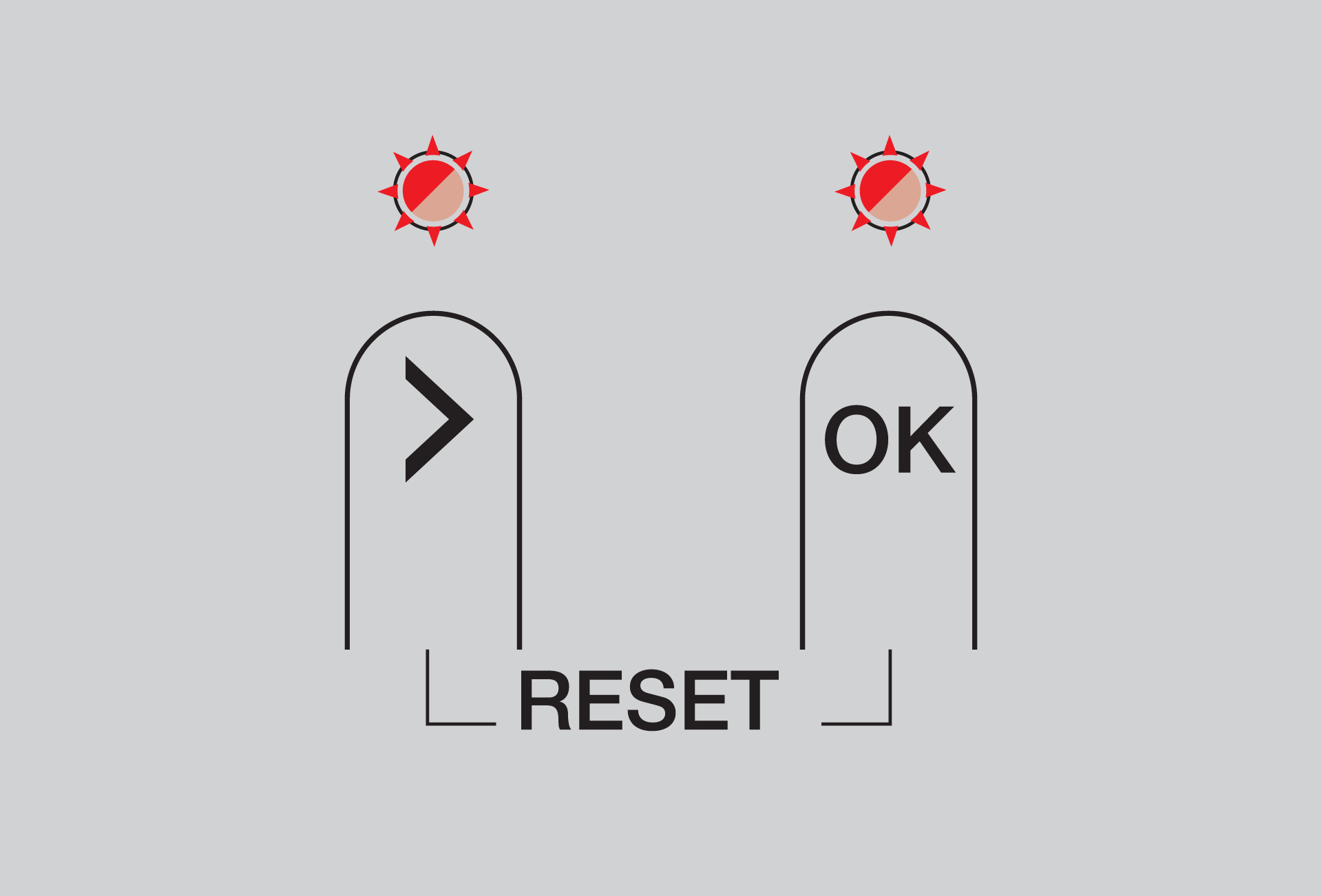 |  | Shunt 24 V actuator is missing or defective |
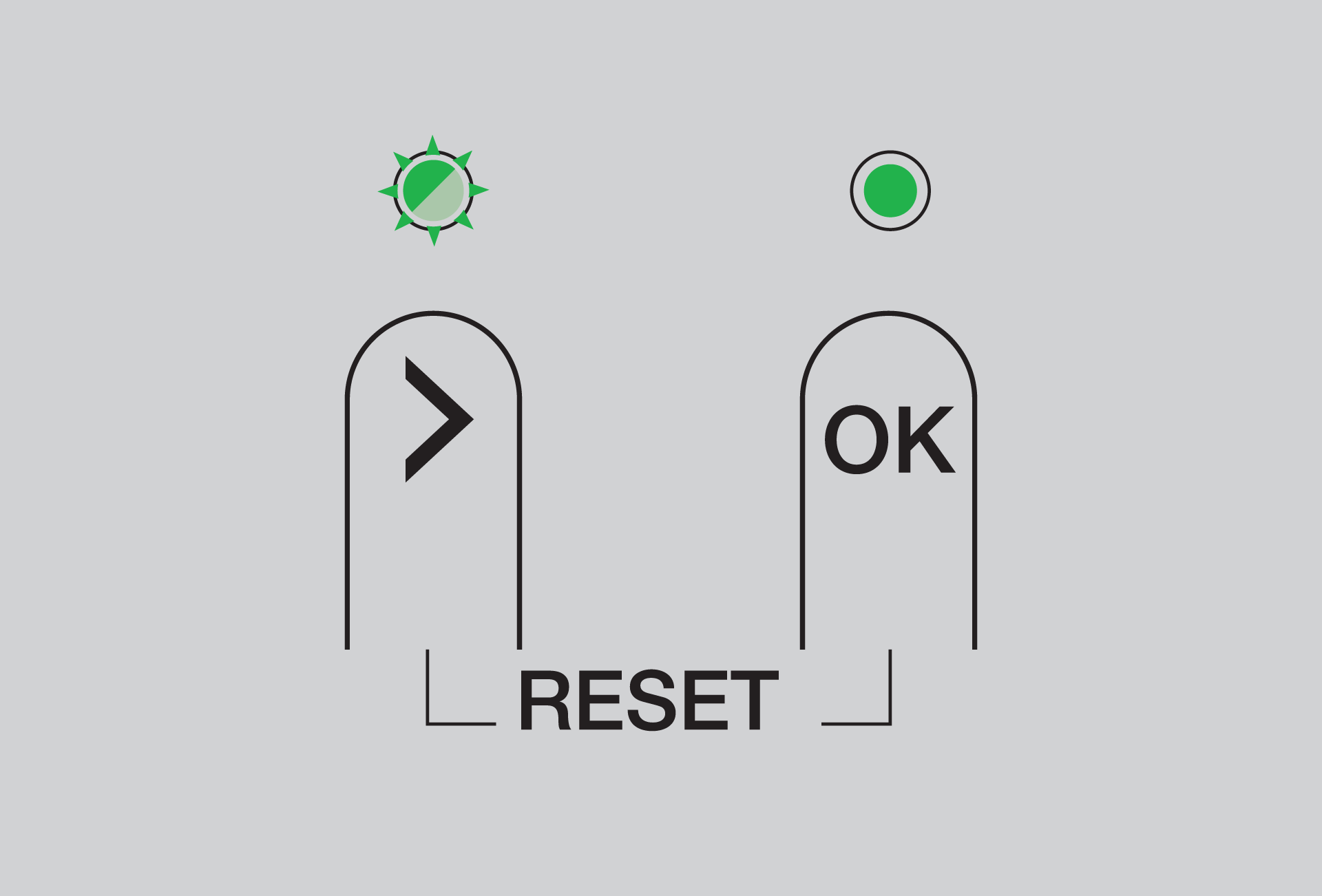 |  | Main controller is in mechanical installation mode |
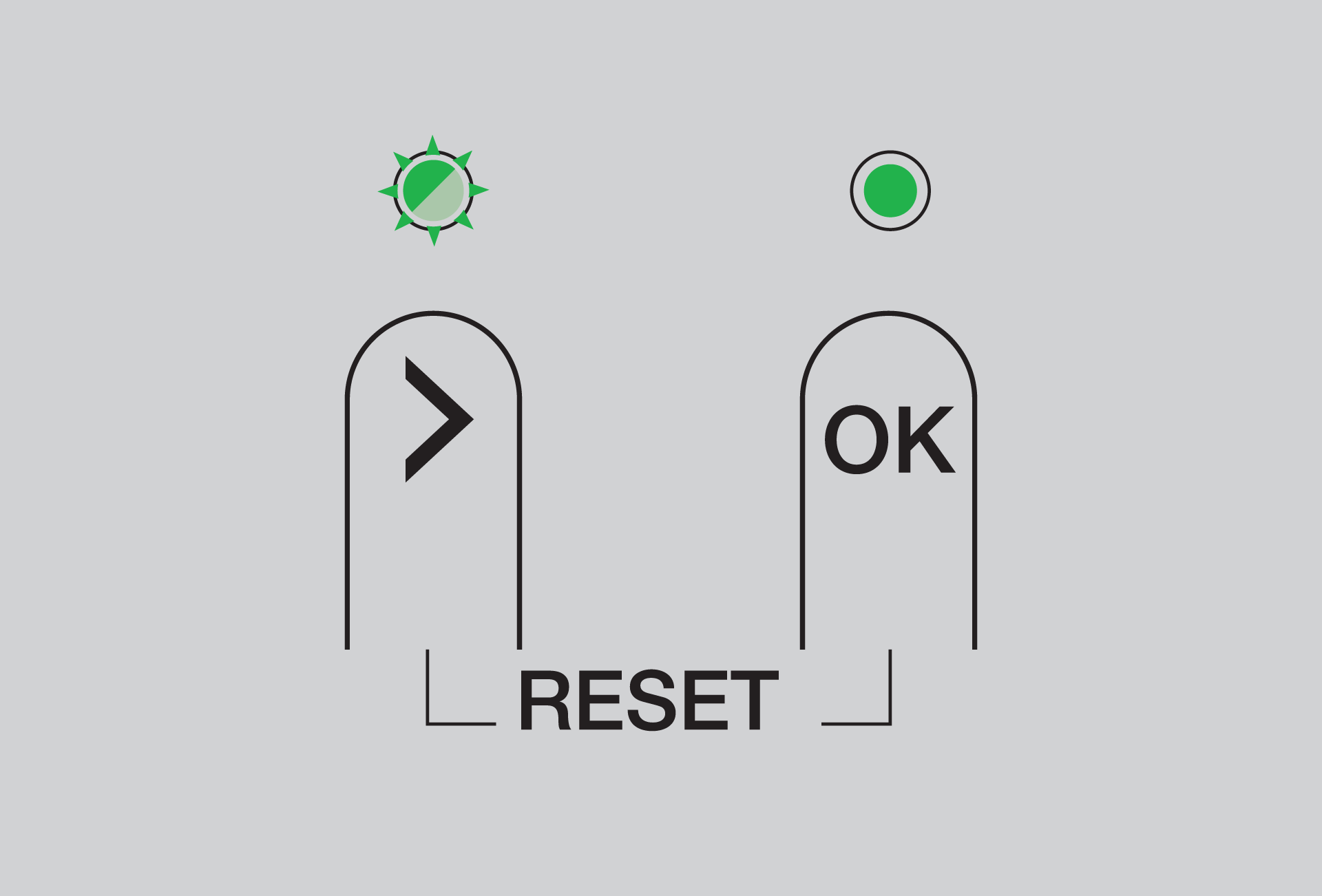 |  | Main controller is in mechanical installation mode and an actuator has been selected for room thermostat assigning |
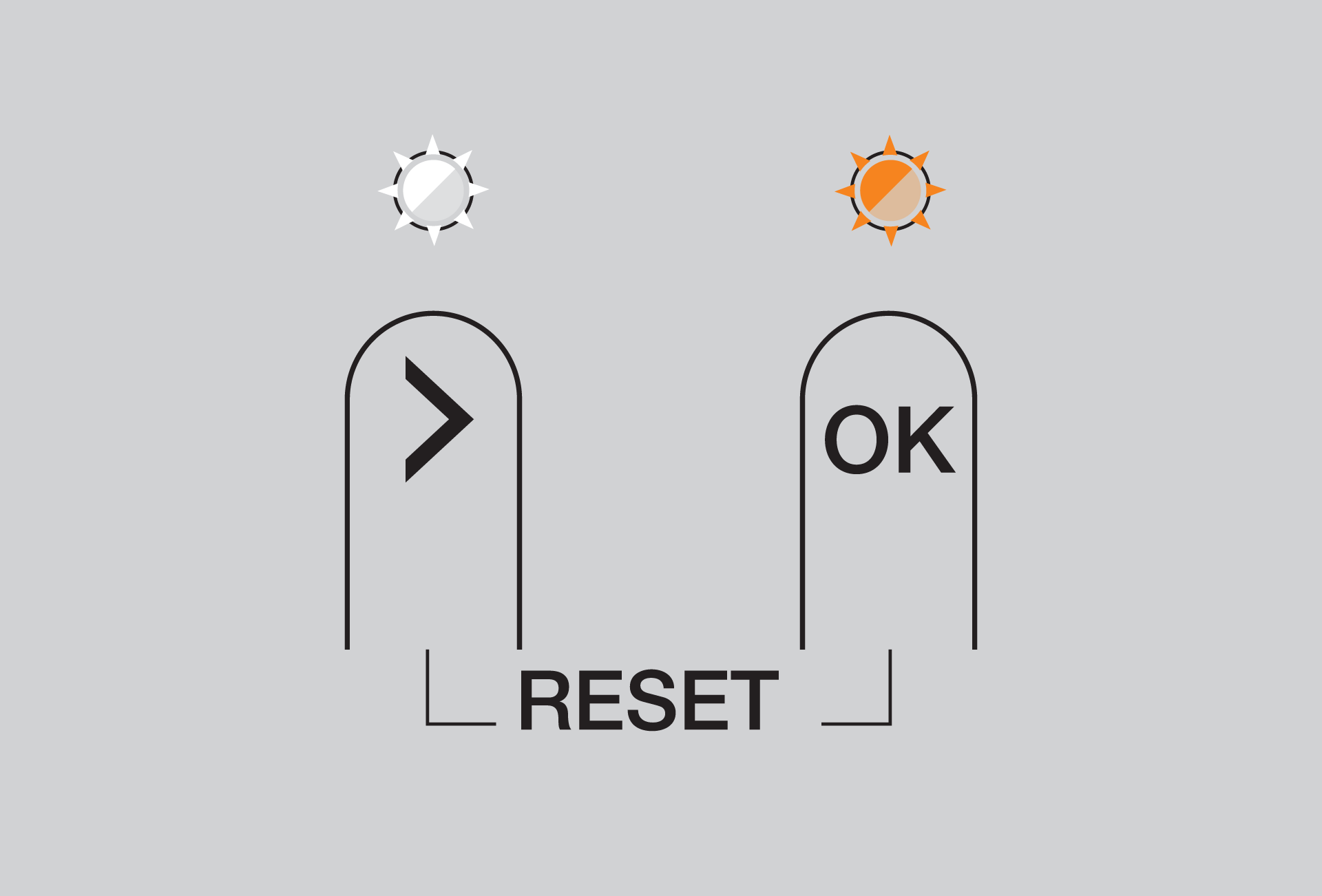 |  | Main controller update in progress via wireless smart hub |
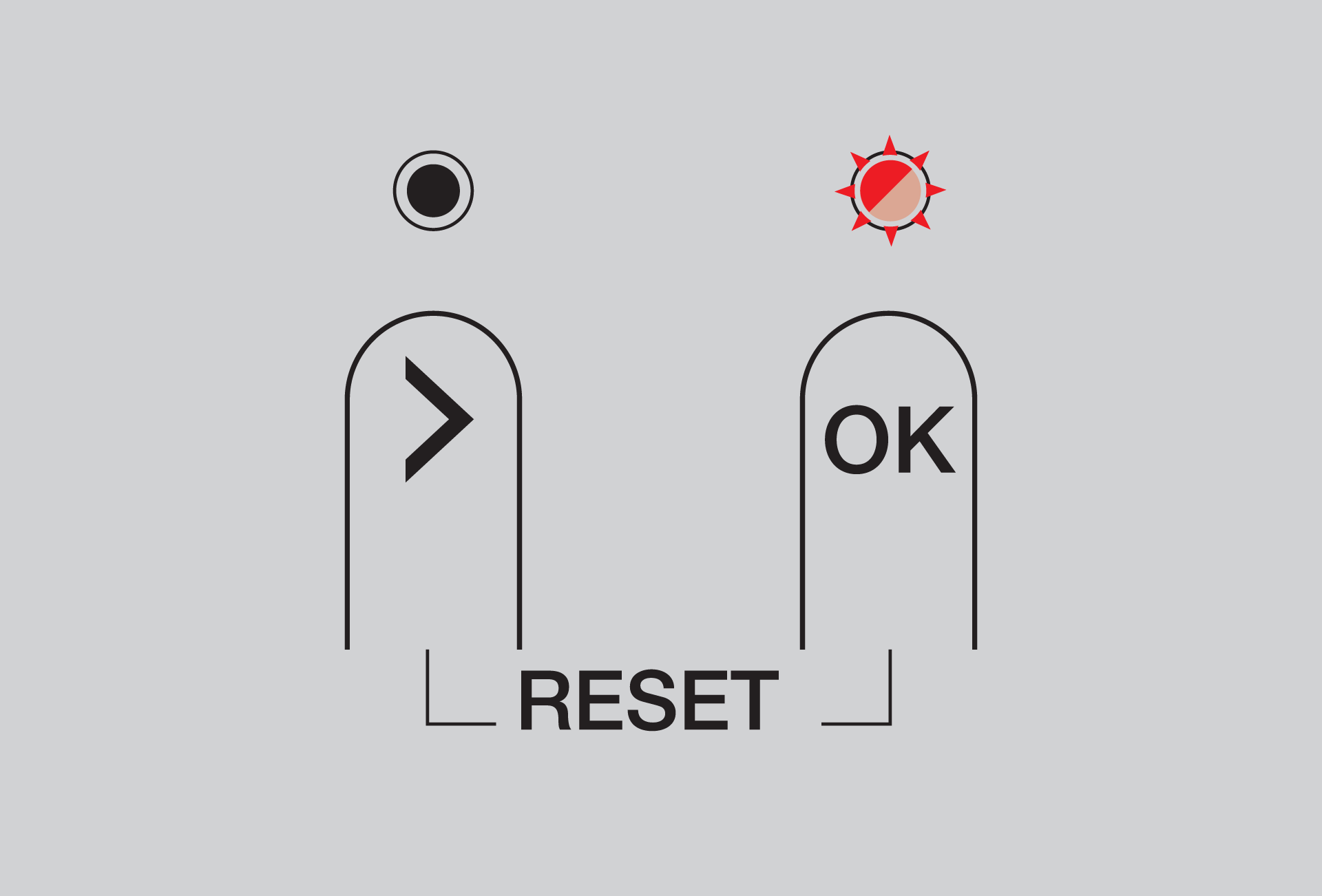 |  | No actuator outputs available for installation |
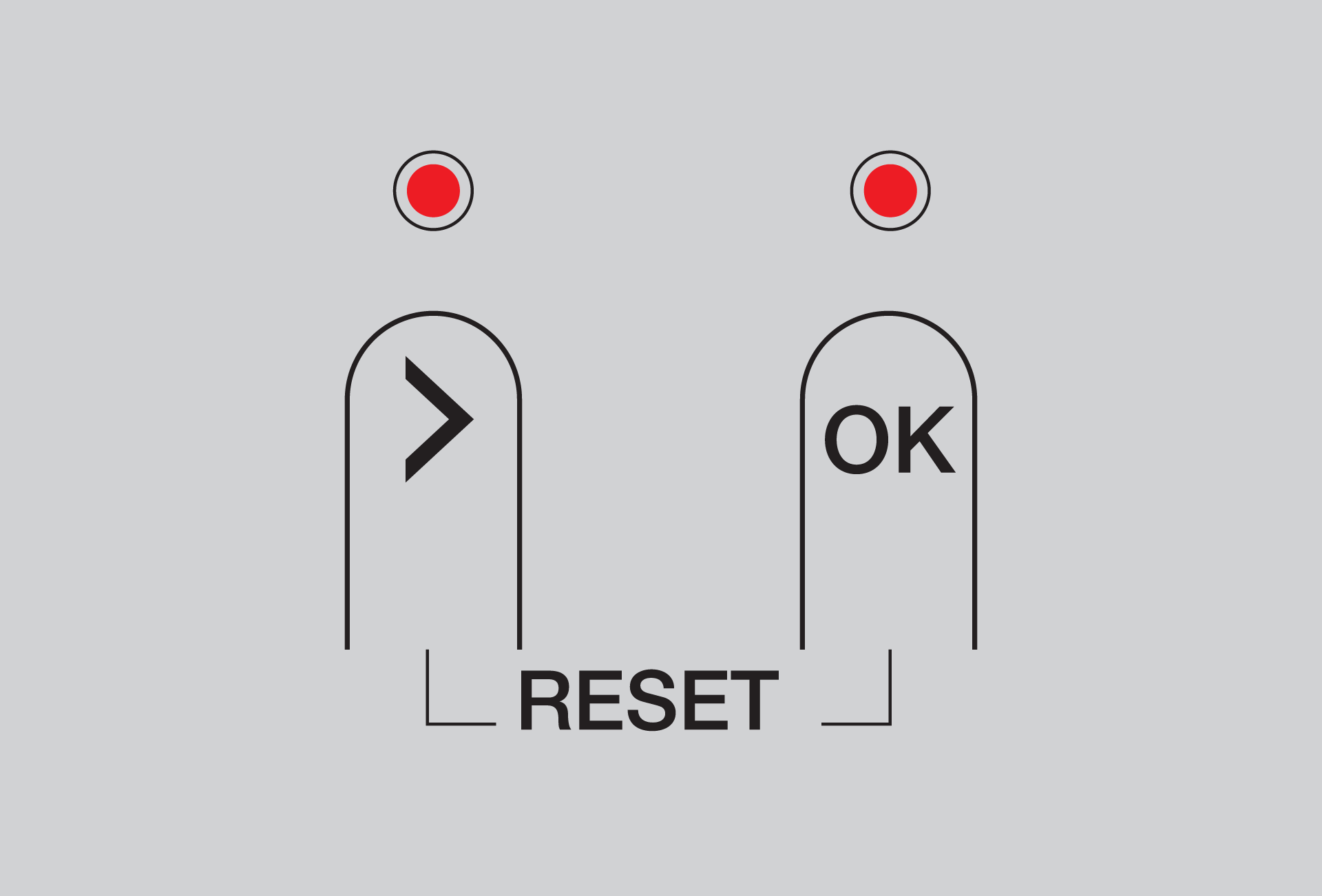 |  | Main controller has been reset |
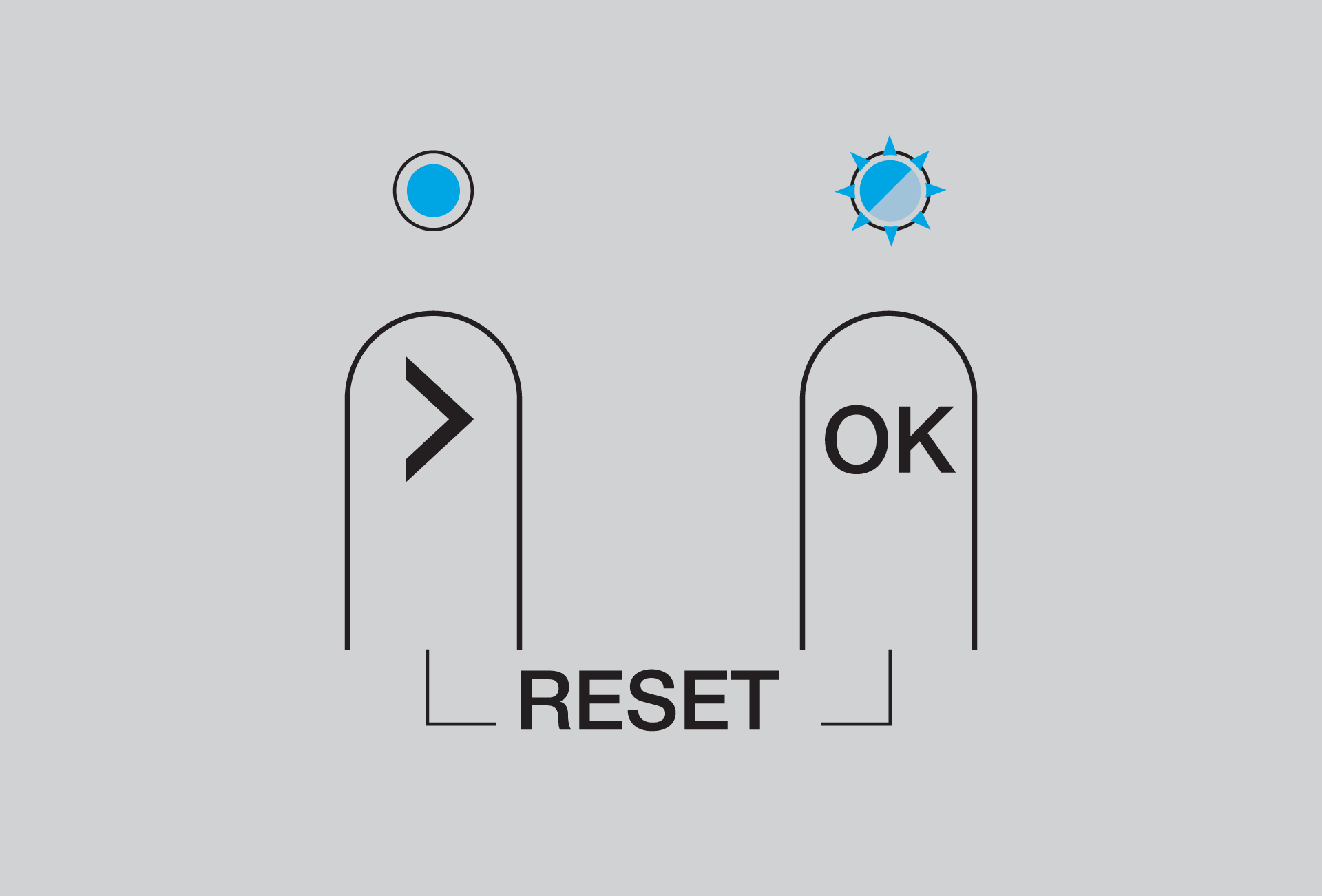 |  | Main controller update in progress via Danfoss app |
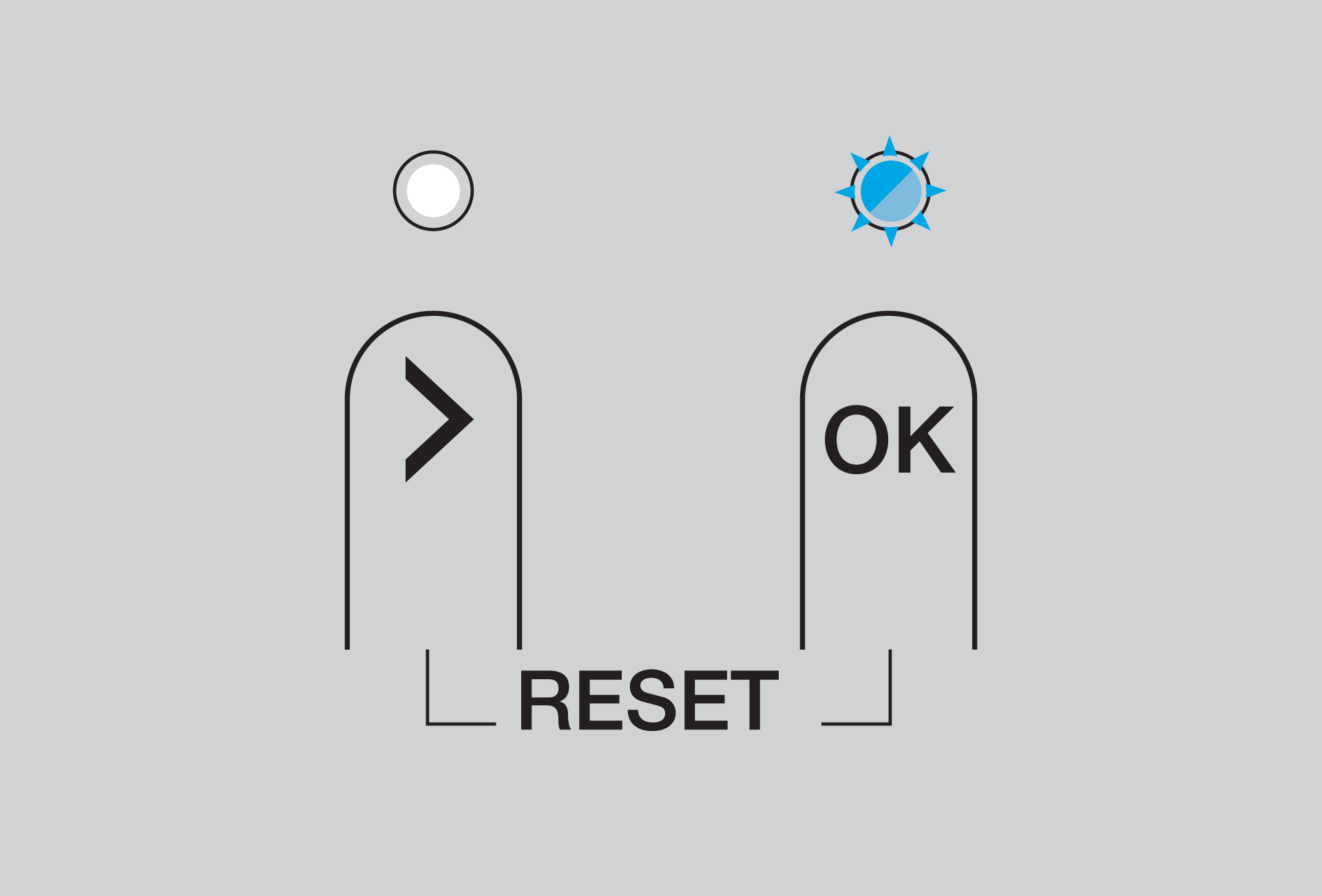 |  | Adding room thermostat |
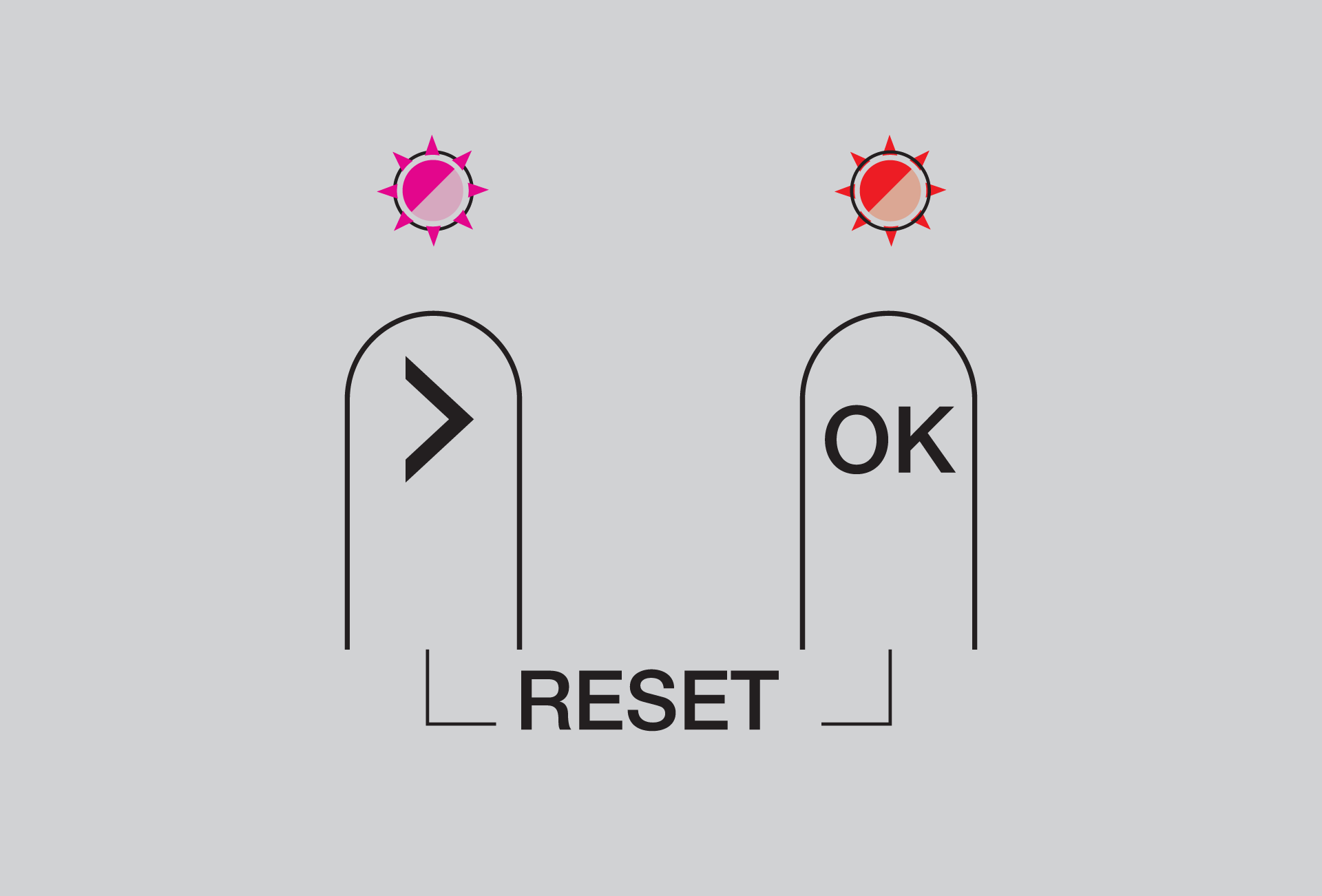 |  | See Danfoss app for further information |
During Zigbee pairing | ||
Danfoss Icon2 | Actuator output | |
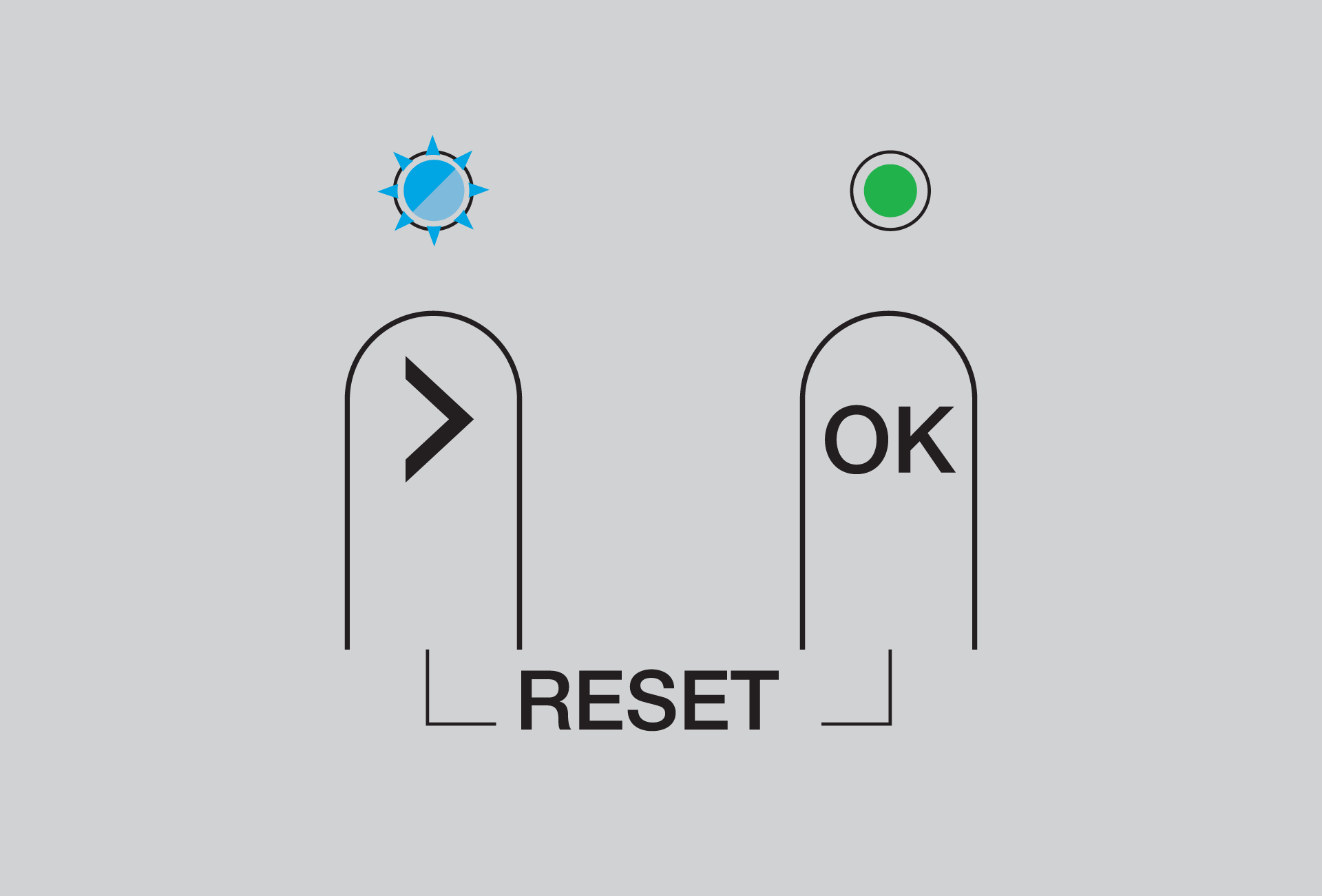 |  | Bluetooth pairing |
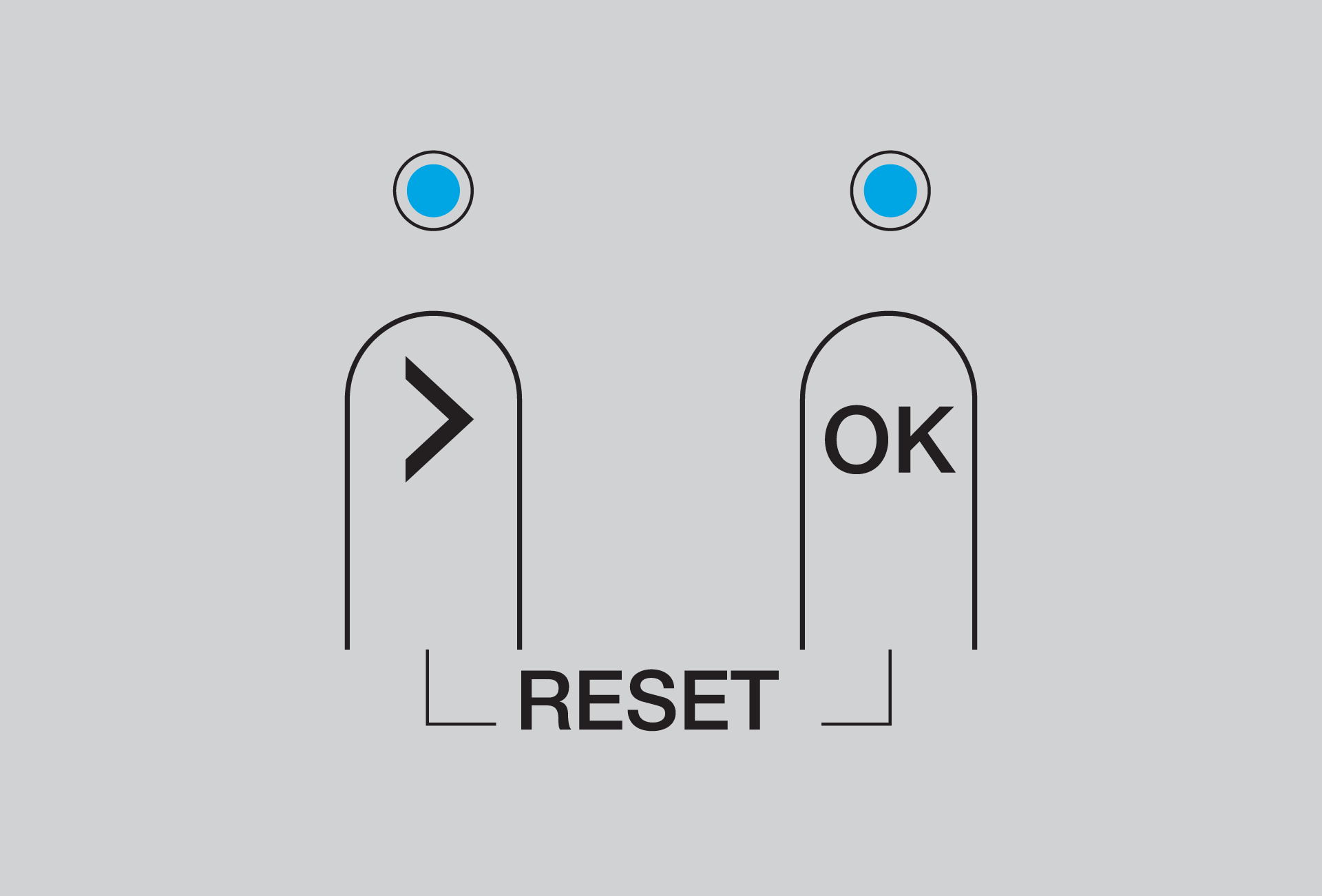 |  | Bluetooth connected to Danfoss commissioning app |
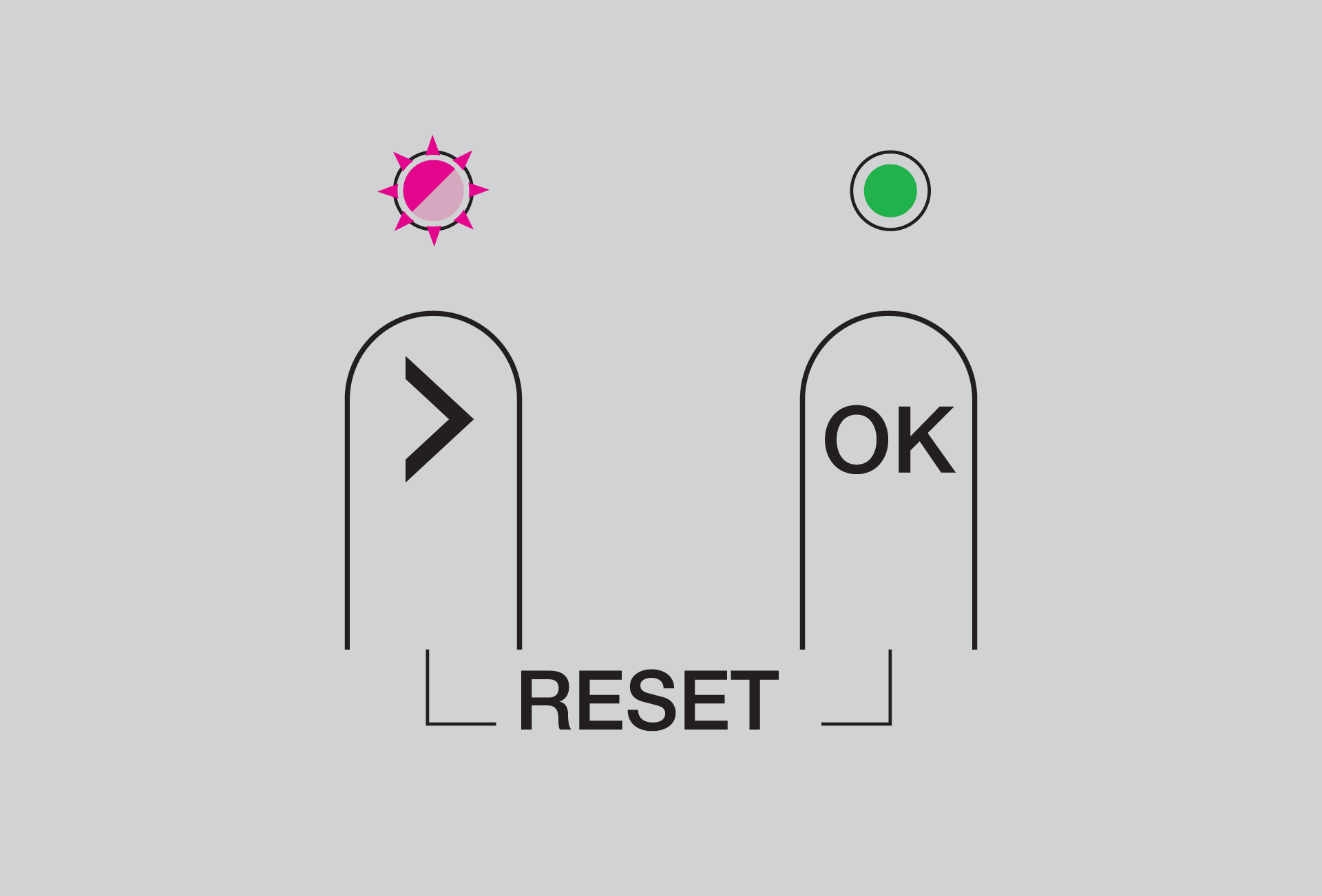 |  | Main controller is pairing to a second Main controller |
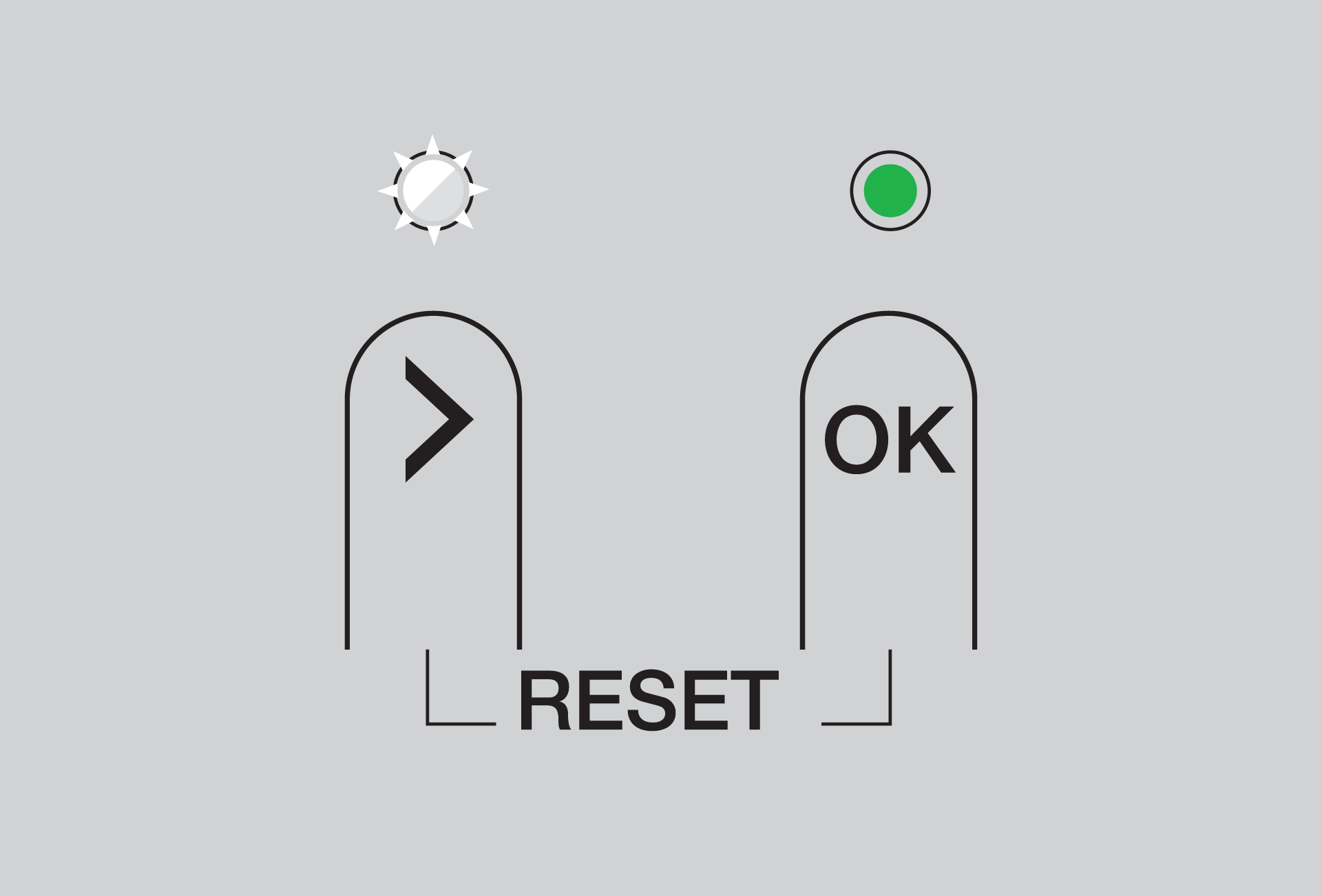 | — | Zigbee pairing with wireless smart hub |
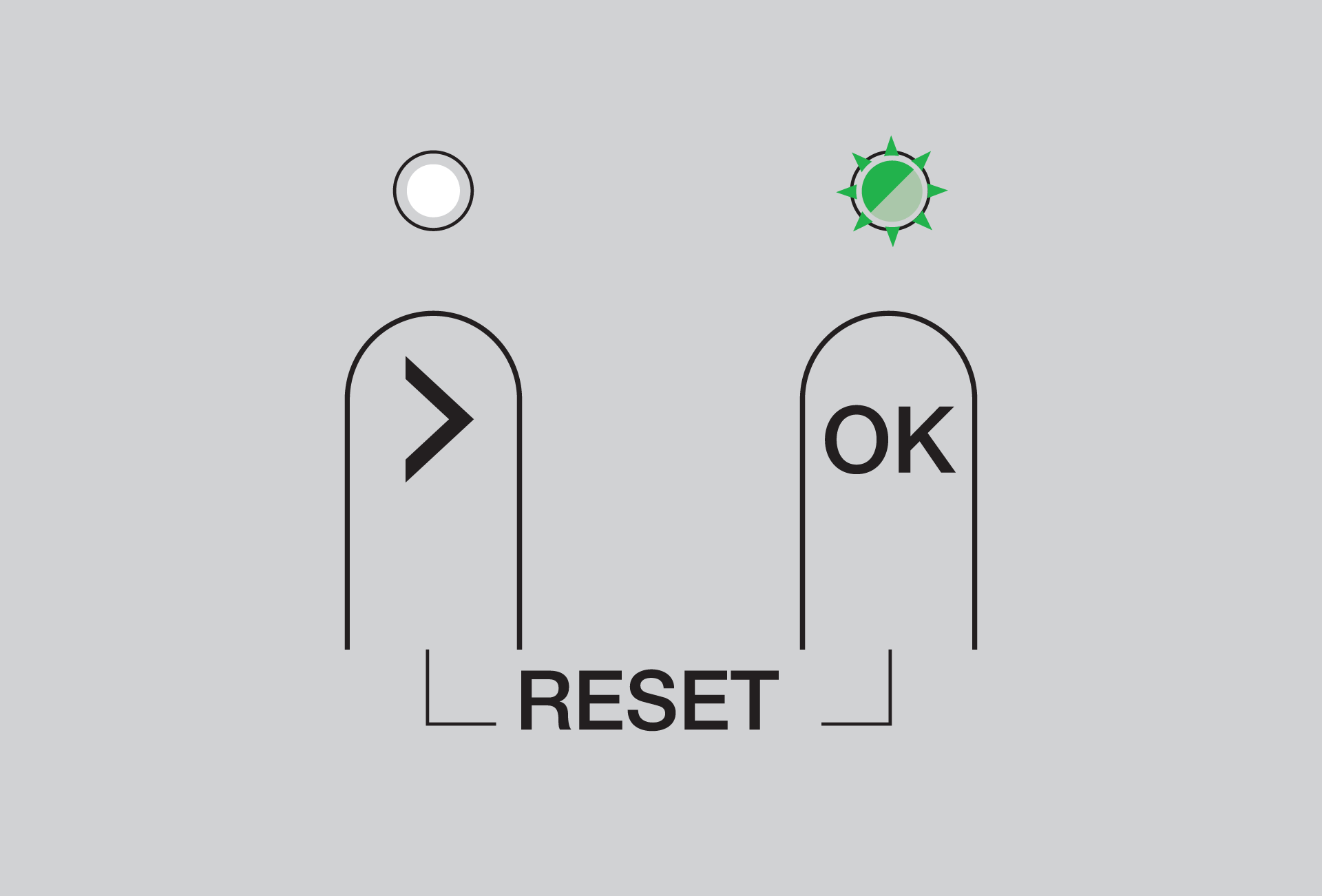 | — | Zigbee pairing with wireless smart hub |
Danfoss Icon Zigbee module
LED | Reason | Action |
|---|---|---|
During operation | ||
 | Normal operation | |
 | Firmware upgrade of the Danfoss Master controller is in progress. | Wait until the upgrade is finished. |
 | There is a communication loss between the Danfoss IconTM Zigbee® module and the wireless smart hub. |
|
 | The Danfoss Master controller is not compatible with the Danfoss Icon Zigbee module. | Contact your HVAC installer. |
During Zigbee pairing | ||
| The Zigbee pairing of the Danfoss Icon Zigbee module with the wireless smart hub is in progress. |
|
 | The Danfoss Zigbee module and the wireless smart hub are out of range. |
|
 | The Zigbee pairing started but failed. |
|
 | The onboarding process has not started. | Start the onboarding/addressing process before you pair the Danfoss Zigbee module with the wireless smart hub. |
During the ping test | ||
 | Ping test successful. | |
 | Ping test failed. |
|
