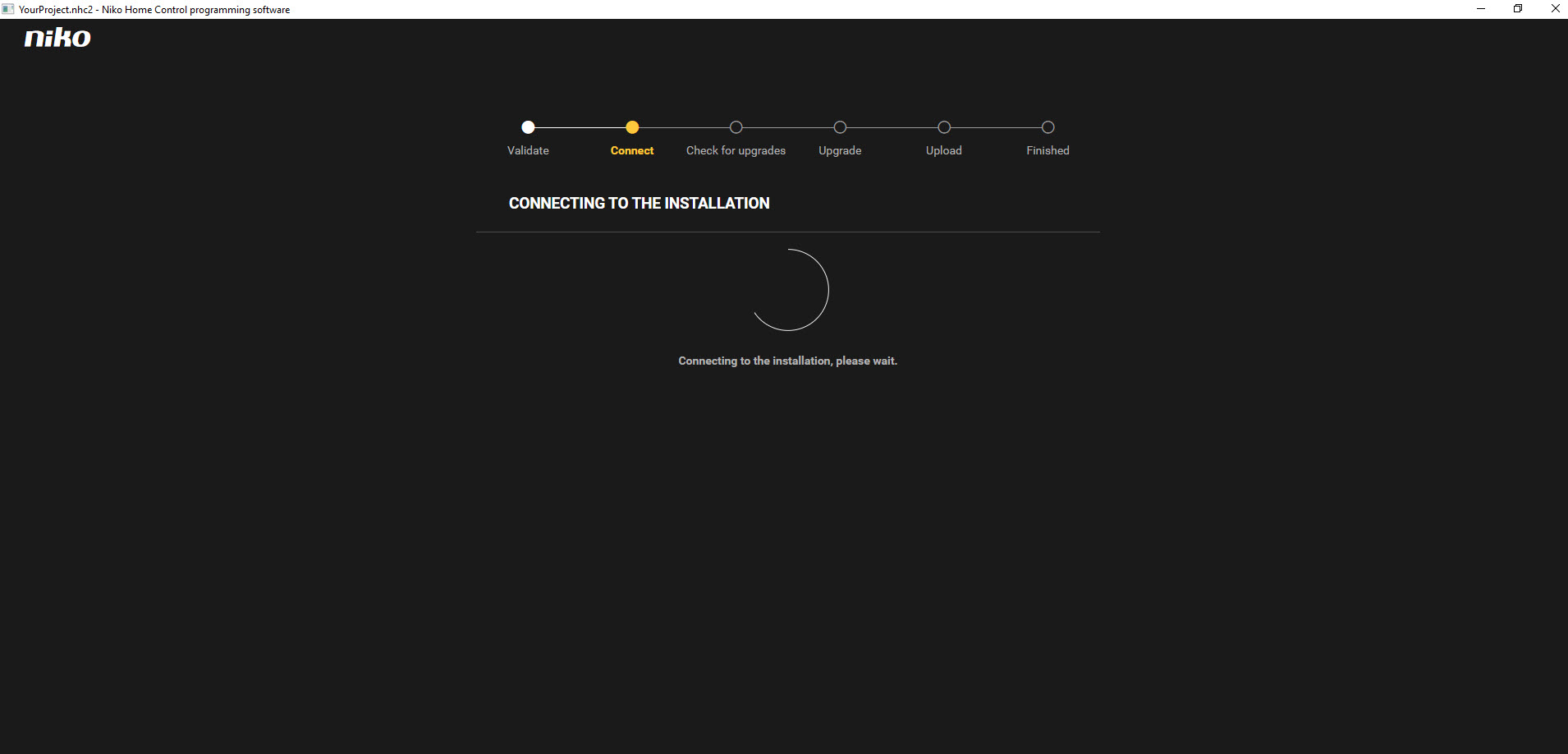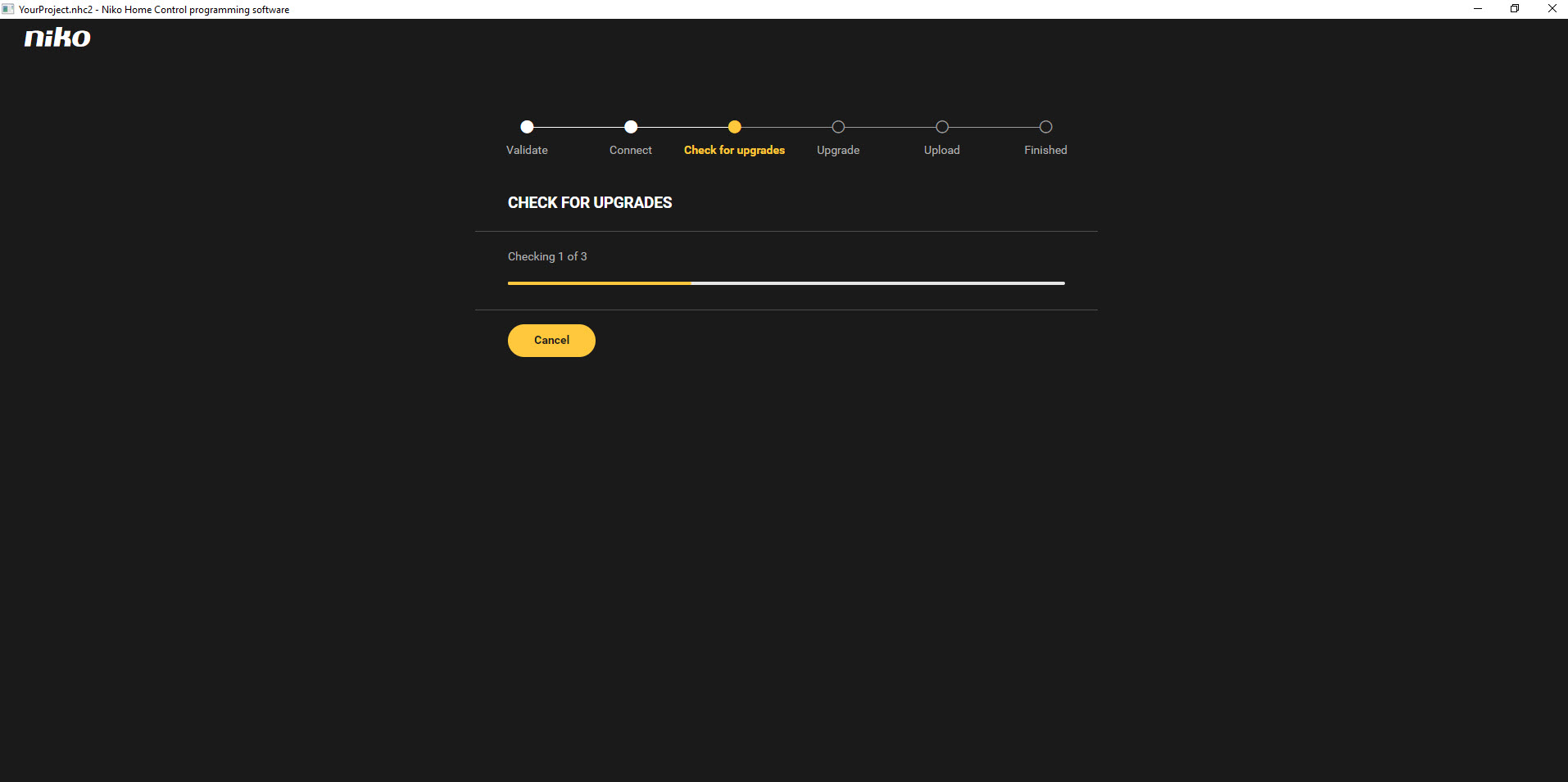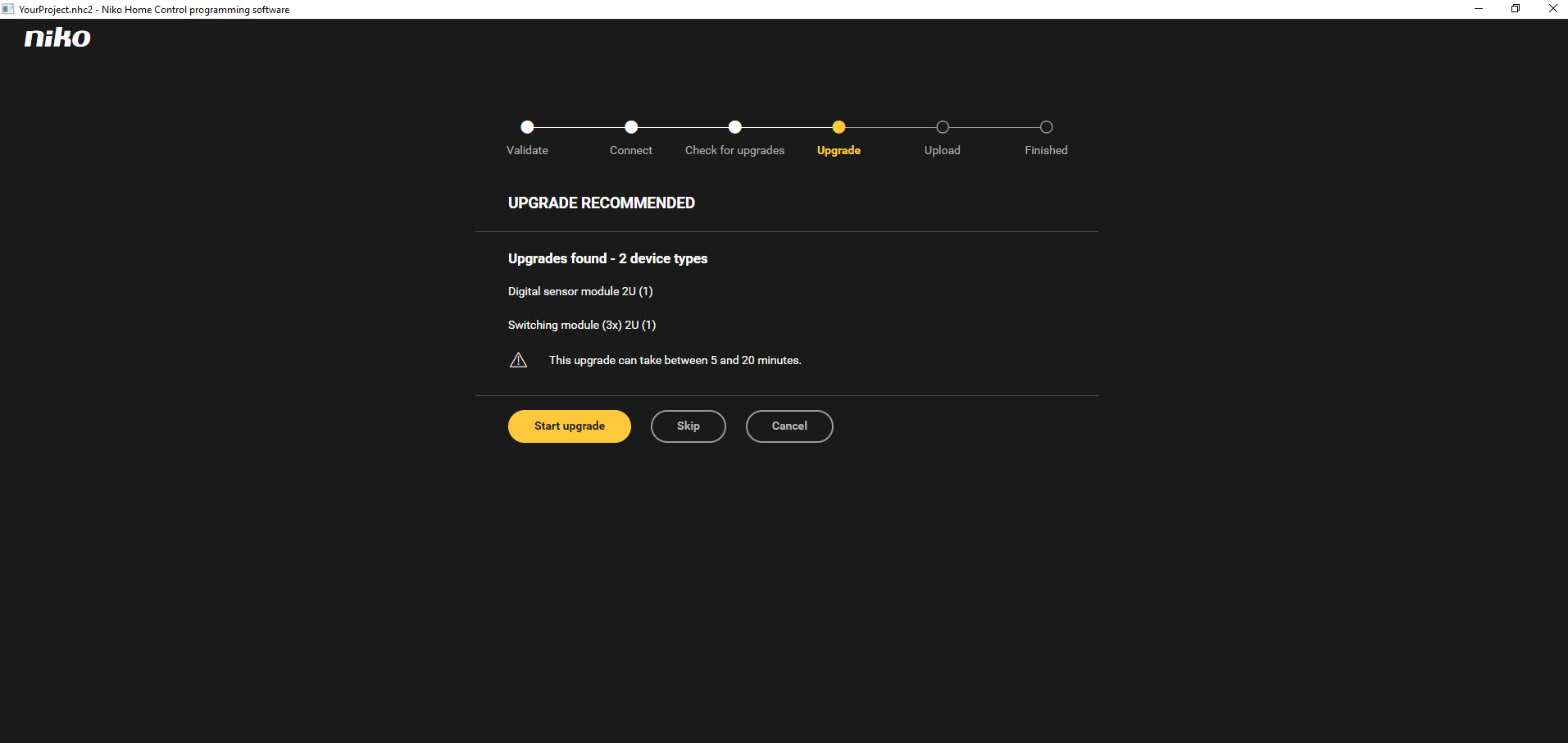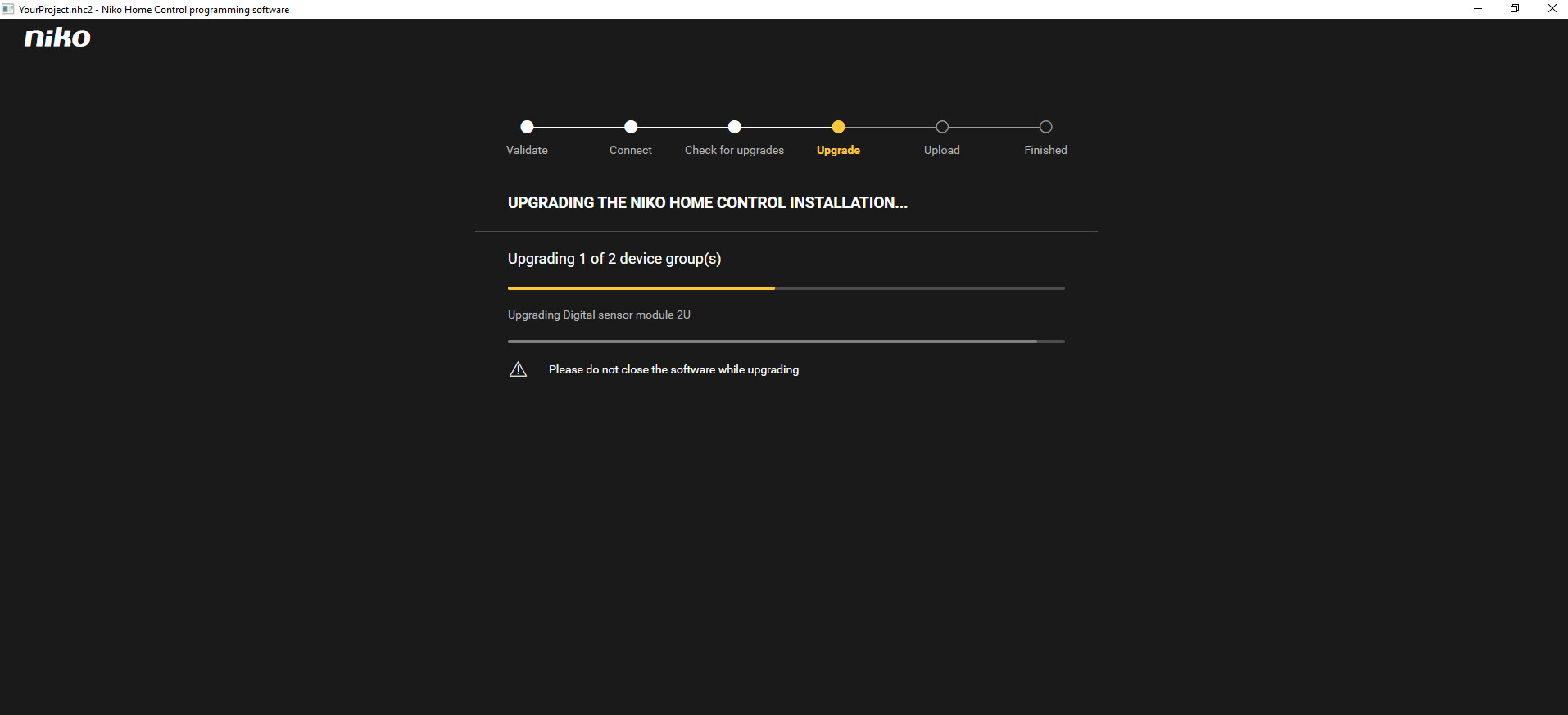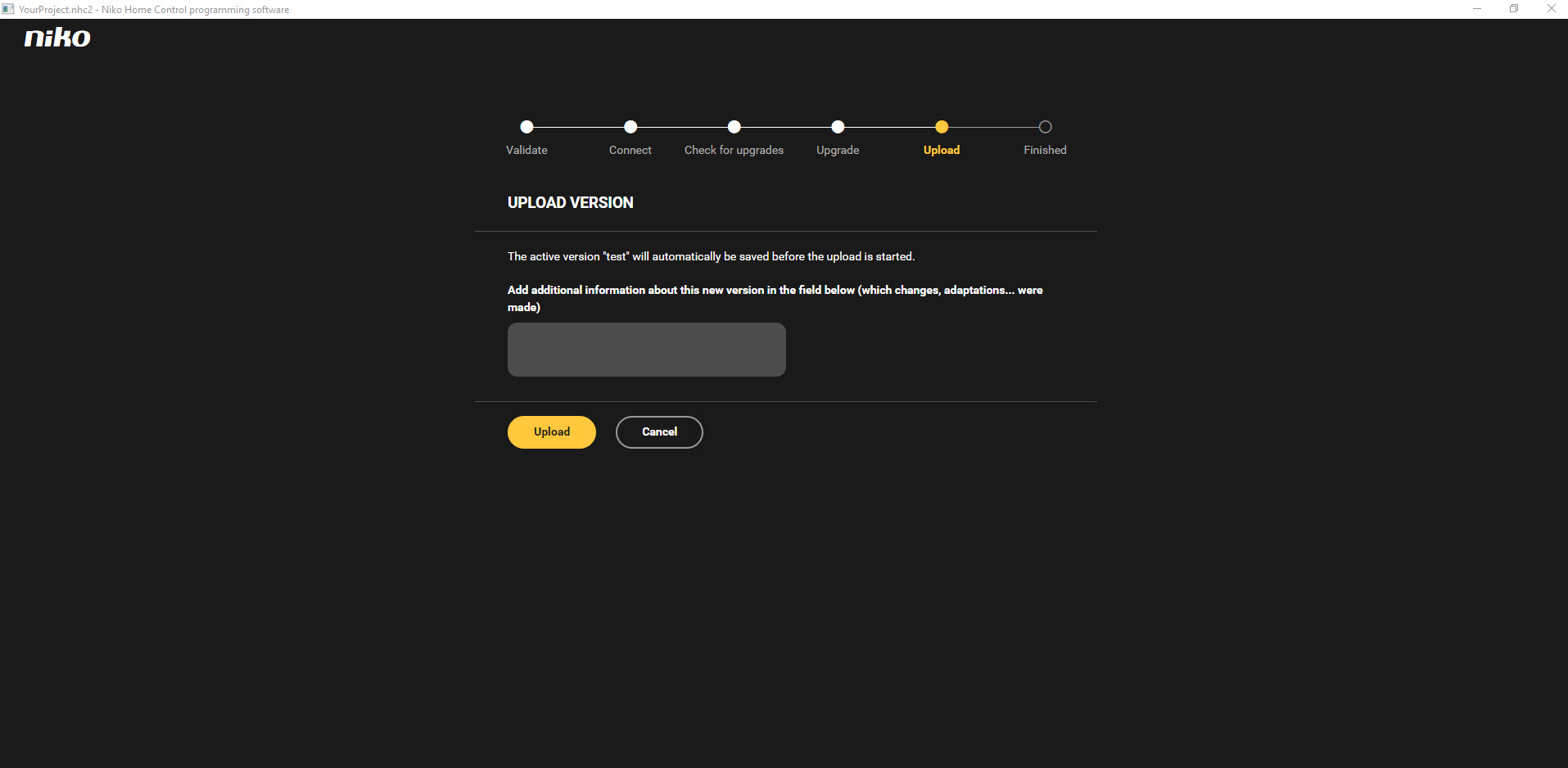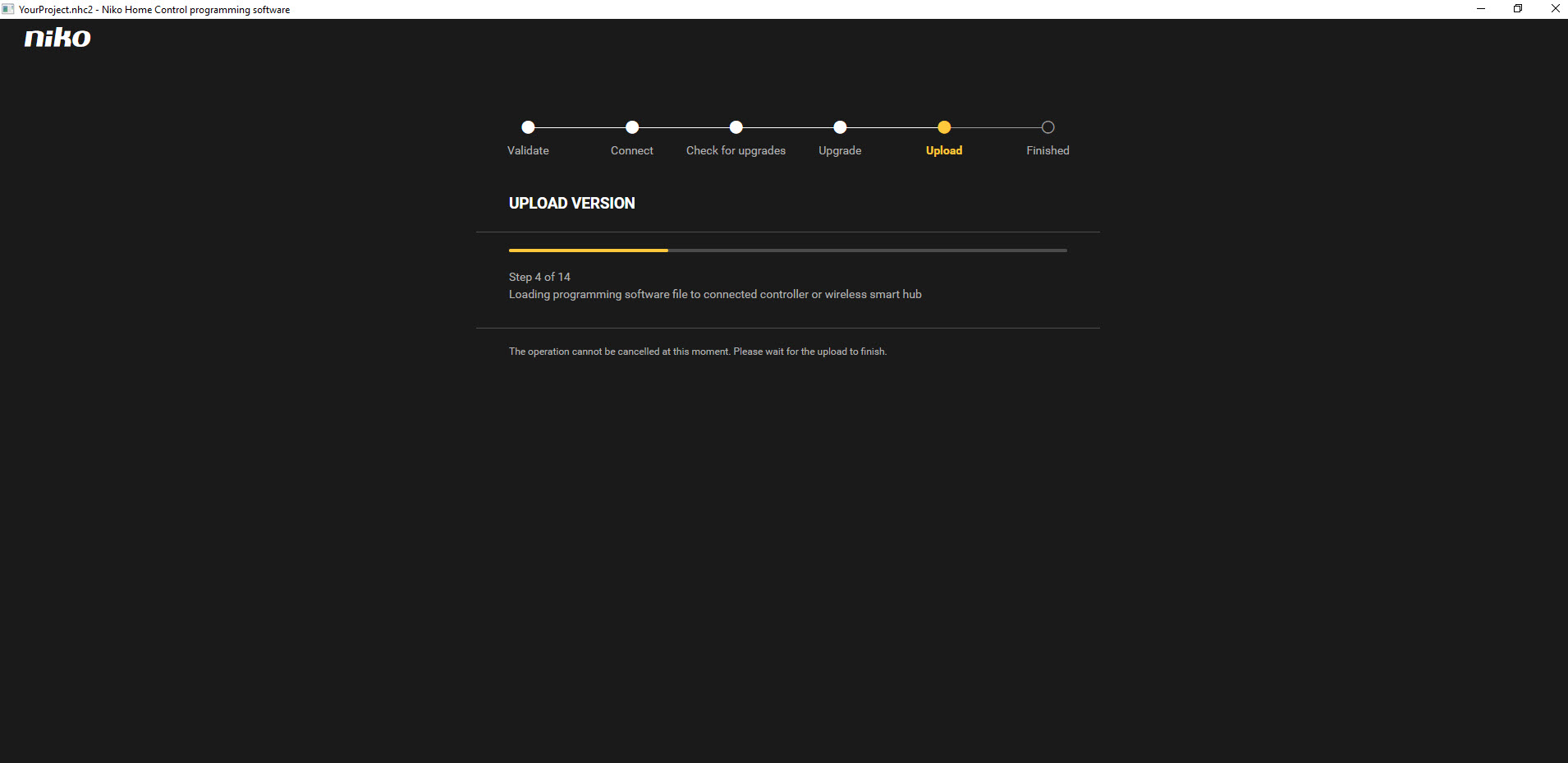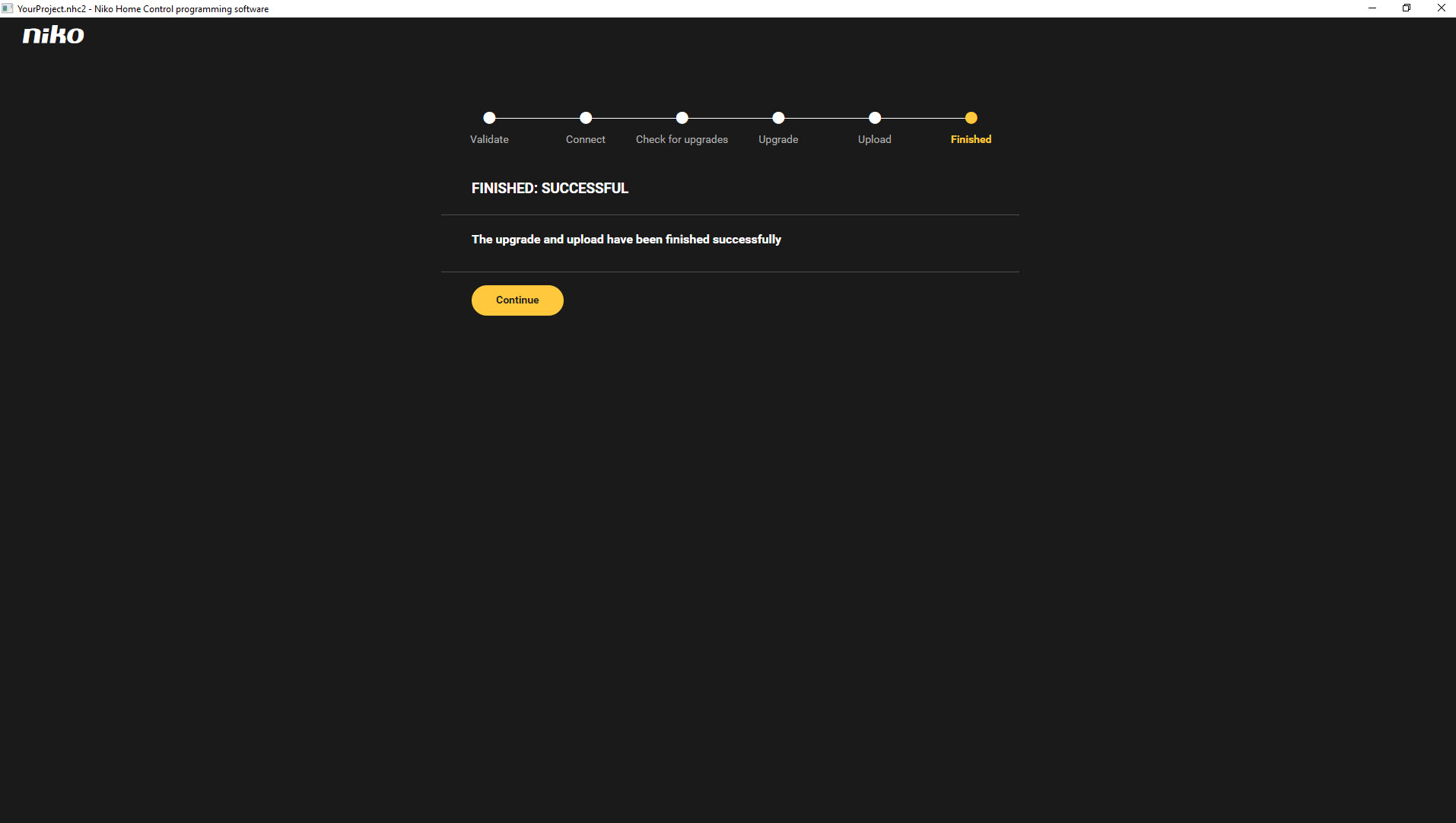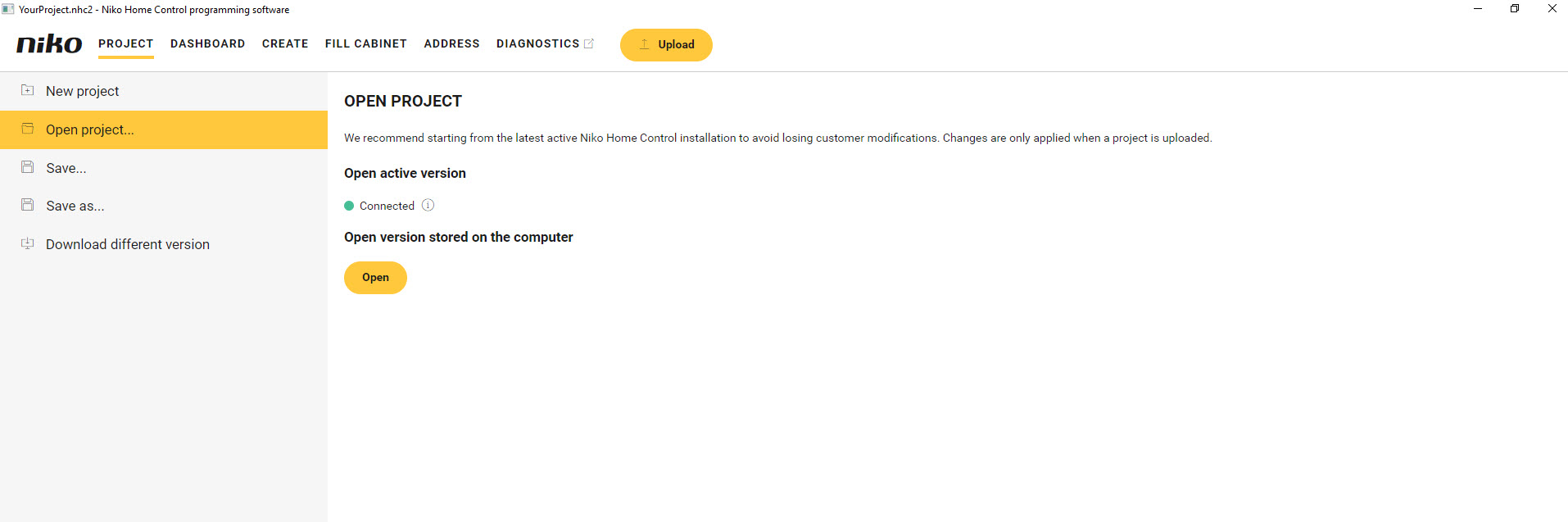3.3.4 Upload your programming file
- STEP 1: Start upload of your file
Click on "Upload" to go to the upload part of the programming software. The upload process will automatically be started.

Following page will open:
An automatic check for upgrades of the components is done:
- STEP 2: If an upgrade is recommended, perform these upgrades. Example below where an upgrade is necessary for 2 types of modules:
Start upgrade by clicking on "Start upgrade". A progress bar will indicate the progress of the upgrades:
- STEP 3: Upload of configuration to your installation
When the upgrade of the components is finished, you will be able to upload the file to your installation.
Progress of your upload:
When the upload is finished, you will get a confirmation screen:
Your installation has been configured successfully!
- STEP 4: Return to start screen of the programming software by clicking on "Continue"