Motion detection with mini detector(s)
Lights, or other devices used in a motion detection routine should preferably not be used directly in any other routine e.g. do not use these lights or devices in a Basic all-off routine.
If you want to control these devices with other actions or routines, use the motion detection routine in this routine and not the devices.

What is motion detection with mini detector(s)?
The routine Motion detection with mini detector(s) switches on one or several lamps when movement is detected. You can programme dimmable lamps to switch on with a certain light intensity. You can choose when the motion detection should be activated:
in light and darkness
only in darkness, when the light intensity is lower than an adjustable threshold value
If no presence is detected during a certain, pre-defined period of time, the lamps will switch off. You can extend the detection range by selecting additional mini detectors as secondaries.
Starting point
You have created the following controls and devices:
a mini detector
(optional) several mini detectors and/or single push button with feedback LED
a lamp
You are in the Create overview window.
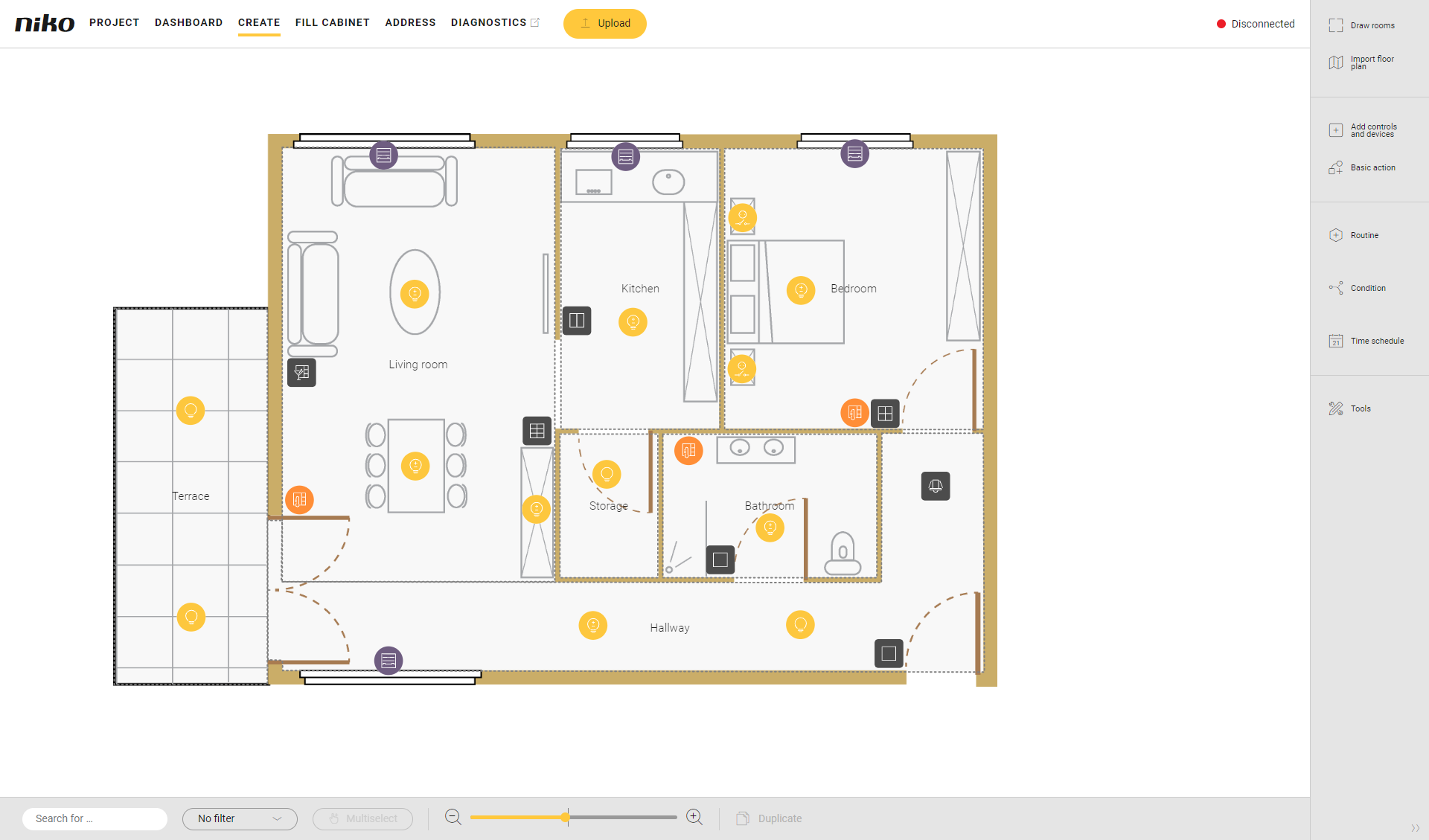
Procedure
In the right-hand button bar, click on the button Routine.
Result:
The Routine pane appears.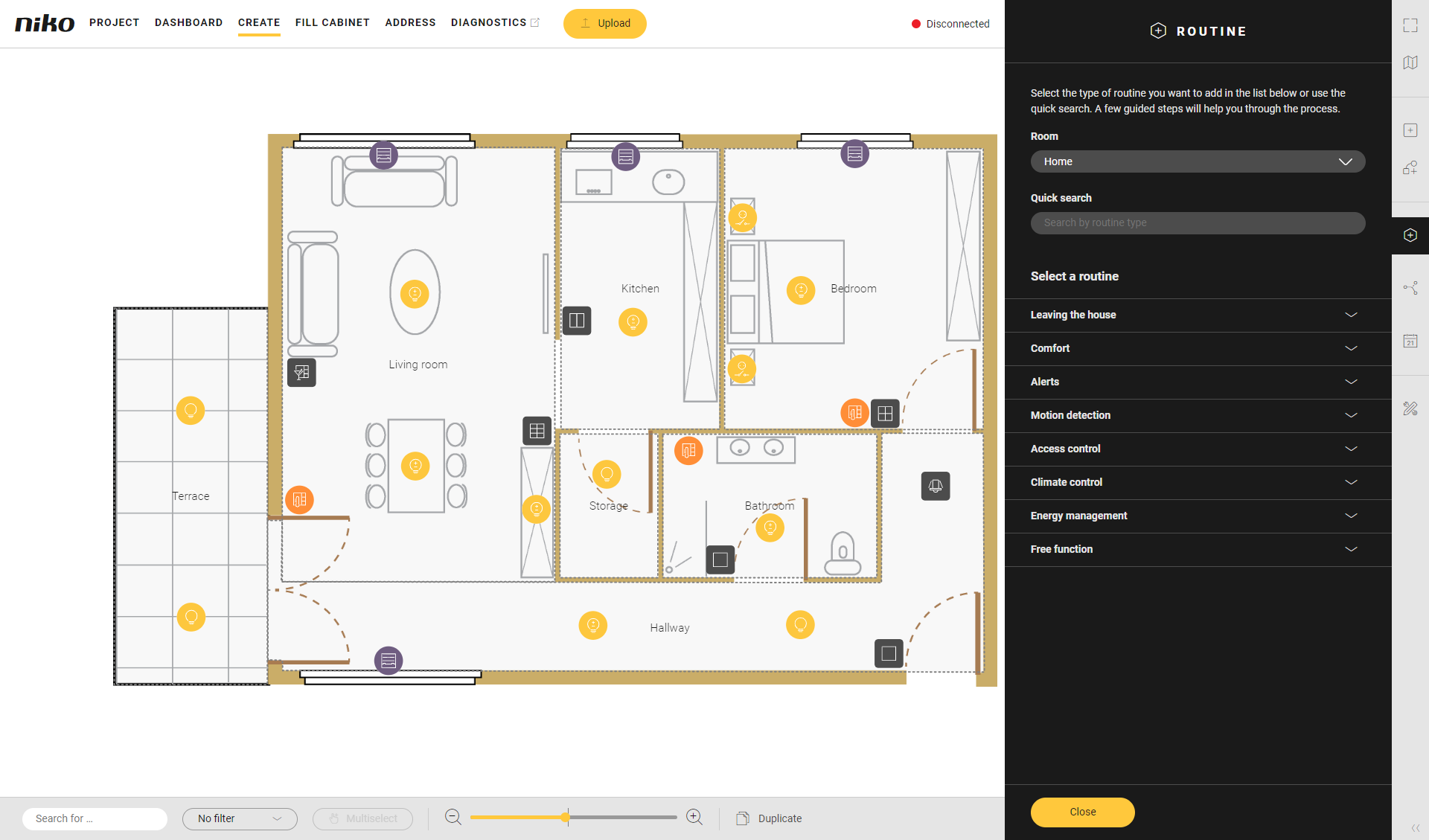
Choose the room as follows:
Choose Room from the drop-down list.
Click on the room in the drawing area.
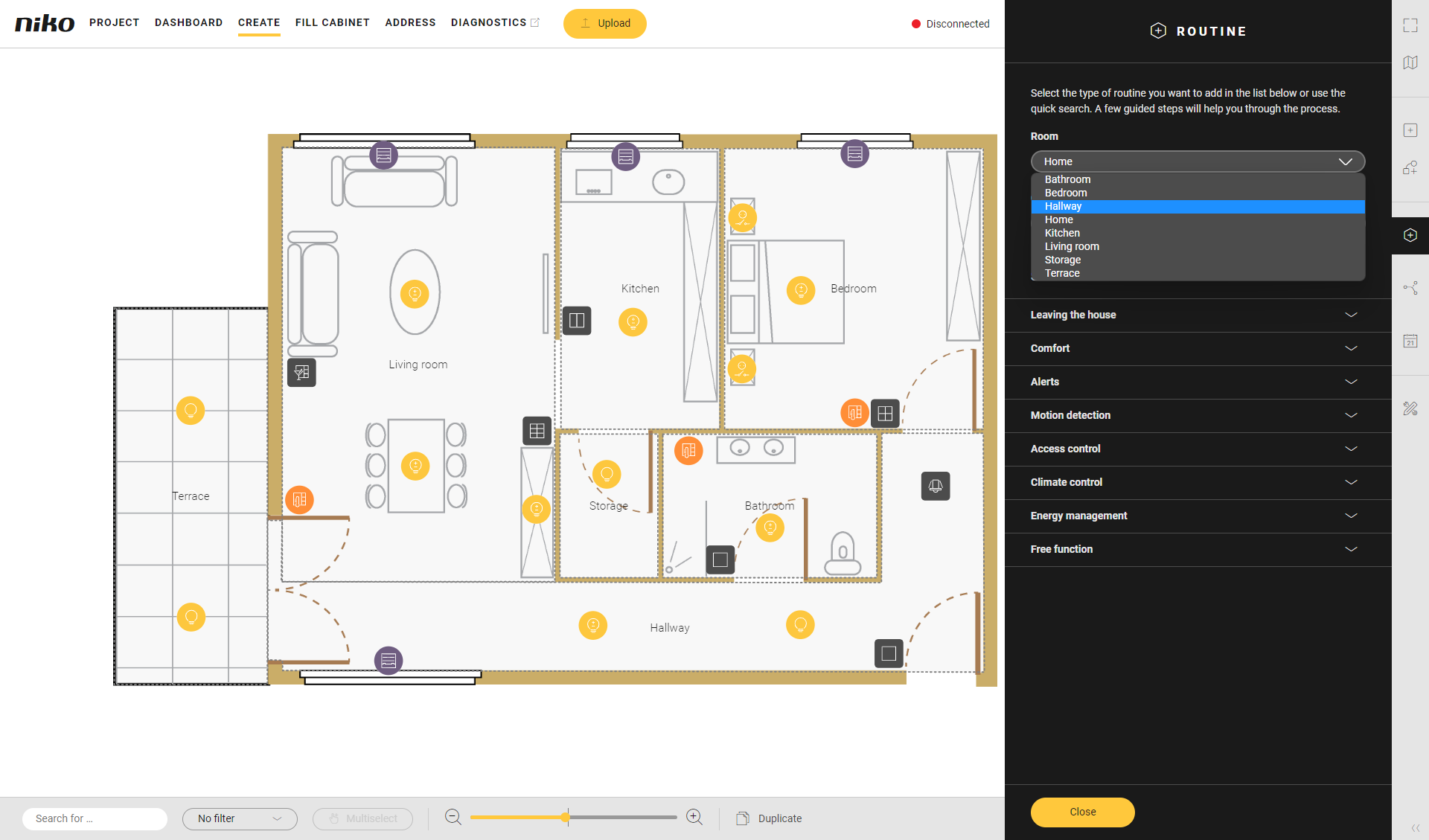
Click on the arrow next to the category Motion detection.
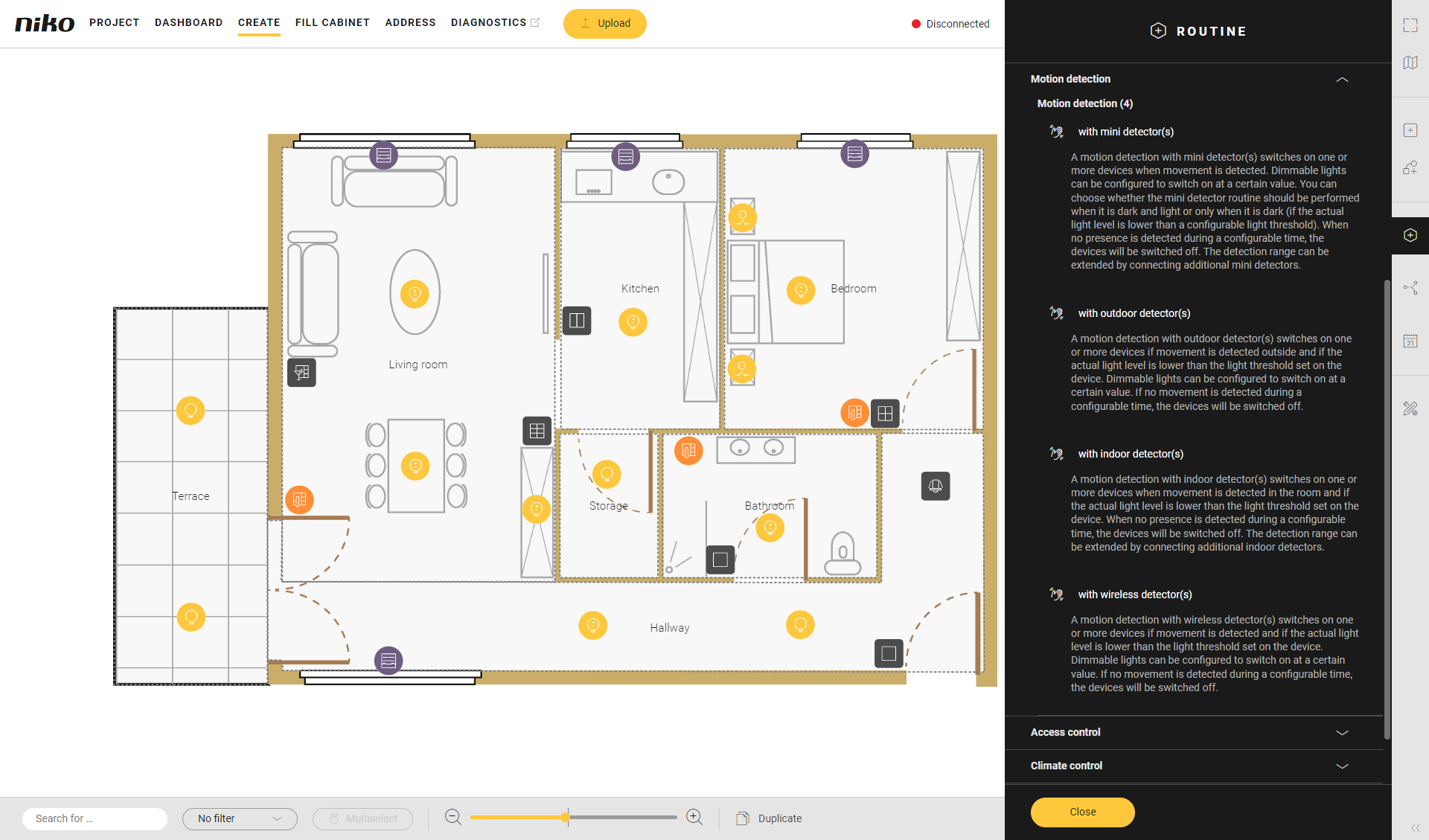
Click on Motion detection with mini detector(s).
Give the routine a name.
Set the behaviour as follows:
Behaviour
What?
How?
A
Choose the master mini detector which will activate the routine.
Master means that the light measured by this detector will be used to decide whether or not to activate the routine.Click on the plus sign of the mini detector you want to include in the routine.
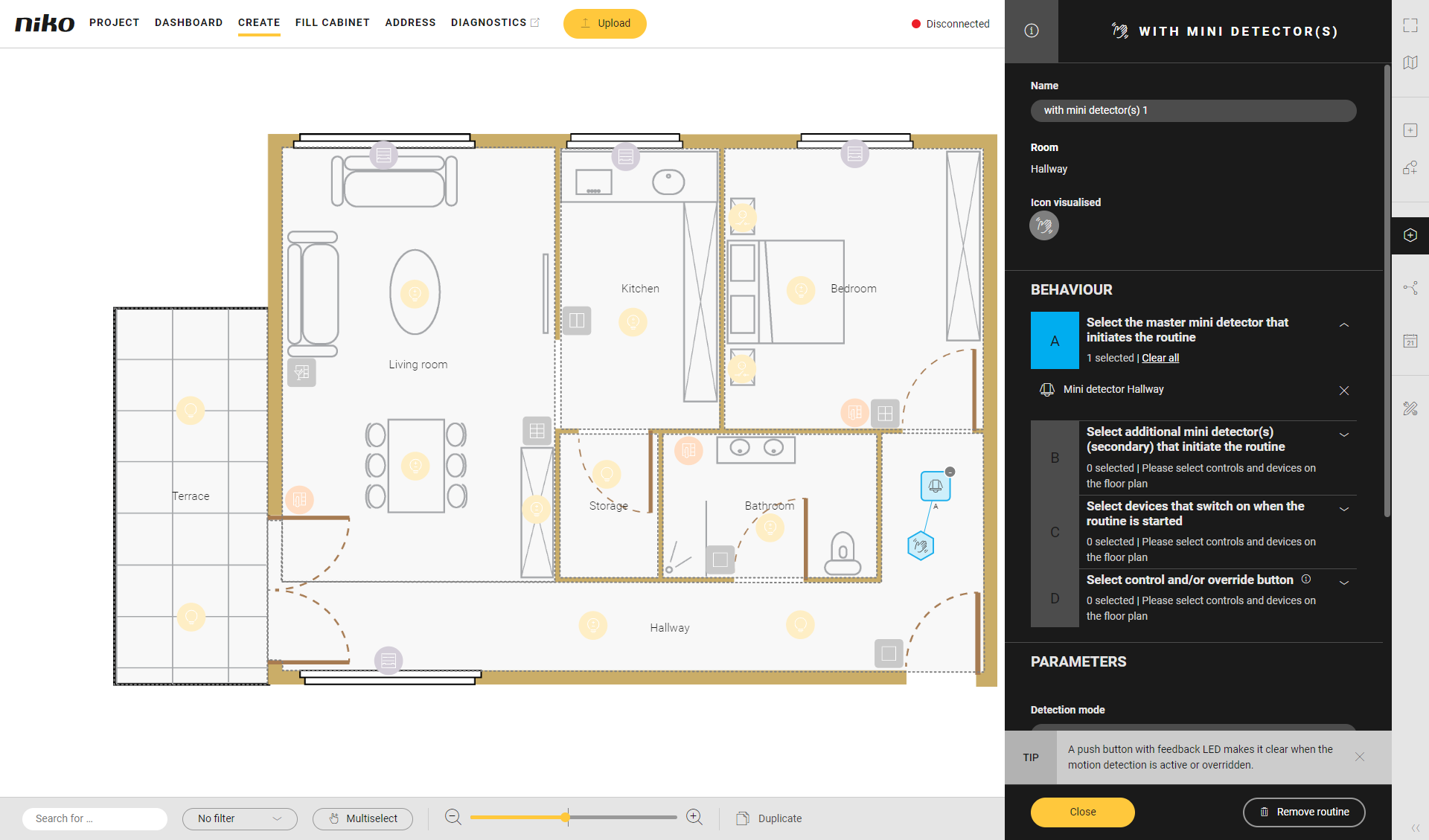
B
( optional ) Choose additional mini detectors (secondary).
Secondary means that the light measured by this detector will not be used to decide whether or not to activate the routine.Click on the plus signs of the detectors.
C
Select devices for this routine.
Click on the plus signs of the devices. You can activate switched lamps or dimmable lamps at a set value.
In this example we have chosen one switched lamp.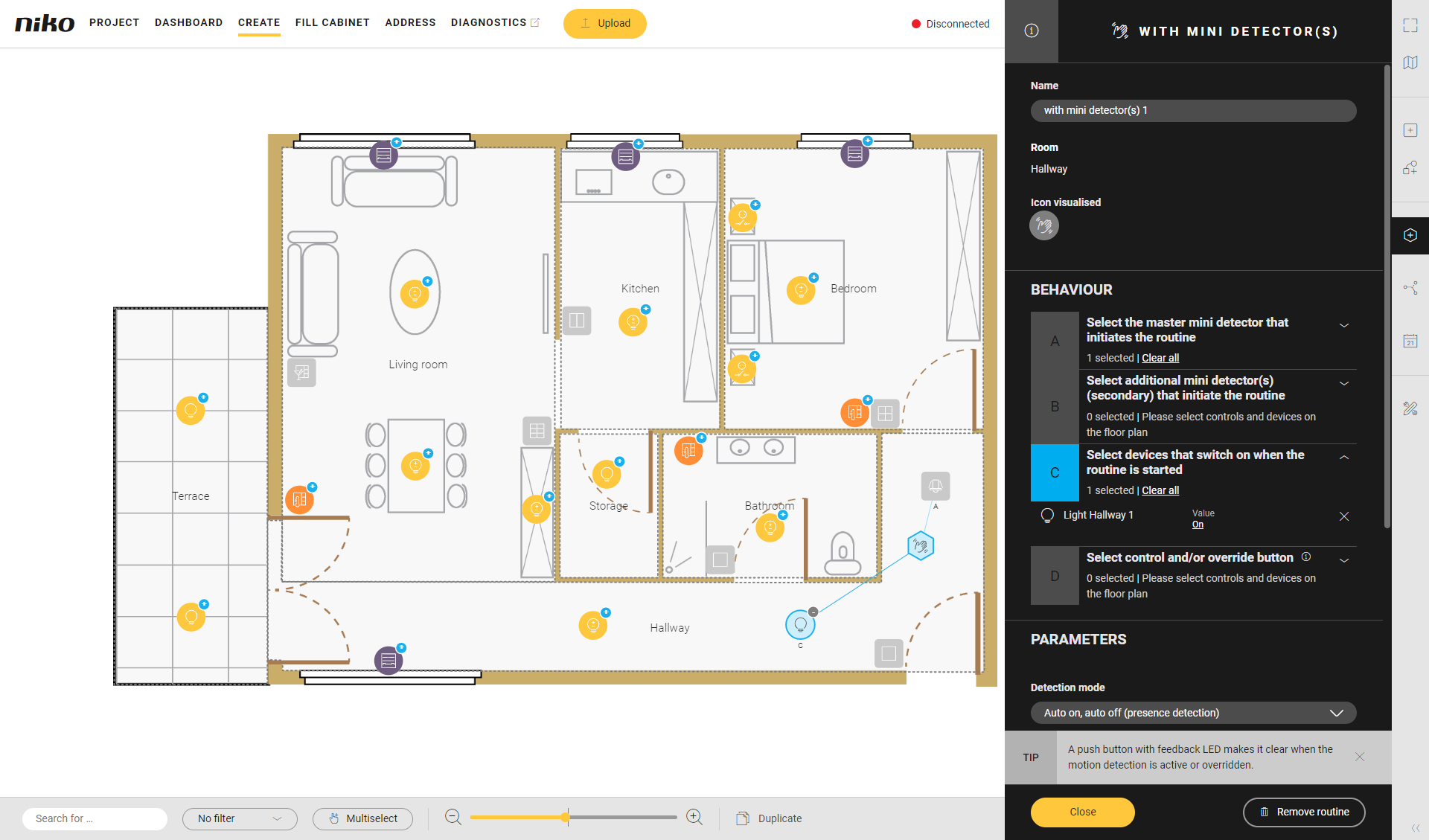
D
(optional) Choose a control to perform one of the following actions:
deactivate the routine (in case of presence detection). The device will always be on and will not be affected by the mini detector.(override)
manually switch on devices and automatically switch them off (in case of absence detection)
Click on the plus sign of the control.
Use a push button with feedback LED so you can clearly see whether it is active or not.
If you use the override button, by default the LED in the detector(s) used in the routine is/are switched on. If you don't want this behaviour, set the parameter "Override LED indication" on the specific device to "Disabled".
Use Multiselect to select various devices at the same time.
Under Parameters, set the following:
Parameter
Choice
Description
Detection mode
Presence detection
The mini detector switches on the light.
Absence detection
Switch on the light manually. The mini detector switches off the light when no more movement is detected.
Light sensor operating mode
Dark and light
The routine is performed whenever movement is detected , regardless of the light level.
Dark only
The routine is only performed when movement is detected and the light level is low.
This parameter applies to all mini detectors used.
Switch-off initiator
Light level
The routine is disabled as soon as the programmed light level is exceeded, even when there is still movement.
By default, light has priority.
No movement
The routine is disabled as soon as no more movement is detected, even when there is sufficient light.
Light threshold (lux)
0 - 25,000 lux
Standard: 100 lux
Switch-off delay
0 - 23 hrs. 59 min. 59 sec.
Standard: 1 min.
Click the Close button to return to the Routine pane.
Click the Close button to return to the Create overview window.
Videos
See some examples here. Turn on the sound to watch the videos.
In this example we create a motion detection system with 1 mini detector.
https://www.youtube.com/embed/BMmsL41IfX4
In this example we create a motion detection system with 1 mini detector and a manual overrule button.
https://www.youtube.com/embed/-4m-KChG3QE
In this example we create a motion detection system with 2 mini detectors, a master and a secondary.
https://www.youtube.com/embed/2FDRwOi-03I
