Editing the notification message in a routine
Sending push notifications
The table below shows the notifications you can send in the routines.
Routine | A push notification is sent when ... |
|---|---|
The alert cannot be activated. The system will activate it automatically once the problem is solved. | |
The problem with the detector/contact has been solved. | |
The alert is activated. | |
The heating cannot be switched on. | |
The cooling cannot be switched on. |
Starting point
You have created notifications in a condition or in one of the following routines:
You are in the Dashboard menu.
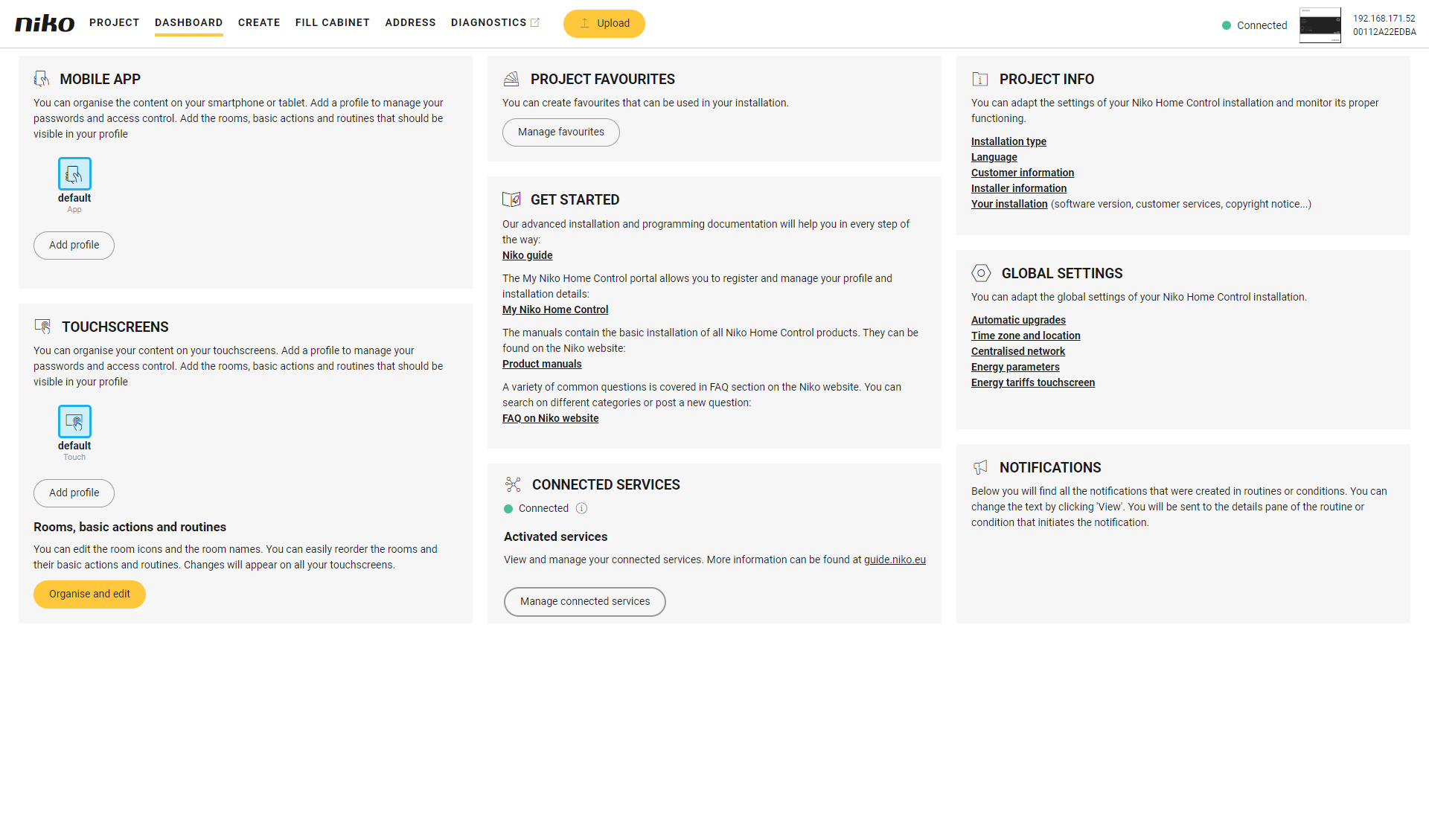
Procedure
In the right-hand pane, click on the Edit button next to the notification message you wish to edit.
Result:
The pane of the corresponding routine or condition appears.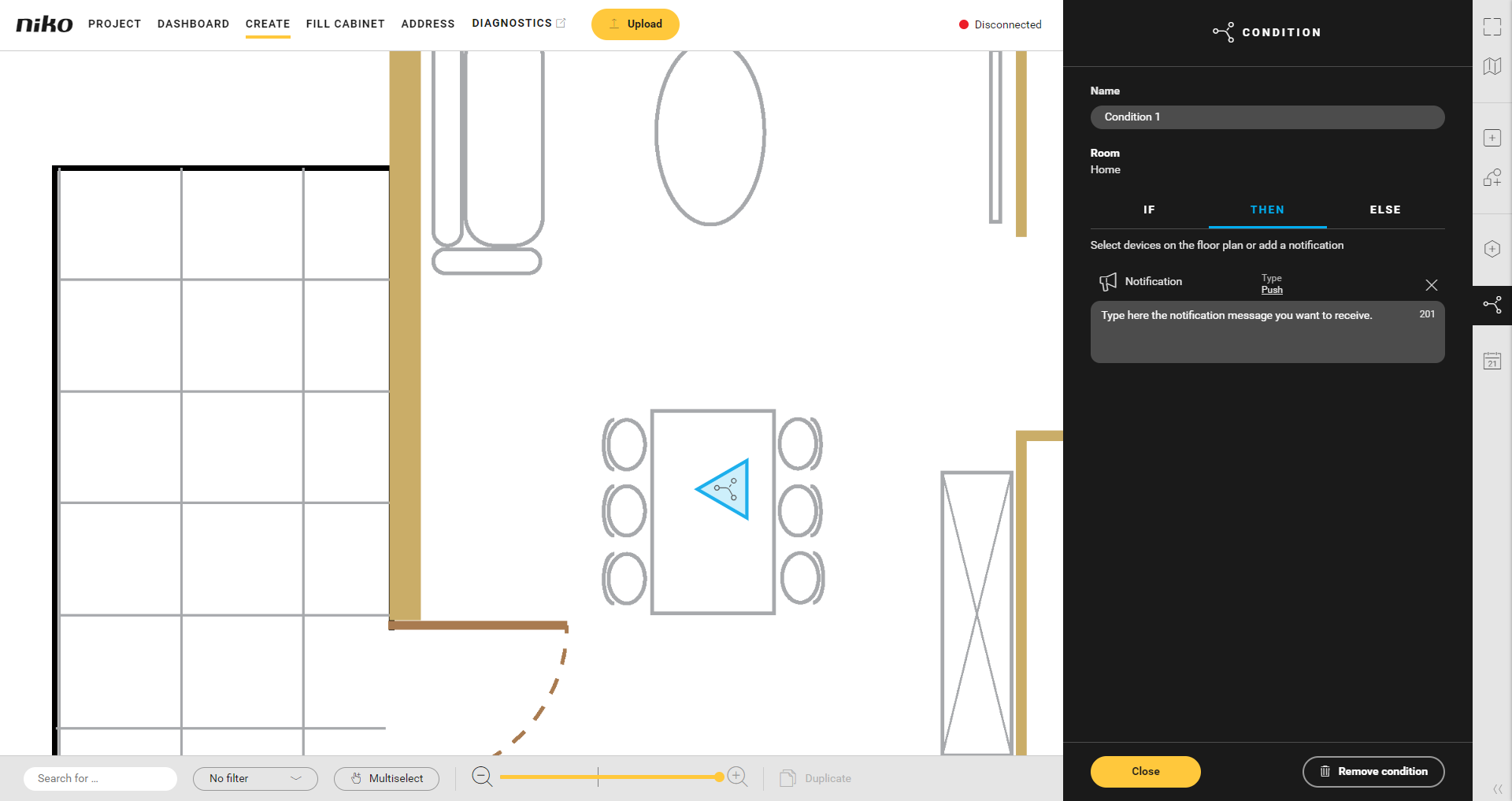
Edit the notification message.
Click the Close button to return to the Dashboard overview window.
You can also edit the notification text by clicking on the action in the drawing area.
