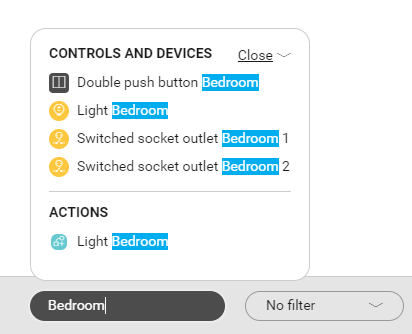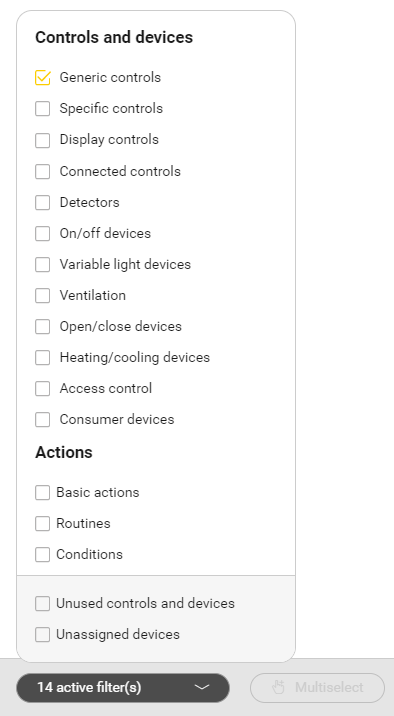You can find the functions Zoom/Search/Filter/Multiselect at the bottom in the selection bar.
Zoom
Use the zoom function to zoom in and out from the centre of the drawing area or on a specific element (in this case, place your cursor on this element and then zoom in/out). You can zoom in and out in the following ways:
Search
Use the search function to find controls, devices, basic actions, routines or conditions in the drawing area.
The search result is visible in the list and in the drawing area. Controls, devices or actions that are not part of the search result are shown in grey.
Please also read 'Search for ... in the drawing area'.
Filter
By default no filter is active.
You can use the filter function to select controls, devices or actions of a certain type, e.g. to show only switched lighting circuits or only basic actions.
You can also use the filter function to find:
- unused controls and devices (in a basic action, routine or condition)
- unassigned devices that are not linked to a module in the cabinet.
You can use the filter function in combination with the search function when the latter yields too many results.
Please also read 'Filter on type of ... in the drawing area'.
Click on the arrow at the top right of the filter window to show or hide the filter list.
Multiselect
Use the multiselect function to select several controls, devices and/or actions in the drawing area at the same time and add them to:
- a basic action
- a routine
- a condition
Multiselect is only active when you can add elements to a basic action or routine.
To select elements, drag your mouse across the drawing area. If you wish, you can repeat this process to select additional elements.
In a question from the wizard in the context of a routine you select only the controls and devices that are possible as an answer to this question.
Please also read 'Multiselect when creating an action'.
You can select additional elements by repeatedly dragging a rectangle onto the drawing area.