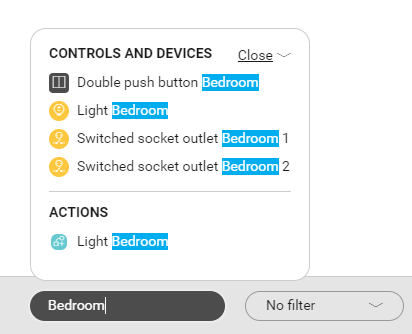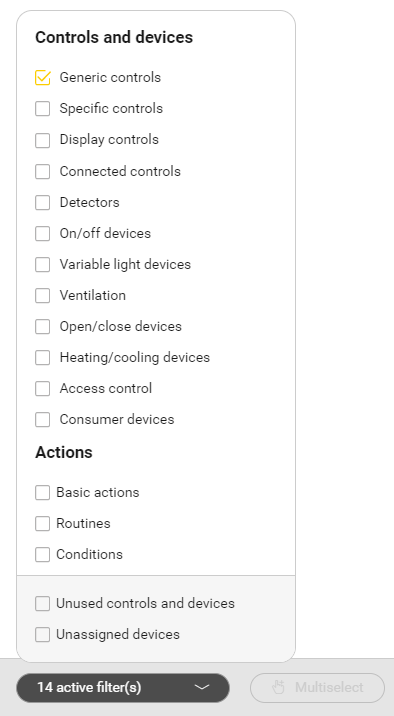| Sv translation | ||||||||||||||||
|---|---|---|---|---|---|---|---|---|---|---|---|---|---|---|---|---|
| ||||||||||||||||
You can find the functions Zoom/Search/Filter/Multiselect at the bottom in the selection bar. Zoom
SearchUse the search function to find controls, devices, basic actions, routines or conditions in the drawing area. The search result is visible in the list and in the drawing area. Controls, devices or actions that are not part of the search result are shown in grey. Please also read 'Search for ... in the drawing area'.
FilterBy default no filter is active. You can use the filter function to select controls, devices or actions of a certain type, e.g. to show only switched lighting circuits or only basic actions. You can also use the filter function to find:
You can use the filter function in combination with the search function when the latter yields too many results. Please also read 'Filter on type of ... in the drawing area'.
Multiselect
Use the multiselect function to select several controls, devices and/or actions in the drawing area at the same time and add them to:
Multiselect is only active when you can add elements to a basic action or routine. To select elements, drag your mouse across the drawing area. If you wish, you can repeat this process to select additional elements. In a question from the wizard in the context of a routine you select only the controls and devices that are possible as an answer to this question. Please also read 'Multiselect when creating an action'.
|
| Sv translation | ||||||||||||||||
|---|---|---|---|---|---|---|---|---|---|---|---|---|---|---|---|---|
| ||||||||||||||||
Vous trouverez les fonctions Zoom / Recherche / Filtre / Sélection multiple dans la barre de sélection dans la partie inférieure. Zoom
RechercheUtilisez la fonction de recherche pour retrouver des commandes, des appareils, des actions de base, des routines ou des conditions sur le plan de travail. Le résultat de la recherche est visible dans la liste et sur le plan de travail. Les commandes, les appareils ou les actions qui ne font pas partie du résultat de la recherche sont en grisé. Lisez également 'Search for ... in the drawing area'.
FiltreÀ la base, aucun filtre n'est activé. Utilisez la fonction de filtre pour sélectionner des commandes, des appareils et/ou des actions d'un certain type, par exemple rendre uniquement les circuits d'éclairage commutés ou les actions de bases visibles. Vous pouvez aussi utiliser la fonction de filtre pour effectuer des recherches sur :
Vous pouvez utiliser la fonction de filtre en combinaison avec la fonction de recherche si les résultats obtenus sont encore trop nombreux. Lisez également 'Filter on type of ... in the drawing area'.
Sélection multipleAnchor |
Utilisez la fonction sélection multiple pour sélectionner plusieurs commandes, appareils et/ou actions simultanément sur le plan de travail et les ajouter à :
La fonction sélection multiple n'est active que lorsque vous pouvez ajouter des éléments à une action de base ou une routine. Vous faites glisser avec votre souris sur le plan de travail pour sélectionner des éléments. Vous pouvez répéter cette opération pour sélectionner des éléments supplémentaires. Dans une question de l'assistant d'une routine, vous ne sélectionnez que les commandes et appareils qui peuvent être une réponse à cette question. Lisez également 'Multiselect when creating an action'.
|
| Sv translation | ||||||||||||||||
|---|---|---|---|---|---|---|---|---|---|---|---|---|---|---|---|---|
| ||||||||||||||||
De functies Zoom / Zoek / Filter / Multiselect vind je onderaan in de selectiebalk. Zoom
ZoekGebruik de zoekfunctie om bedieningen, toestellen, basisacties,routines of voorwaarden op het tekenvlak terug te vinden. Het zoekresultaat is zichtbaar in de lijst en op het tekenvlak. Bedieningen, toestellen of acties die niet tot het zoekresultaat behoren zijn grijs. Lees ook 'Search for ... in the drawing area'.
FilterStandaard is er geen filter actief. Gebruik de filterfunctie om bedieningen, toestellen en/of acties van een bepaalde soort te selecteren, bijv. enkel geschakelde lichtkringen of enkel basisacties zichtbaar maken Je kunt de filterfunctie ook gebruiken om te zoeken naar:
Je kunt de filterfunctie gebruiken in combinatie met de zoekfunctie, indien die nog teveel resultaten opleverde. Lees ook 'Filter on type of ... in the drawing area'.
MultiselectAnchor |
Gebruik de multiselectfunctie om meerdere bedieningen, toestellen en/of acties op het tekenvlak gelijktijdig te selecteren en toe te voegen aan:
Multiselect is enkel actief wanneer je elementen aan een basisactie of routine kunt toevoegen. Je sleept met je muis over het tekenvlak om elementen te selecteren. Dit kun je ook herhalen om extra elementen te selecteren. In een vraag van de wizard van een routine selecteer je enkel die bedieningen en toestellen die mogelijk zijn als antwoord op deze vraag. Lees ook 'Multiselect when creating an action'.
|