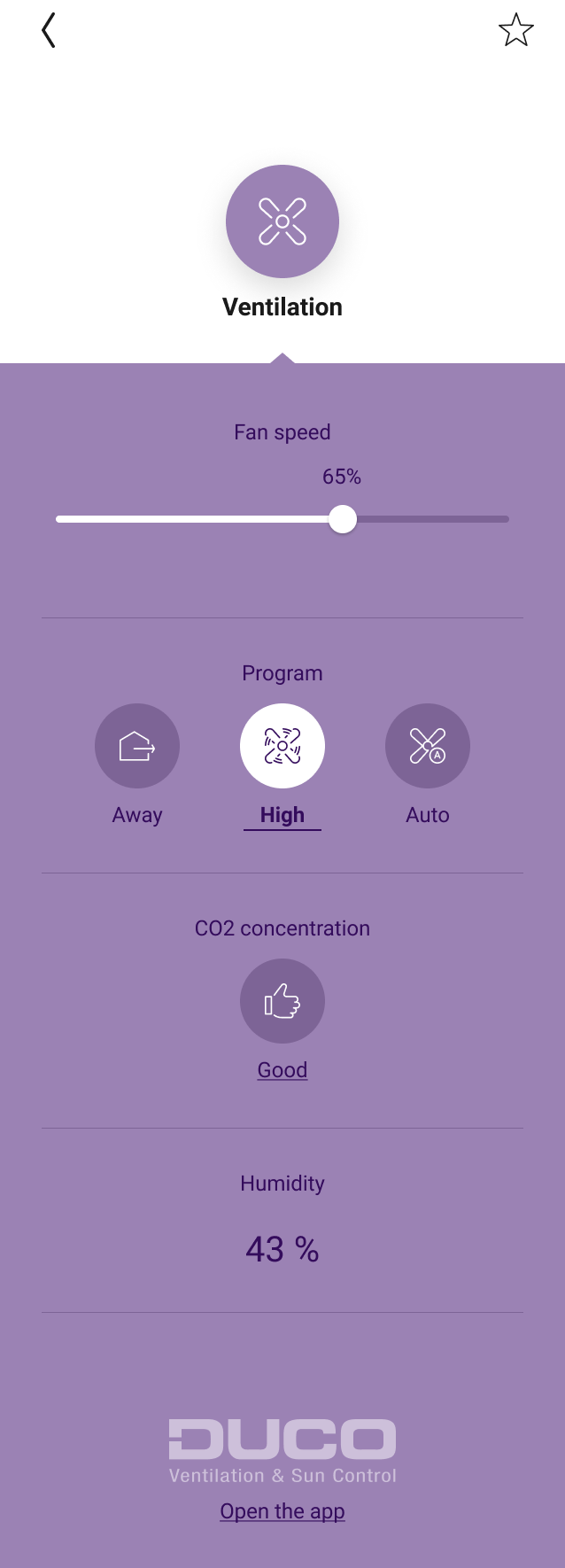| Sv translation | ||||||||||||||||||||||||
|---|---|---|---|---|---|---|---|---|---|---|---|---|---|---|---|---|---|---|---|---|---|---|---|---|
| ||||||||||||||||||||||||
Wat kun je doen met Niko Home Control?Dankzij Niko Home Control kun je met je DucoBox:
De Duco-functies verschijnen automatisch in je Niko Home Control apps en je touchscreens nadat je de koppeling tussen beide systemen hebt geactiveerd. Deze functies kunnen ook worden gecombineerd in routines/acties om meerdere items tegelijk te bedienen met één simpele druk op de knop (bijv. alle lichten uitschakelen en de ventilatie hoger zetten om de binnenlucht te verversen bij het indrukken van de knop "woning verlaten").
Hoe activeer je de koppeling tussen Niko Home Control en je DucoBox-systeem?Je moet de verbinding en functionaliteit instellen via de Niko Home Control programmeersoftware. Schakel hiervoor de hulp in van een professionele installateur. Hoe deactiveer je de koppeling tussen Niko Home Control en je DucoBox-systeem?Je deactiveert de koppeling met de Niko Home Control programmeersoftware. Schakel hiervoor de hulp in van een professionele installateur.
Hoe update je de Niko Home Control basisacties en routines die je DucoBox-systeem gebruiken?Je werkt de basisacties en routines bij met de Niko Home Control programmeersoftware. |
| Sv translation | ||||||||||||||||||||||||
|---|---|---|---|---|---|---|---|---|---|---|---|---|---|---|---|---|---|---|---|---|---|---|---|---|
| ||||||||||||||||||||||||
What can you do with Niko Home Control?By using Niko Home Control with your DucoBox, you can do the following:
The Duco functions automatically appear in your Niko Home Control apps and your touchscreens after you activate the link between both systems. These functions can also be combined in routines/actions to control multiple items simultaneously at a simple press of a button (e.g. turn off all the lights and activate the ventilation boost to refresh the indoor air when pressing the leaving the house button).
How do you activate the link between your Niko Home Control and your DucoBox?You have to set up the connection and functionality via the Niko Home Control programming software. Ask your professional installer for help. How do you deactivate the link between your Niko Home Control and your DucoBox?You deactivate the link with the Niko Home Control programming software. Ask your professional installer for help.
How do you update the Niko Home Control basic actions and routines that use your Ducobox?You update the basic actions and routines with the Niko Home Control programming software. |
| Sv translation | ||||||||||||||||||||||||
|---|---|---|---|---|---|---|---|---|---|---|---|---|---|---|---|---|---|---|---|---|---|---|---|---|
| ||||||||||||||||||||||||
Que pouvez-vous faire avec Niko Home Control ?En utilisant Niko Home Control avec votre DucoBox, vous pouvez réaliser les actions suivantes :
Les fonctions Duco apparaissent automatiquement dans vos applications Niko Home Control et vos écrans tactiles après avoir activé le lien entre les deux systèmes. Ces fonctions peuvent aussi être combinées dans des routines/actions visant à commander plusieurs éléments simultanément en appuyant sur un seul bouton (ex. éteindre toutes les lumières et activer l'augmentation de la ventilation pour rafraîchir l'air intérieur en appuyant sur le bouton « Quitter la maison »).
Comment activer le lien entre votre Niko Home Control et votre DucoBox ?Vous devez paramétrer la connexion et la fonctionnalité via le logiciel de programmation Niko Home Control. Adressez-vous à votre installateur professionnel pour obtenir de l'aide. Comment désactiver le lien entre votre Niko Home Control et votre DucoBox ?Vous désactivez le lien avec le logiciel de programmation Niko Home Control. Adressez-vous à votre installateur professionnel pour obtenir de l'aide.
Comment mettre à jour les actions de base et routines Niko Home Control qui utilisent votre système Ducobox ?Vous mettez à jour les actions de base et les routines à l'aide du logiciel de programmation Niko Home Control. |
| Sv translation | ||||||||||||||||||||||||
|---|---|---|---|---|---|---|---|---|---|---|---|---|---|---|---|---|---|---|---|---|---|---|---|---|
| ||||||||||||||||||||||||
Čo môžete urobiť vďaka Niko Home Control?Keď používate Niko Home Control s DucoBox, môžete:
Funkcie Duco sa automaticky zobrazia vo vašich aplikáciách Niko Home Control a na vašich dotykových obrazovkách po tom, ako aktivujete prepojenie medzi týmito dvoma systémami. Tieto funkcie môžete kombinovať v režimoch/akciách na ovládanie viacerých položiek súčasne pomocou jednoduchého stlačenia jedného tlačidla (napr. zhasnúť všetky svetlá a aktivovať zvýšenie intenzity ventilácie pomocou tlačidla „odchádzam z domu“).
Ako aktivujete prepojenie medzi Niko Home Control a vaším systémom DucoBox?Prepojenie a funkcie je potrebné nastaviť prostredníctvom programovacieho softvéru Niko Home Control. O pomoc požiadajte profesionálneho inštalatéra. Ako deaktivujete prepojenie medzi Niko Home Control a vaším systémom DucoBox?Prepojenie deaktivujete pomocou programovacieho softvéru Niko Home Control. O pomoc požiadajte profesionálneho inštalatéra.
Ako aktualizovať základné akcie a režimy Niko Home Control, ktoré používajú váš systém DucoBox?Základné akcie a režimy sa aktualizujú prostredníctvom programovacieho softvéru Niko Home Control. |
| Sv translation | ||||||||||||||||||||||||
|---|---|---|---|---|---|---|---|---|---|---|---|---|---|---|---|---|---|---|---|---|---|---|---|---|
| ||||||||||||||||||||||||
Was können Sie mit Niko Home Control machen?Durch die Nutzung von Niko Home Control mit Ihrer DucoBox, können Sie Folgendes machen:
Nachdem die Verbindung zwischen beiden Systemen aktiviert wurde, erscheinen die Duco-Funktionen automatisch in Ihren Niko Home Control-Apps und auf Ihren Touchscreens. Diese Funktionen können auch in Routinen/Aktionen kombiniert werden, um mit einem einfachen Tastendruck mehrere Elemente gleichzeitig zu steuern (z. B. alle Lichter ausschalten und Lüftung höher einstellen, um die Raumluft aufzufrischen, wenn die „Haus verlassen“-Taste gedrückt wird).
Wie aktivieren Sie die Verbindung zwischen Ihrem Niko Home Control und Ihrer DucoBox?Sie müssen die Verbindung und die Funktionalität über die Niko Home Control-Programmiersoftware einrichten. Fragen Sie Ihren professionellen Installateur um Rat. Wie deaktivieren Sie die Verbindung zwischen Niko Home Control und der DucoBox?Sie deaktivieren die Verbindung mit der Niko Home Control-Programmiersoftware. Fragen Sie Ihren professionellen Installateur um Rat.
Wie aktualisieren Sie die Basisaktionen und Routinen von Niko Home Control, die Ihr DucoBox verwenden?Sie aktualisieren die Basisaktionen un Routinen mit der Niko Home Control-Programmiersoftware. |
| Sv translation | ||||||||||||||||||||||||
|---|---|---|---|---|---|---|---|---|---|---|---|---|---|---|---|---|---|---|---|---|---|---|---|---|
| ||||||||||||||||||||||||
Hvad kan du med Niko Home Control?Når du anvender Niko Home Control i kombination med din DucoBox, kan du gøre følgende:
Duco funktionerne vises automatisk i dine Niko Home Control apper og dine touchskærme, når linket mellem de to systemer er aktiveret. Disse funktioner kan også kombineres i rutiner/programmeringer, så de med et enkelt tryk på en knap styrer flere ting samtidigt (fx slukke al belysning og aktivere ventilationsboost for at opfriske indeluften, når du trykker på forlad hjemmet-knappen).
Hvordan aktiverer du et link mellem dit Niko Home Control og din DucoBox?Du skal konfigurere forbindelsen og funktionen i Niko Home Control programmeringssoftwaren. Rådfør dig med din professionelle installatør. Hvordan deaktiverer du et link mellem din Niko Home Control og din DucoBox?Du deaktiverer linket i Niko Home Control programmeringssoftwaren. Rådfør dig med din professionelle installatør.
Hvordan opdaterer du Niko Home Controls basisprogrammeringer og scenarier, der bruger dit DucoBox?Du opdaterer basisprogrammeringer og scenarier med Niko Home Control-programmeringssoftwaren. |
| Sv translation | ||||||||||||||||||||||||
|---|---|---|---|---|---|---|---|---|---|---|---|---|---|---|---|---|---|---|---|---|---|---|---|---|
| ||||||||||||||||||||||||
Vad kan du göra med Niko Home Control?Genom att använda Niko Home Control med din DucoBox kan du göra följande:
Duco-funktionerna visas automatiskt i dina Niko Home Control-appar och på dina pekskärmar efter att du aktiverat länken mellan båda systemen. Dessa funktioner kan också kombineras i rutiner/åtgärder för att styra flera funktioner på samma gång genom en enkel knapptryckning (t.ex. släcka all belysning och aktivera ventilationsboosten för att förnya inomhusluften genom att trycka på gå hemifrån-knappen).
Hur aktiverar du länken mellan din Niko Home Control och din DucoBox?Du måste ställa in anslutningen och funktionaliteten via Niko Home Control-programmeringsprogramvaran. Be din yrkesinstallatör om hjälp. Hur avaktiverar du länken mellan din Niko Home Control och din DucoBox?Du inaktiverar länken med Niko Home Control-programmeringsprogramvaran. Be din yrkesinstallatör om hjälp.
Hur uppdaterar man Niko Home Controls enkla åtgärder och rutiner som använder DucoBox?Du uppdaterar de enkla åtgärderna och rutinerna med Niko Home Control-programmeringsprogramvaran. |