Duco and Niko Home Control
For an installation with version 2.16 or earlier, the link between Niko Home Control and Duco can be activated and deactivated on mynikohomecontrol.niko.eu.
What can you do with Niko Home Control?
By using Niko Home Control with your DucoBox, you can do the following:
Control the ventilation speed
Choose the ventilation program mode (e.g. away, audio)
Check the air quality:
When linked to a system with a communication print, you can check the CO2 concentration and the relative humidity level
When linked to a system with a connectivity board, you can check the air quality level by a rating: good, poor or bad
Boost the ventilation
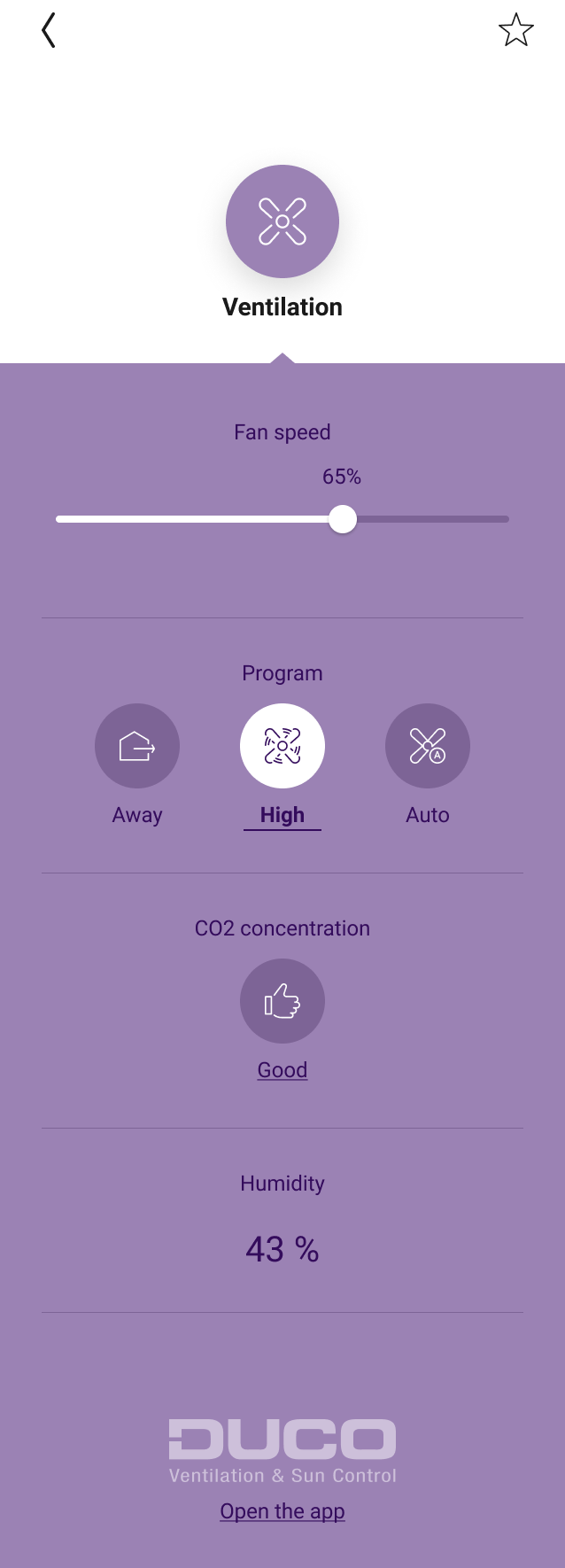
The Duco functions automatically appear in your Niko Home Control apps and your touchscreens after you activate the link between both systems. These functions can also be combined in routines/actions to control multiple items simultaneously at a simple press of a button (e.g. turn off all the lights and activate the ventilation boost to refresh the indoor air when pressing the leaving the house button).
The available functionality within Niko Home Control depends upon the specific installation features of the DucoBox.
You can always use the Duco Ventilation app for more advanced settings and configurations.
What do you need?
In short | Extra information | |
|---|---|---|
General |
| A cabled connection is the preferred solution. |
 | Your Niko Home Control installation meets the following requirements:
| If you have not registered your Niko Home Control installation, go to https://guide.niko.eu/en/umnhc2/lv/register-your-installation. |
 | Your Duco system meets the following requirements:
By default, all DucoBoxes have the same hostname. If your installation is equipped with more than one DocuBox you have to make sure their hostnames differ from each other. | The communication print:
You can change the hostname on the display e.g. in case of two Ducoboxes you can use Duco001 and Duco002. For more information, see your Duco manual. |
How do you activate the link between your Niko Home Control and your DucoBox?
You have to set up the connection and functionality via the Niko Home Control programming software. Ask your professional installer for help.
How do you deactivate the link between your Niko Home Control and your DucoBox?
You deactivate the link with the Niko Home Control programming software. Ask your professional installer for help.
After deactivating the link, the following happens:
The Duco functions disappear from your Niko Home Control apps, your touchscreens and Digital blacks.
When used in Niko Home Control actions, the Duco functions will not be executed anymore.
How do you update the Niko Home Control basic actions and routines that use your Ducobox?
You update the basic actions and routines with the Niko Home Control programming software.
