Motion detection with indoor detector(s)
Lights, or other devices used in a motion detection routine should preferably not be used directly in any other routine e.g. do not use these lights or devices in a Basic all-off routine.
If you want to control these devices with other actions or routines, use the motion detection routine in this routine and not the devices.
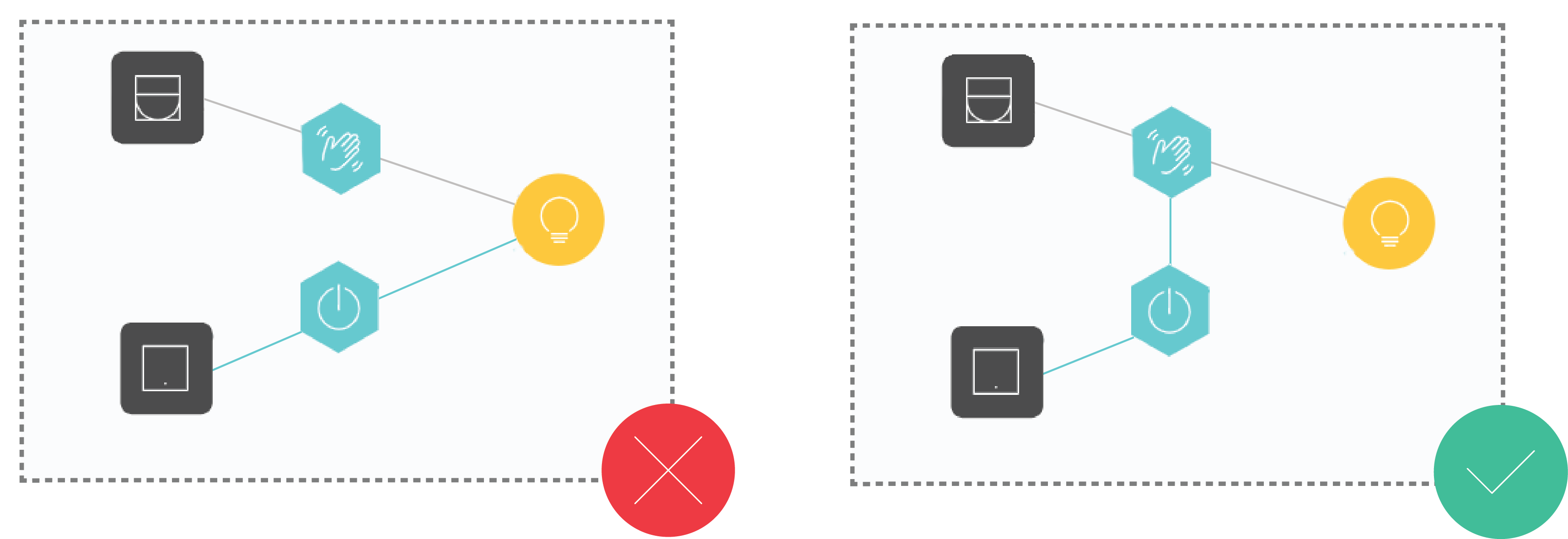
What is Motion detection with indoor motion detector(s)?
The routine Motion detection with indoor motion detector(s) switches on one or several lamps when movement is detected inside and when the light intensity is below the level set on the motion detector. If no movement is detected during a certain, pre-defined period of time, the lamps will switch off again. You can extend the detection range by connecting several indoor motion detectors.
Starting point
You have created the following controls and devices:
an indoor motion detector
(optional) several indoor motion detectors and/or single push button with feedback LED
a lamp
You are in the Create overview window.
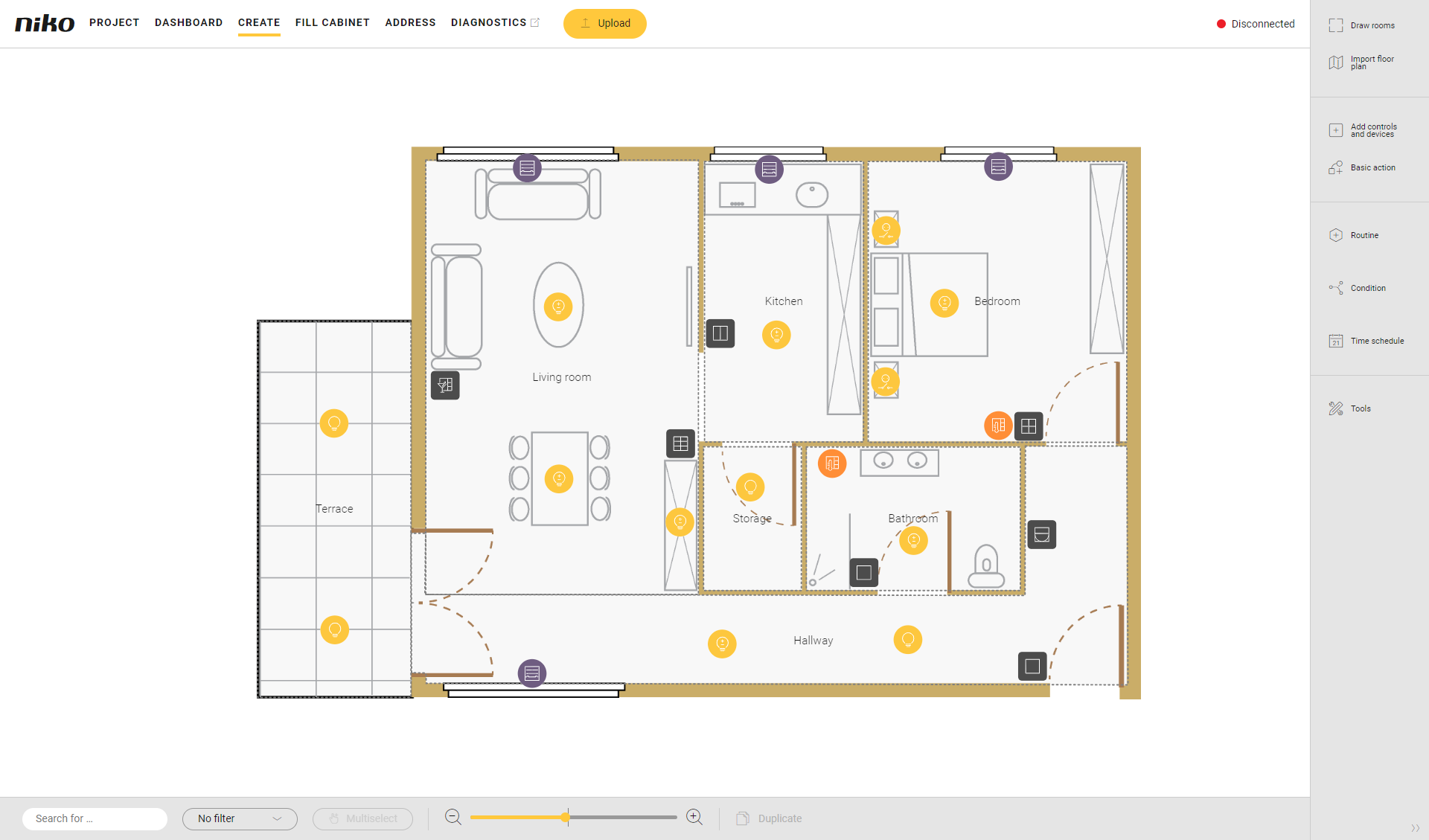
Procedure
In the right-hand button bar, click on the button Routine.
Result:
The Routine pane appears.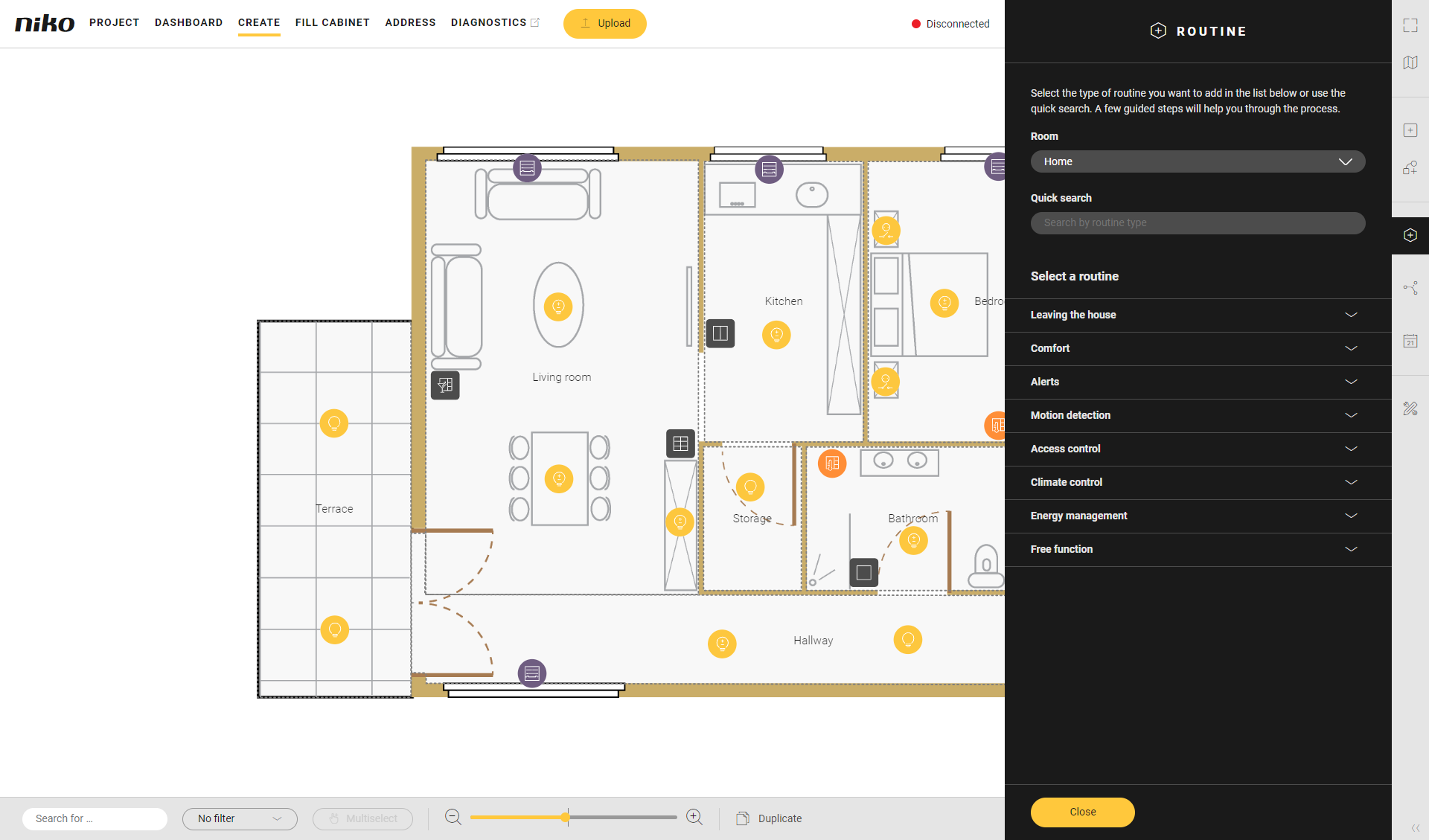
Choose the room as follows:
Choose Room from the drop-down list.
Click on the room in the drawing area.
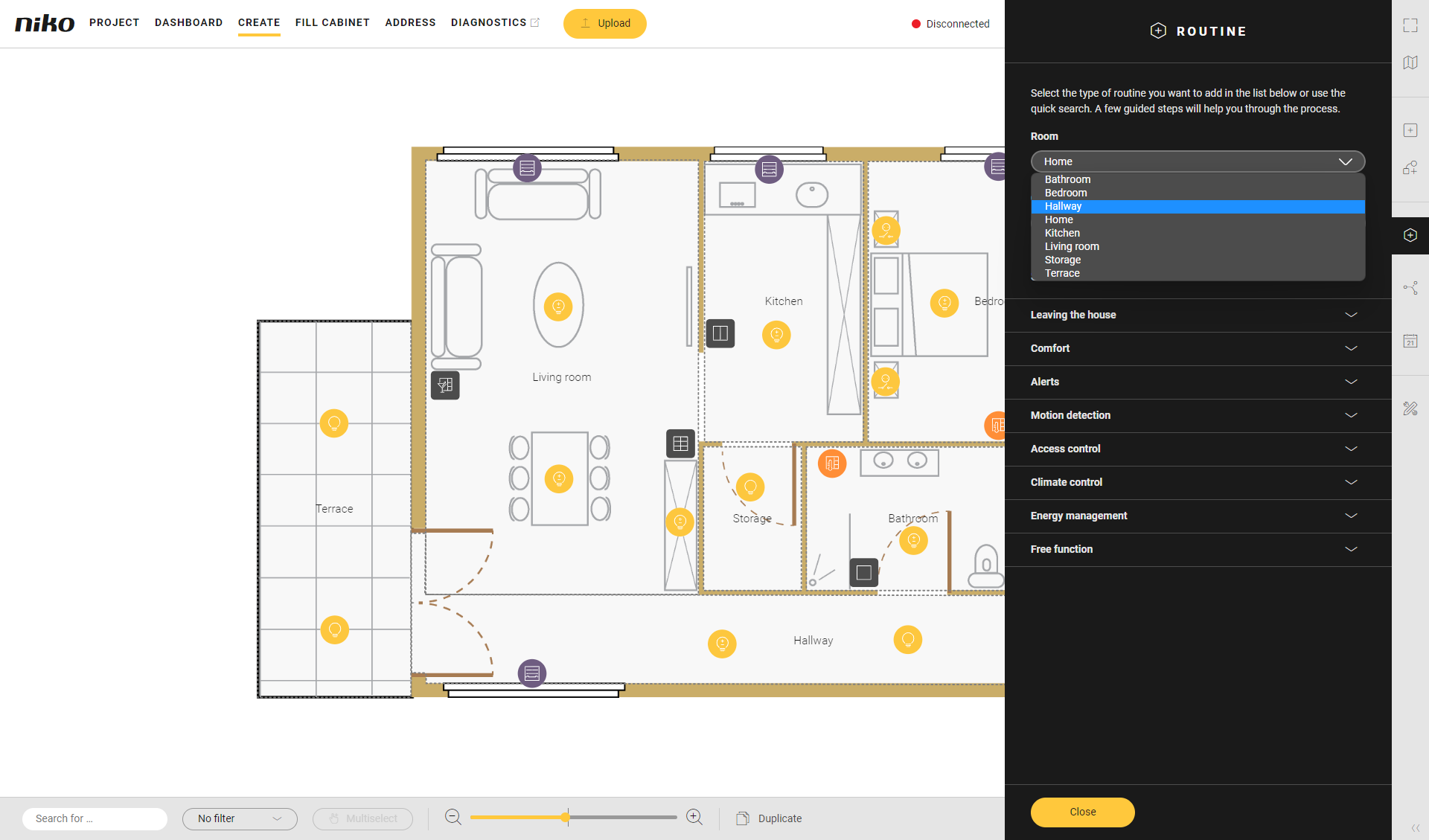
Click on the arrow next to the category Motion detection.
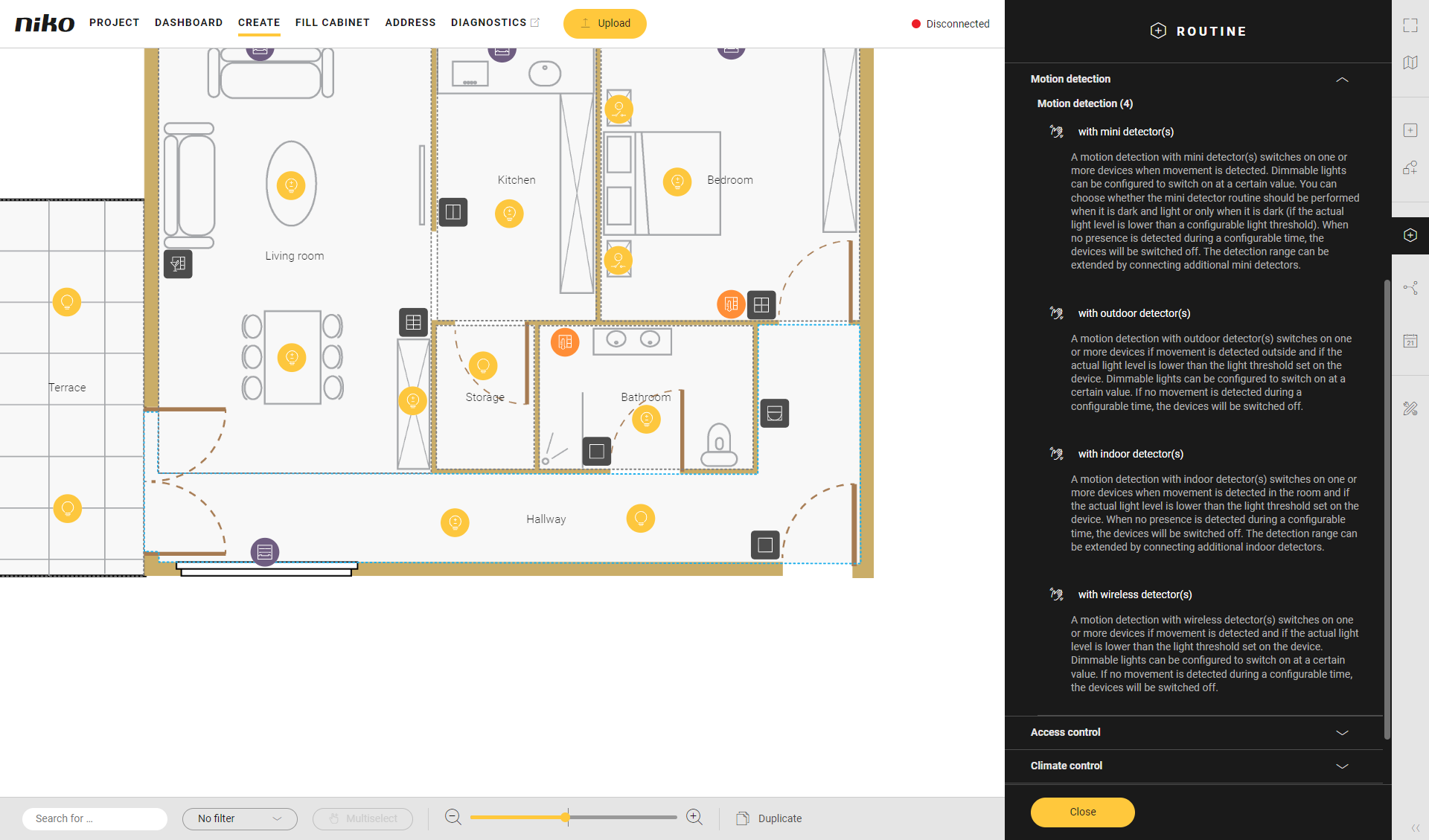
Click on Motion detection with indoor motion detector(s).
Give the routine a name.
Set the behaviour as follows:
Behaviour
What?
How?
A
Choose the master indoor motion detector which will activate the routine.
Master means that the light measured by this detector will be used to decide whether or not to activate the routine.Click on the plus sign of the indoor motion detector you want to include in the routine.
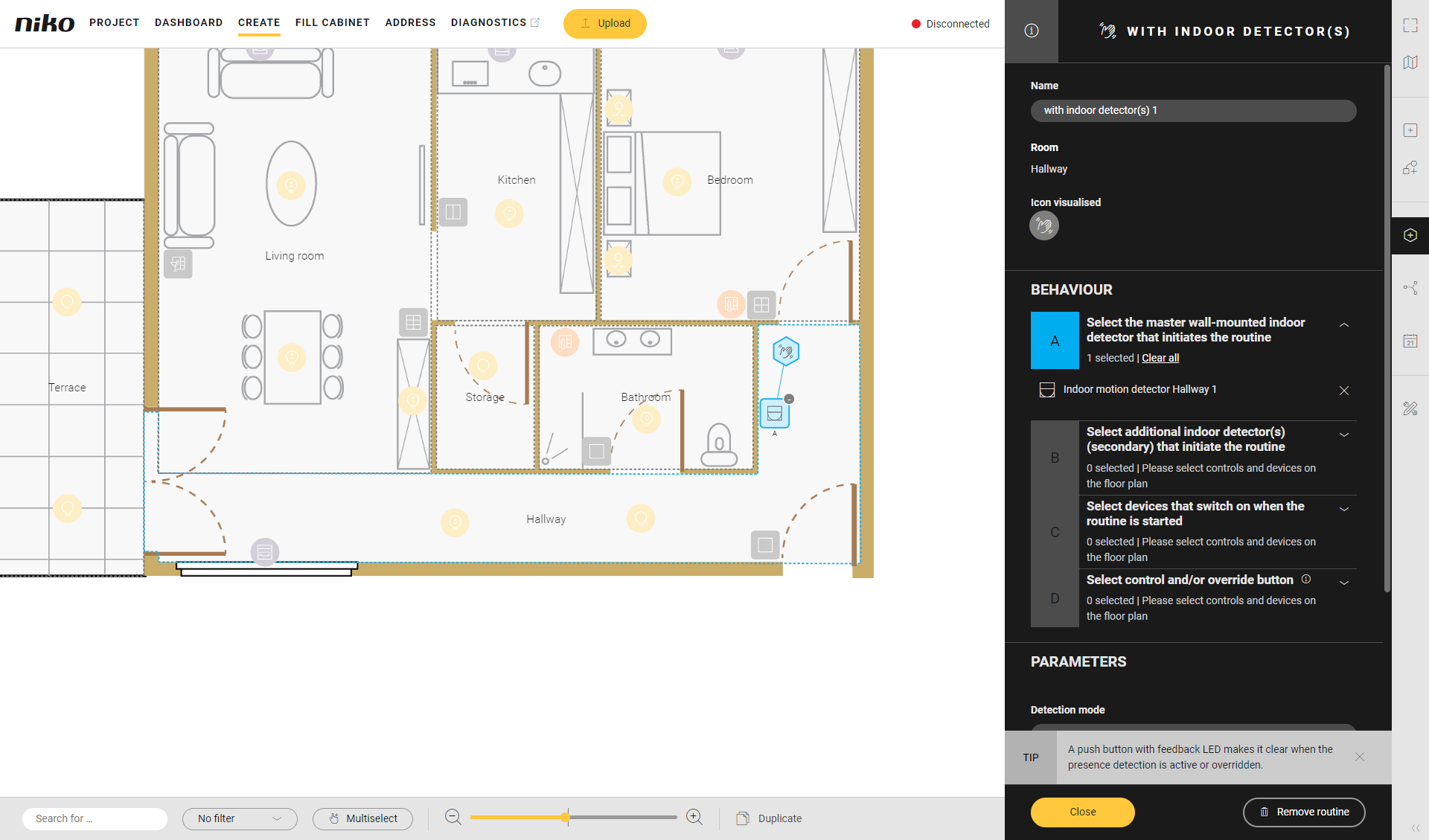
B
(optional) Choose additional indoor motion detectors (secondary).
Secondary means that only the motion measurement of this detector is used in this routine. The light measurement of the secondary detector is not used in the routine.Click on the plus signs of the indoor motion detectors.
C
Select devices for this routine.
Click on the plus signs of the devices. You can activate switched lamps or dimmable lamps at a set value.
In this example we have chosen one switched lamp.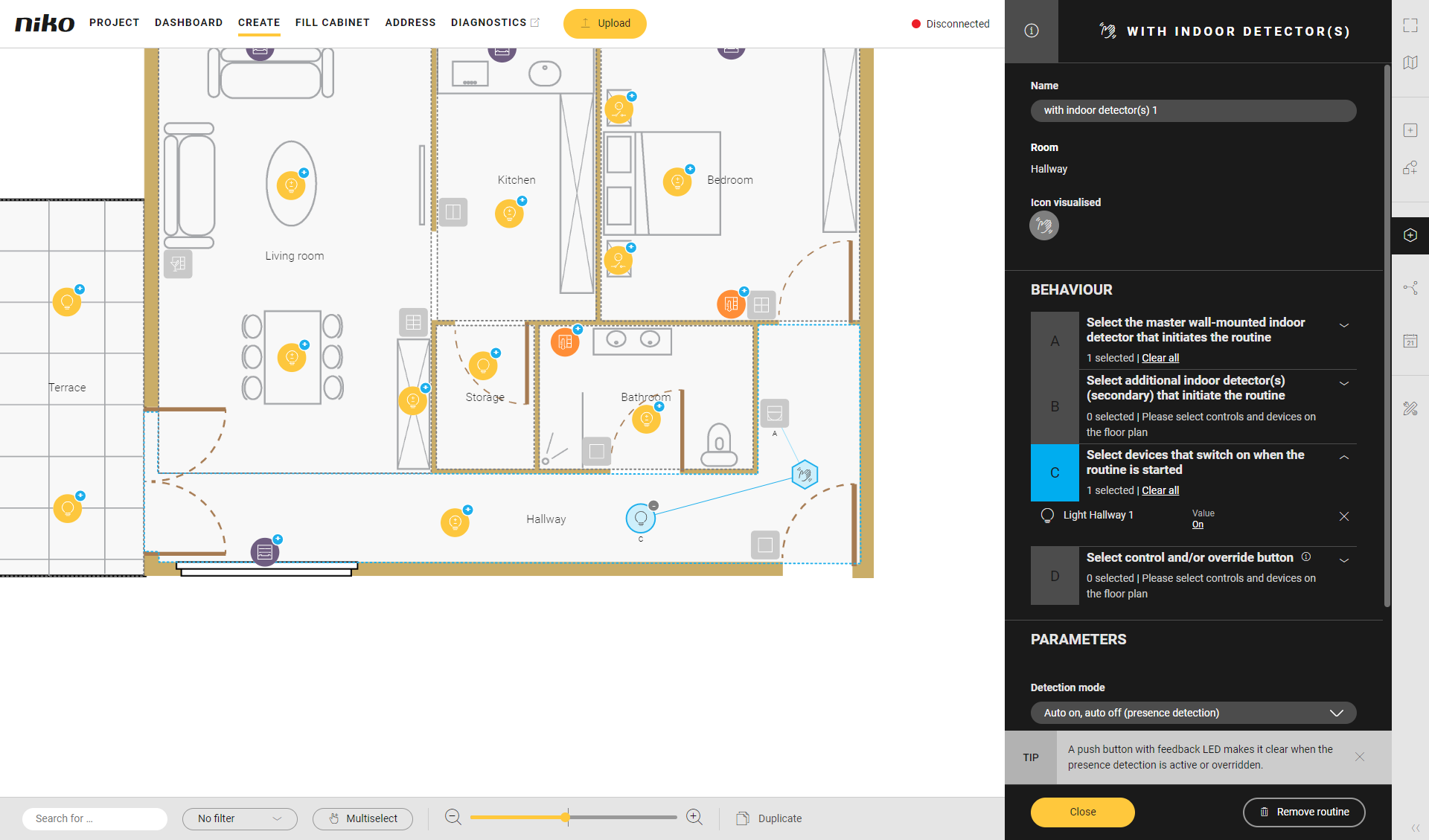
D
(optional) Choose a control to perform one of the following actions:
overrule the routine (in case of presence detection). The device will always be on and will not be affected by the mini detector.
manually switch on devices and automatically switch them off (in case of absence detection)
Click on the plus sign of the control.
Use a push button with feedback LED so you can clearly see whether this function is active or not.
If you use the override button, by default the LED in the detector(s) used in the routine is/are switched on. If you don't want this behaviour, set the parameter "Override LED indication" on the specific device to "Disabled".
Use Multiselect to select various devices at the same time.
Under Parameters, set the following:
Parameter
Choice
Description
Detection mode
Presence detection (auto on, auto off)
The indoor motion detector switches your light on and off
Absence detection (manual on, auto off)
The light is switched on manually (via the control chosen in Behaviour D), the light is switched off by the indoor motion detector (when there is no more movement).
Switch-off delay
0 - 23 hrs. 59 min. 59 sec.
Default value: 1 min.
A delay of approximately 10 seconds will be added to the selected switch-off delay.
For example: a switch-off delay value of 0s will be approximately 10s in reality.
Light sensor operating mode
Dark and light
The indoor motion detector always switches your light on when movement is detected, not taking into account the light level in the room.
Dark only
The indoor motion detector only switches your light on when movement is detected and the light level in the room is lower than the light sensitivity level set using the potentiometer on the detector.
Click the Close button to return to the Routine pane.
Click the Close button to return to the Create overview window.
Videos
See some examples here. Turn on the sound to watch the videos.
In this example we create a motion detection system with 1 indoor motion detector.
https://www.youtube.com/embed/Fb67aAPt48A
In this example we create a motion detection system with 1 indoor motion detector and a manual overrule button.
https://www.youtube.com/embed/CLLDDm_rSe4
In this example we create a motion detection system with 2 indoor motion detectors, a master and a secondary.
https://www.youtube.com/embed/Q1pUdsU4wmo
