Modifying a time schedule
Starting point
(Optional) You have created one or more conditions that use the time schedule.
You are in the Create overview window.
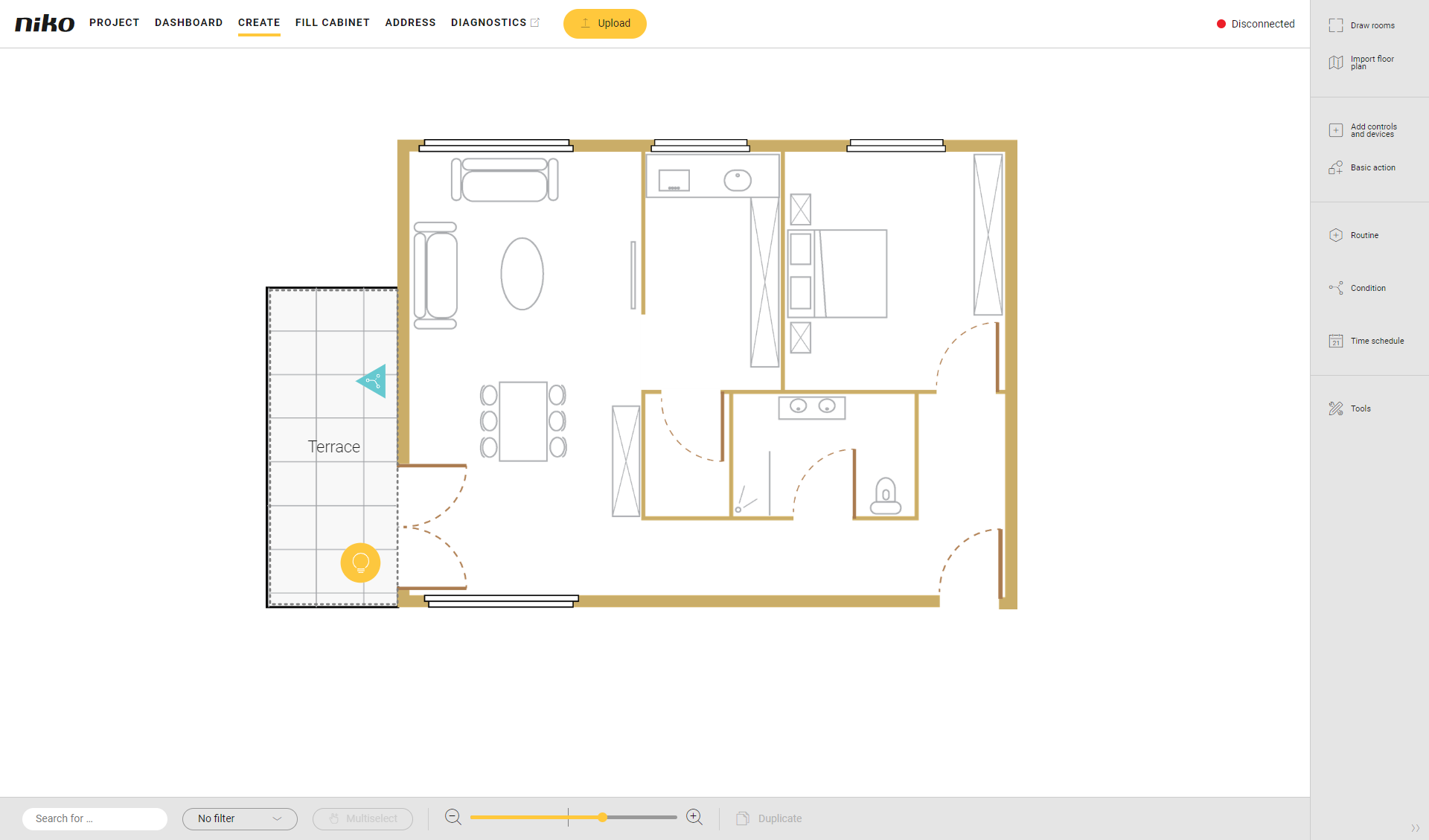
Procedure
In the right-hand button bar, click on the button Time schedule.
Result:
The Time schedule pane appears. You get an overview of all time schedules created.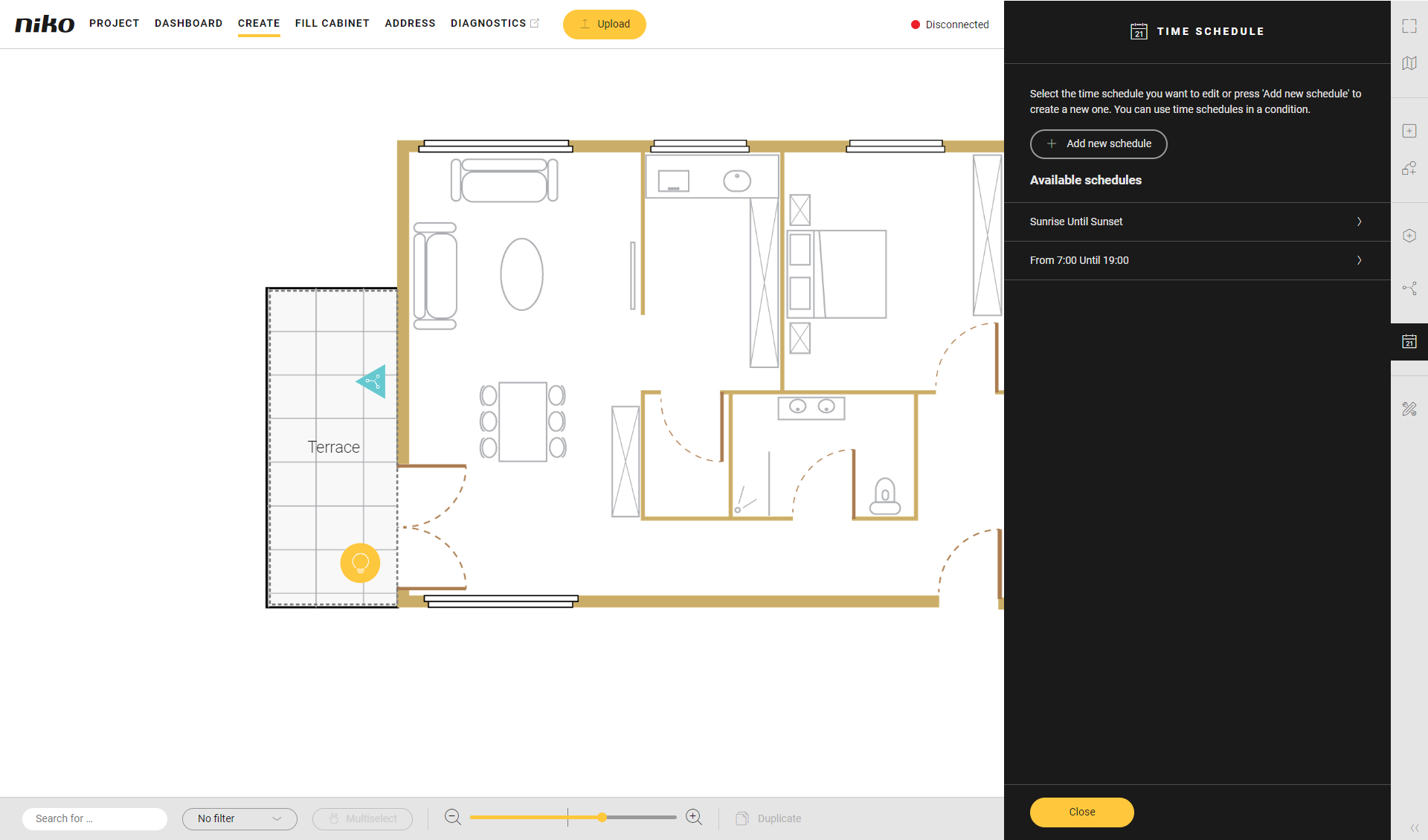
Click on the time schedule you want to modify.
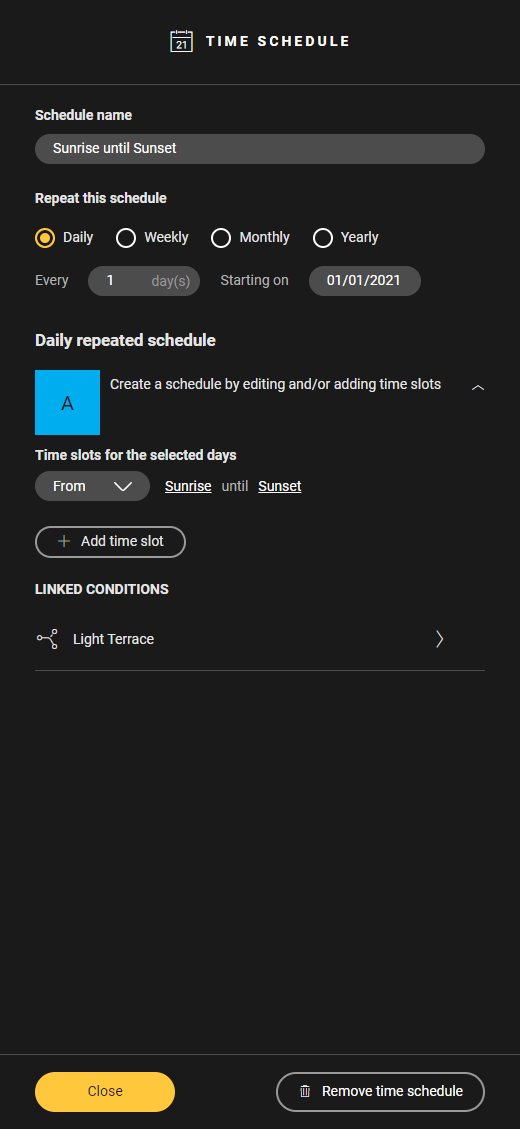
Make the necessary changes.
Click on Close to close the Time schedule pane.
To modify the information of a time schedule you follow the same procedure as for creating a time schedule.
In the Linked conditions section of the Time schedule pane you find the list of conditions that use the time schedule. Click a condition name to open the corresponding Condition pane.
If you modify the repetitive pattern of the time schedule, the existing time slots will be deleted. You will get a warning first.
