Components
Starting point
You have an installation with a connected controller.
You are on the Components tab.
Description of the Components tab
The Components tab shows the status of programmed and/or installed components. These are the physical components of the system, both controls and modules.
The tab contains the following components.
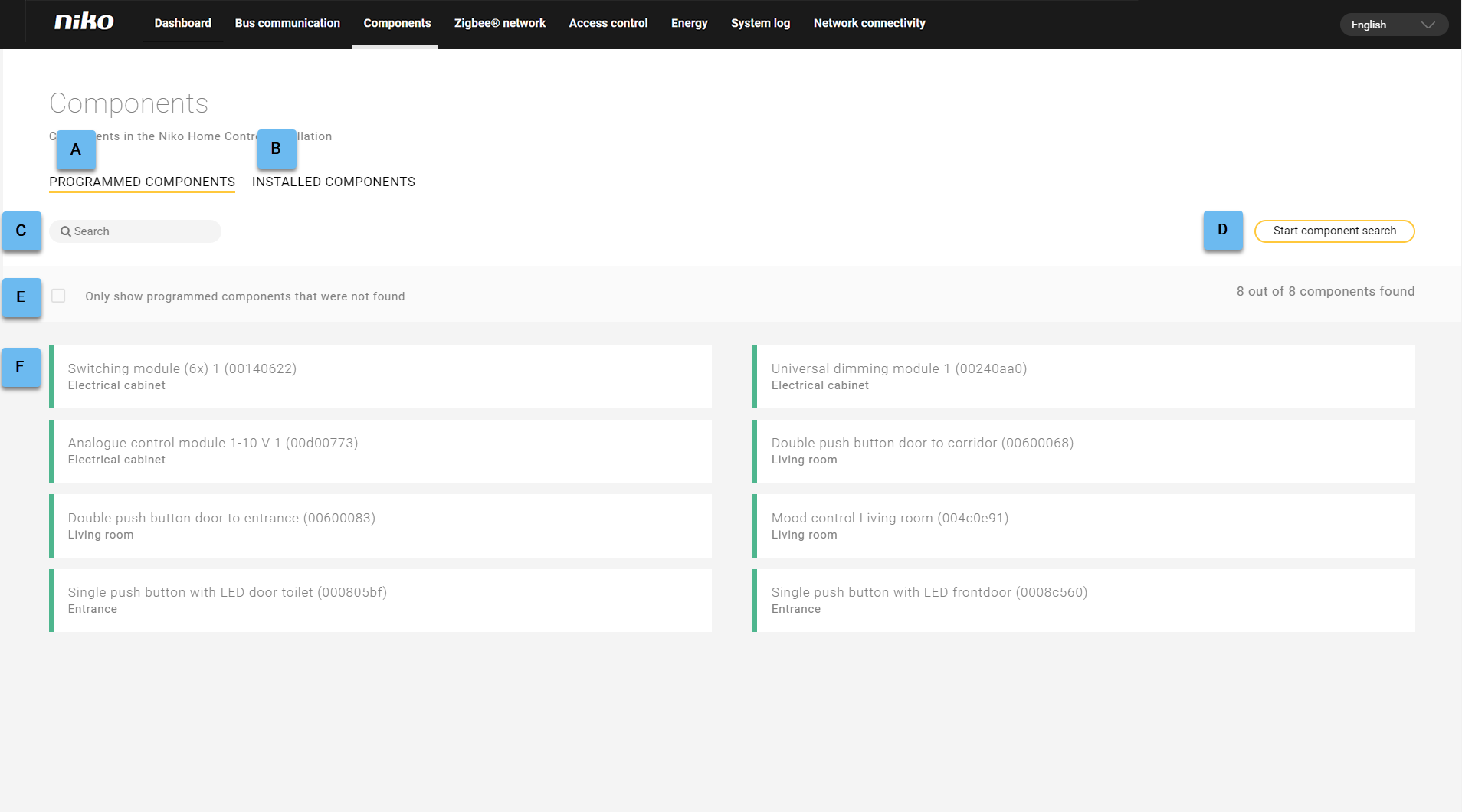
Ref | Component |
|---|---|
A | Programmed components |
B | Installed components |
C | |
D | Start the search for components |
E | Shows only the components that were not found |
F |
Component search
To view the components of the installation and check their status:
Click on the desired tab: Programmed components or Installed components.
At the top right of the list, click on Start component search.
Result: The list is systematically extended and you can see a waiting symbol in the place of the start button. A colour code indicates the status of the checked components.Check the option Only show components that were not found to see only the components with a red status.
A few examples of search terms are:
the name of a control or a device as entered in the programming software
the address of a control or a module
a room
Component list
The component list contains the following information for each component.
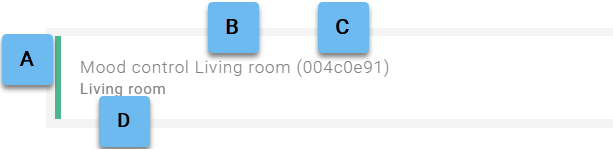
Ref | Component and description |
|---|---|
A | Status indicator for: |
B | Name of the control or device as entered in the programming software |
C | Address of the control or module |
D | Room where the control or device is located (as entered in the programming software) |
Status indicator for the programmed components
Colour | Meaning |
|---|---|
Green | The component has been programmed and is physically present. |
Red | The component has been programmed but cannot be found. |
Status indicator for the installed components
Colour | Meaning |
|---|---|
Grey | The component is physically present but has not been programmed in the software. |
Red | The component is physically present and has been programmed in the software. |
