Maintenance and troubleshooting the Digital Black, 230 V
Reboot
Your Digital black's settings will be preserved.
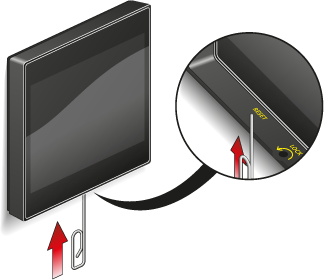
Error message "Network not found"
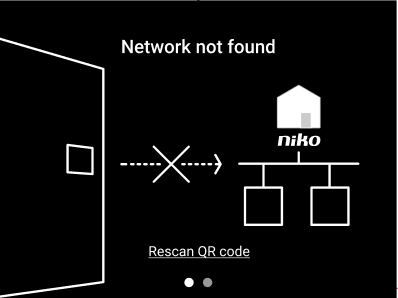
The Digital black shows the message "Network not found" when the wireless connection to your home network is interrupted.
During a disconnect, you can still control the local switch. Just swipe the error screen to go to the switching screen 
The Digital black automatically reconnects to the wireless network when it is back in range and resumes normal operation.
When the message remains for a longer period without any known reason, try the following:
Use your mobile device to check the wireless network signal strength at the location of your Digital black.
Check the signal strength on the Digital black (see below).
Check if other network connections function (e.g. your wireless printer).
Check if the wireless smart hub or connected controller are still connected to your network.
Check if the Niko Home app functions properly.
Reboot the Digital black (see above).
If none of the above resolve the issue, proceed as follows:
Tap "Rescan QR code" on the display.
Open the Niko Home app en delete the Digital black from the list. The faulty Digital black is greyed out.
Reconnect the Digital black to your Niko Home Control network.
Digital black software version, network information and signal strength
Tap three times on the upper right pixel of the visible display area to show the Digital black information screen.
 |  |
You can find the signal strength at the bottom of the screen (-xx dBm):
> -50 dBm: excellent signal strength
-50 tot -60 dBm: good signal strength
-60 to -70 dBm: fair signal strength
< -70 dBm: weak signal strength
See Wi-Fi network setup for more information.
Replacing a faulty Digital black
Onboard the new Digital black in your Niko Home Control installation.
Onboarding the Digital black fails
If you cannot onboard your Digital black successfully, check the Wi-Fi network setup page or the Onboarding page.
You can watch the tutorial here:
https://www.youtube-nocookie.com/embed/GJMxCBVVaZg
Factory reset of the Digital black
You can perform a factory reset to delete all settings of the Niko Home Control installation on your Digital black.
Tap three times on the upper right pixel of the visible display area to show the Digital black information screen.
 |  |
Tap three times on the text “IP address” to reset the Digital black.

