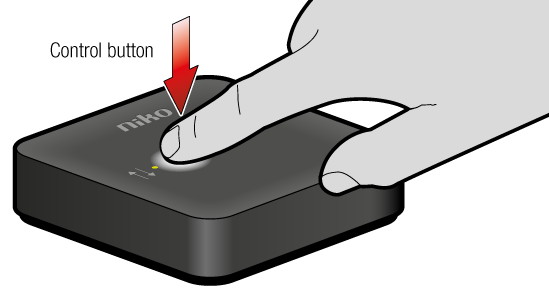You are viewing an old version of this page. View the current version.
Compare with Current
View Page History
Version 1
Next »
Reset
You can reset the smart hub to its factory settings. A reset will remove the Niko Home Control configuration.
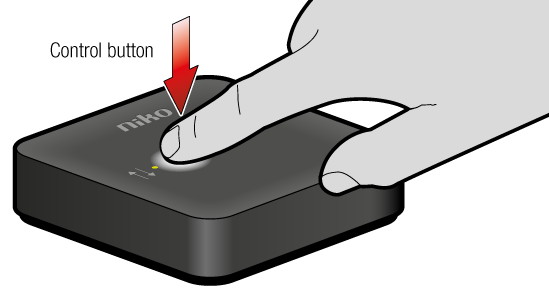
| Step | Action | Duration | LED behaviour |
|---|
| 1 | Press the control button on the smart hub. | | | blue LED flashing |
| 2 | Press the control button on the smart hub. | | | blue LED continuously on |
| 3 | Press the control button on the smart hub. | | | blue LED on for 4 s |
| 4 |
| |
|
|
You can watch the tutorial here:
Troubleshooting
| Problem | Solution |
|---|
The smart hub is not connected to your home network and has no internet connection. The red LED is flashing. | - Check if your home network is working correctly and has internet access.
- Reconfigure the smart hub’s Wi-Fi network connection:
- If you are using a UTP cable to set up the Wi-Fi network: connect the smart hub using a UTP cable (see Installation, step 2, UTP) and reconfigure the smart hub’s network connection (see Installation, from step 3).
- If you connect directly to the smart hub’s Wi-Fi network: press the smart hub’s control button for 2 s. The blue LED starts flashing. The smart hub starts broadcasting its own Wi-Fi network. You have 5 min to access this network (see Installation, from step 2, Wi-Fi and installation from step 3).
|
| The smart hub is connected to your home network but has no internet connection. | Check your home network internet connection. You can use your smart hub in your home network without an internet connection. |
| I want to connect the smart hub to a different network. The red LED is not flashing. | Reconfigure the smart hub’s Wi-Fi network connection: - If you are using a UTP cable to set up the Wi-Fi network: connect the smart hub using a UTP cable (see Installation, step 2, UTP) and reconfigure the smart hub’s network connection (see Installation, from step 3).
- If you are using a Wi-Fi connection: reconfigure the network settings (see Installation, from step 3). If you can’t access the network configuration portal, connect directly to the smart hub’s own Wi-Fi network: press the smart hub’s control button for 1 - 2 s. The blue LED starts flashing. The smart hub starts broadcasting its own Wi-Fi network. You have 5 min to access this network (see Installation, from step 2, Wi-Fi and installation from step 3).
|
The smart hub is connected to a Wi-Fi network whose SSID was set to “hidden” after the initial connection with the smart hub. The smart hub won’t reconnect to the hidden SSID. | Make the SSID visible again. The smart hub should automatically reconnect to the Wi-Fi network after a few minutes. If this is not the case, do a reboot or power cycle of the smart hub and check again if it reconnects (see LED behaviour smart hub 1). |