Room
In the Niko Home Control programming software II version 2.x you work with drawn rooms.
What is a room?
You can see a room as a container which comprises all controls and devices within that room on the floor plan.
All controls and devices that are placed outside the floor plan are put in the room 'Home'.
You draw rooms:
on top of the different areas of the imported floor plan, or
directly onto the canvas if you do not have a floor plan.
After drawing a room, you assign a name and an icon to it in accordance with the name and function of the room.
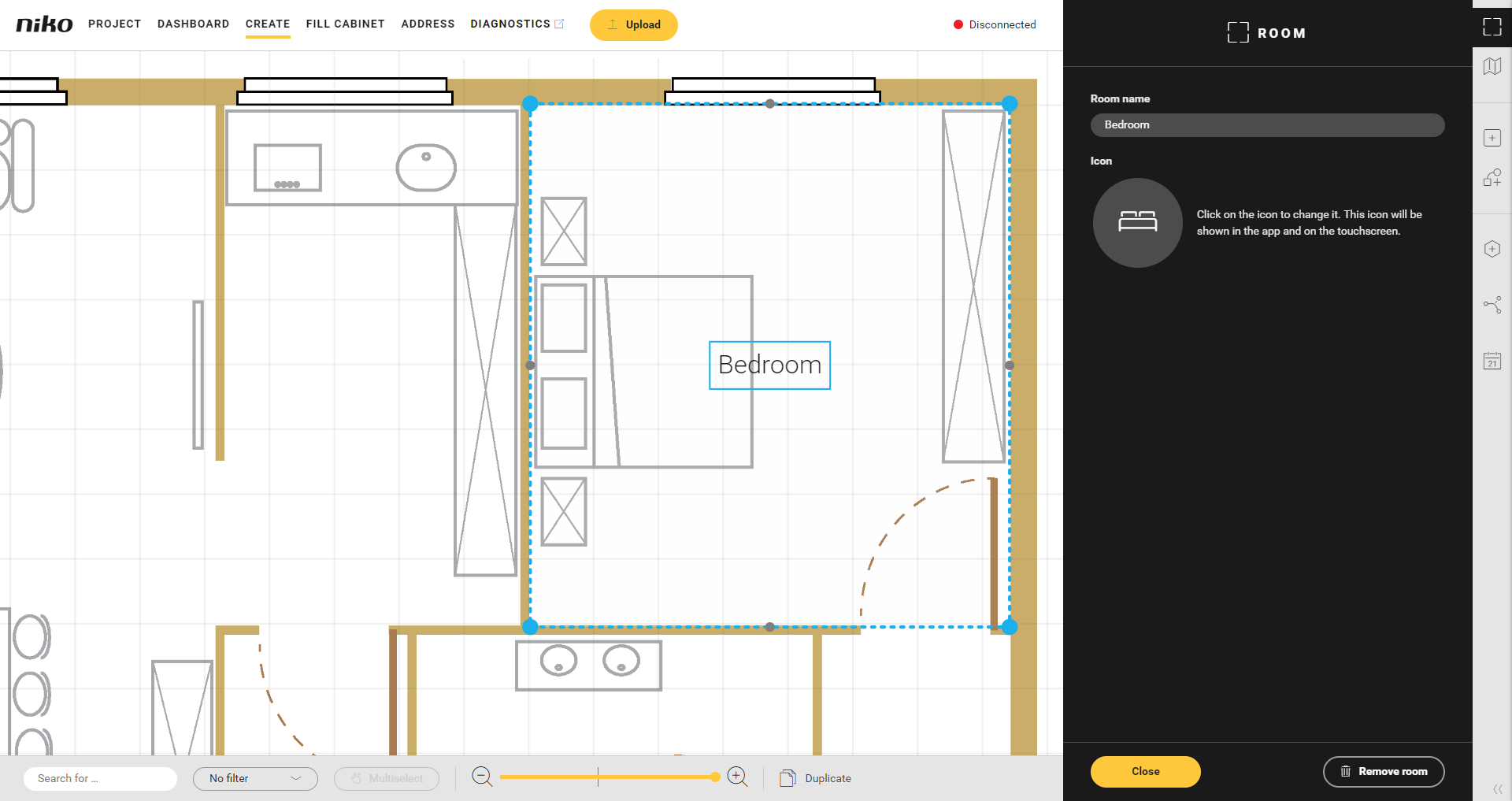
The rooms are shown on the touchscreen and in the app with the names and icons chosen.
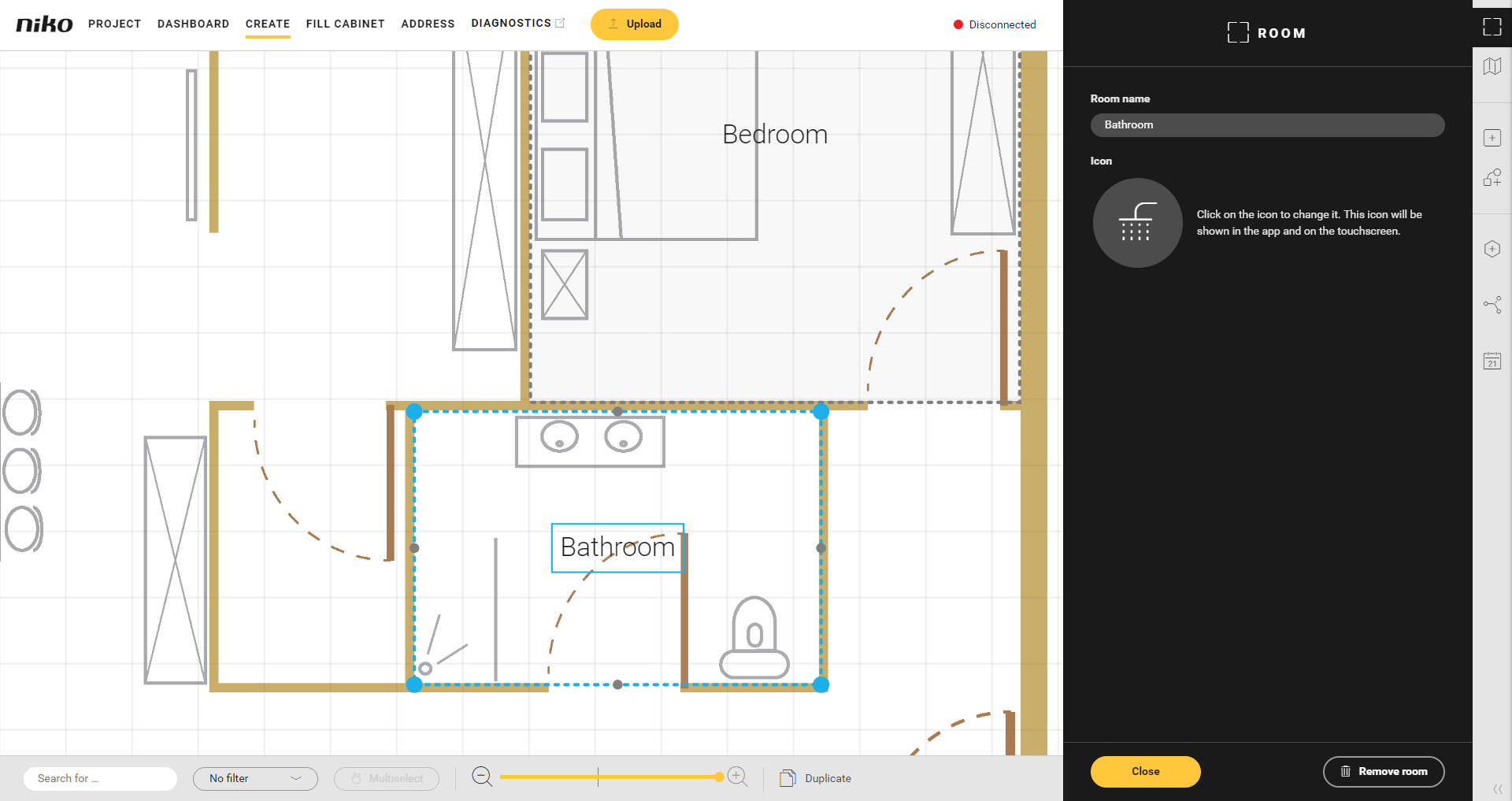
Advantages of working with rooms
Working with rooms has the following advantages:
When you move a room on the drawing area, you move all the controls and devices in that room with it.
When you place controls and devices in a room on the drawing area, they are automatically added to the room on the touchscreen and in the app. The original name of the control or device is maintained.
When you create a basic action for certain controls and devices, this basic action is automatically assigned to the room where the first device is located.
When you create a new control or device, this control or device is automatically added to the last room selected.
The icon and name chosen are used on the touchscreen and in the app. The same icon will be used for the same room everywhere. This increases the ease of use on the various devices.
When you add a control or device to the drawing area, choose the room first and then add the control or device. This way, the control or device will immediately be in the right room.
Use of rooms on the touchscreen and in the app
By default, the rooms appear on the touchscreen in the order in which they were created.
In the Dashboard > Touchscreens > Organise and edit menu you can set for each touchscreen profile which rooms, basic actions and routines must be visible on this touchscreen and in what order.
In the Dashboard > Mobile app you can set for each mobile app profile which rooms, basic actions and routines must be visible in the app. You can set the order of the rooms in the app.
Touchscreen | Niko Home app |
|---|---|
  |
 |
