Changing the shape of a room
Starting point
You are in the Create overview window.
You have clicked on the Draw rooms tab.
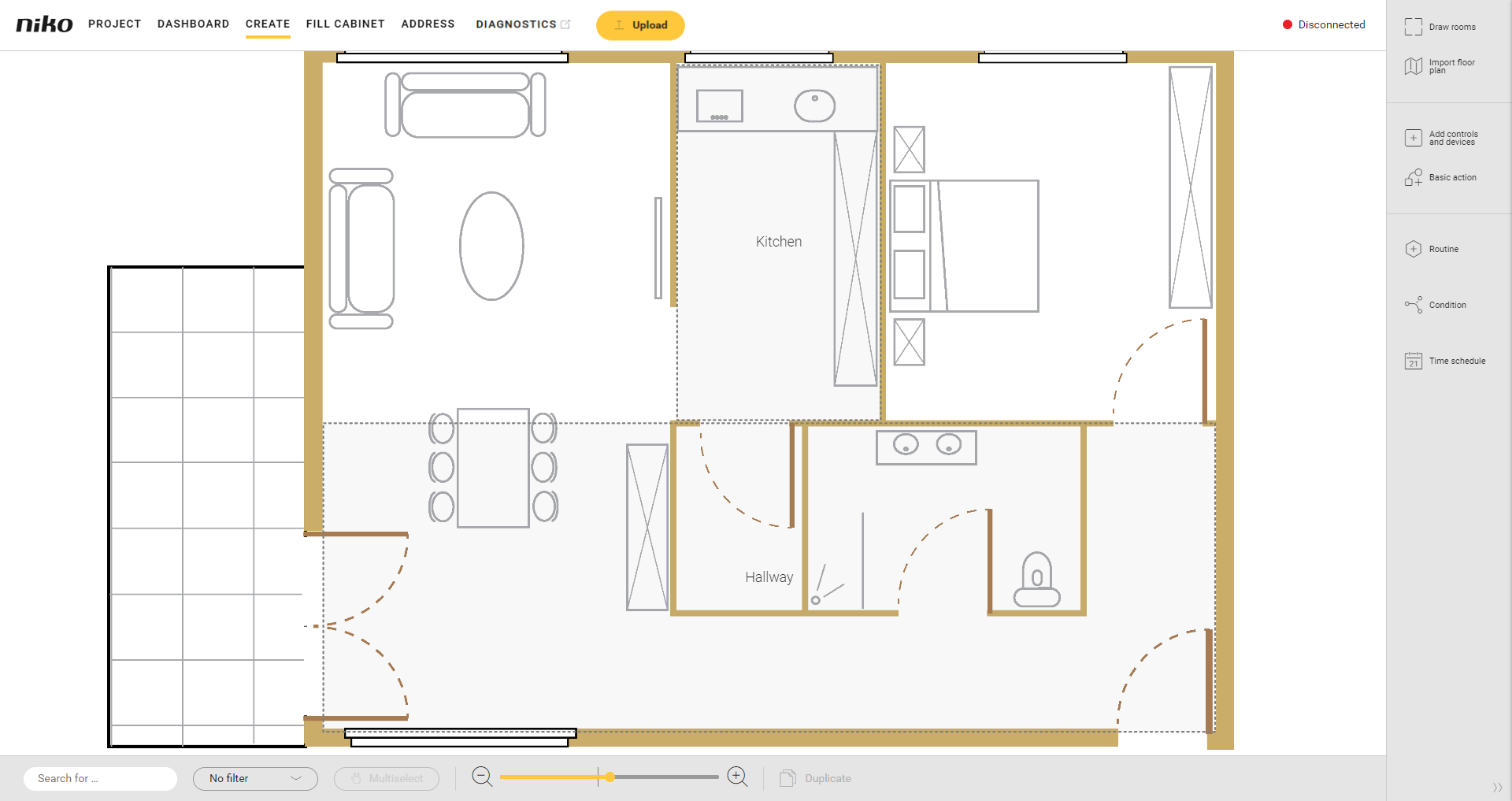
Procedure
Select the room by:
clicking on the edge of a room
double-clicking in the room
clicking on the name of the room
Result: The Draw rooms pane appears. The room is marked on the drawing area:
a blue bubble appears on each corner
a grey bubble appears in the middle of each line.
You can do the following:
Double-click on a grey bubble to divide a line into 2 equal parts. The grey bubble turns blue (becomes a corner).
Click and drag a blue bubble to move a corner.
Video
See an example here. Turn on the sound to watch the video.
In this example the room corresponding to the bedroom has been drawn as a square. We modify the shape so that it coincides with the bedroom on the floor plan.
https://www.youtube.com/embed/vPdwG8nmW7o
