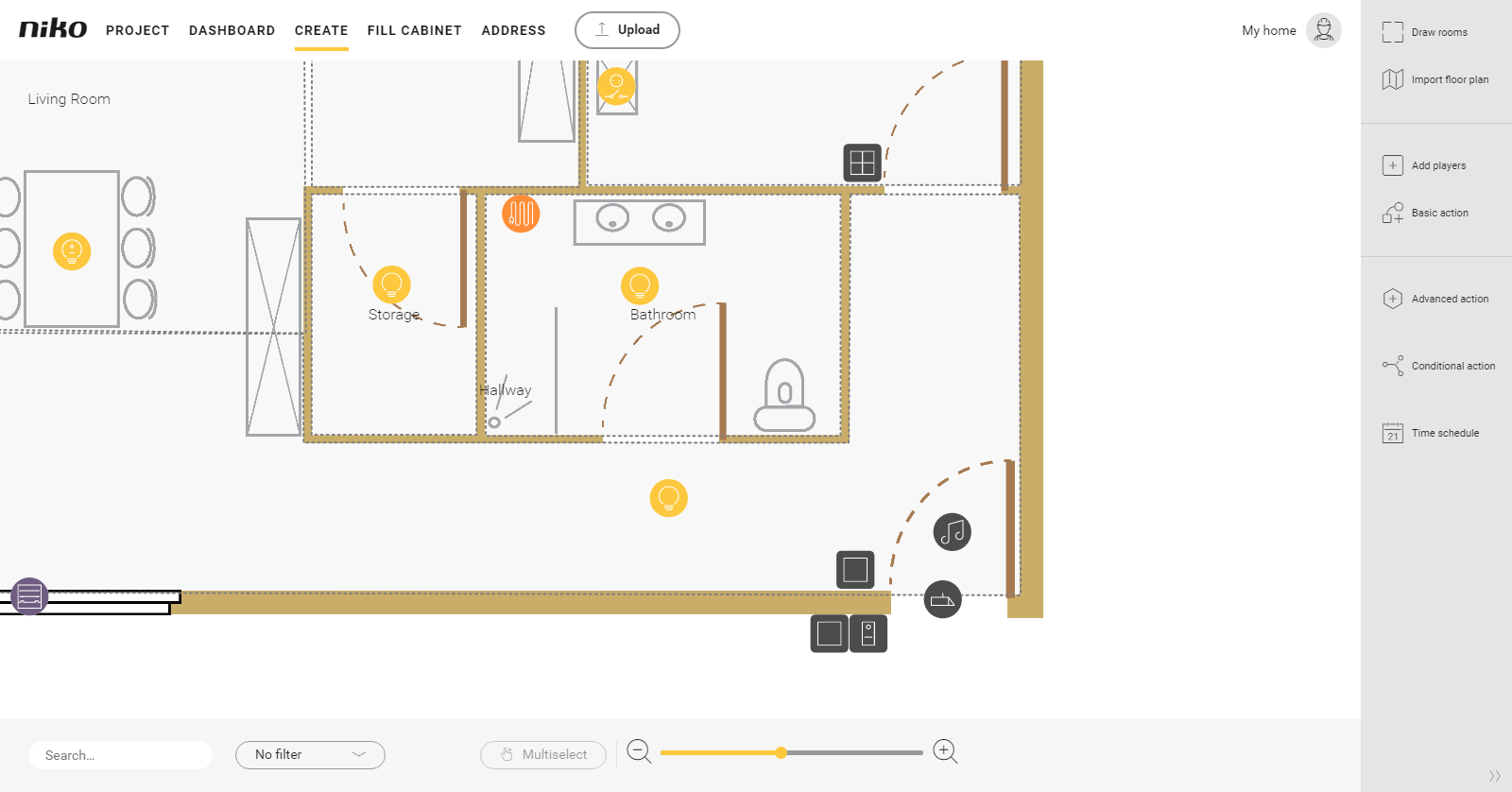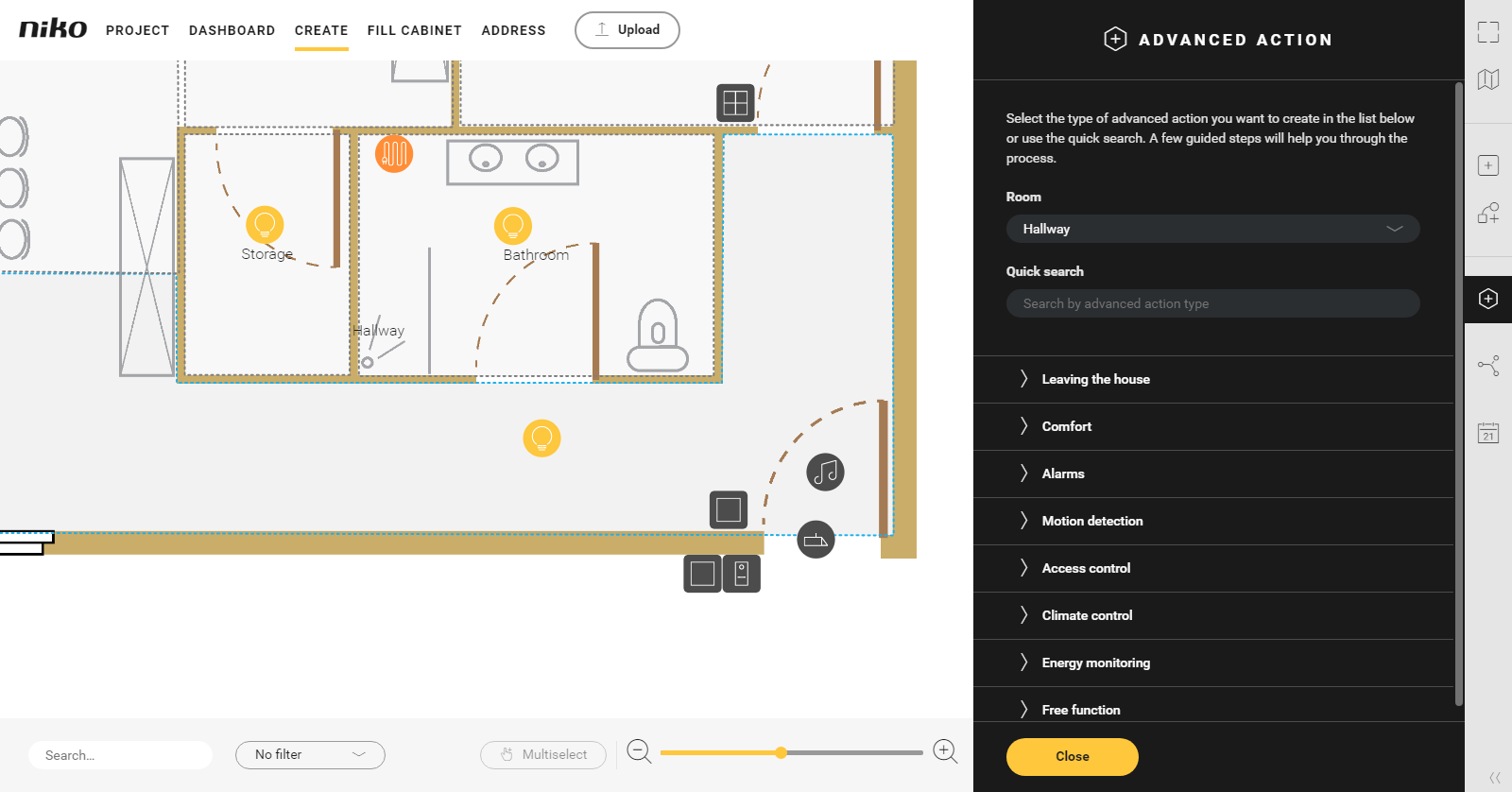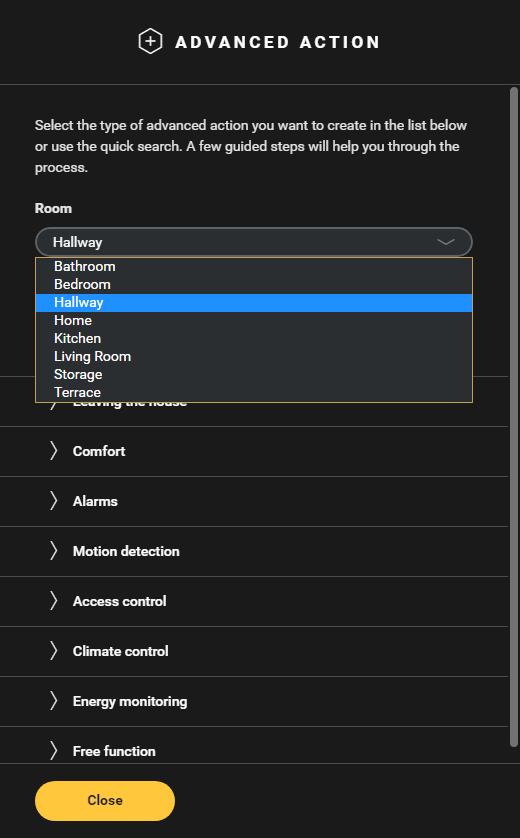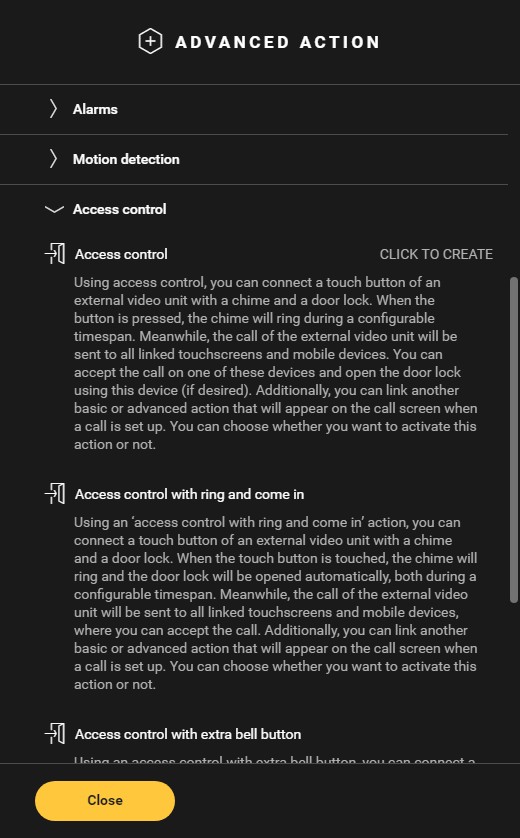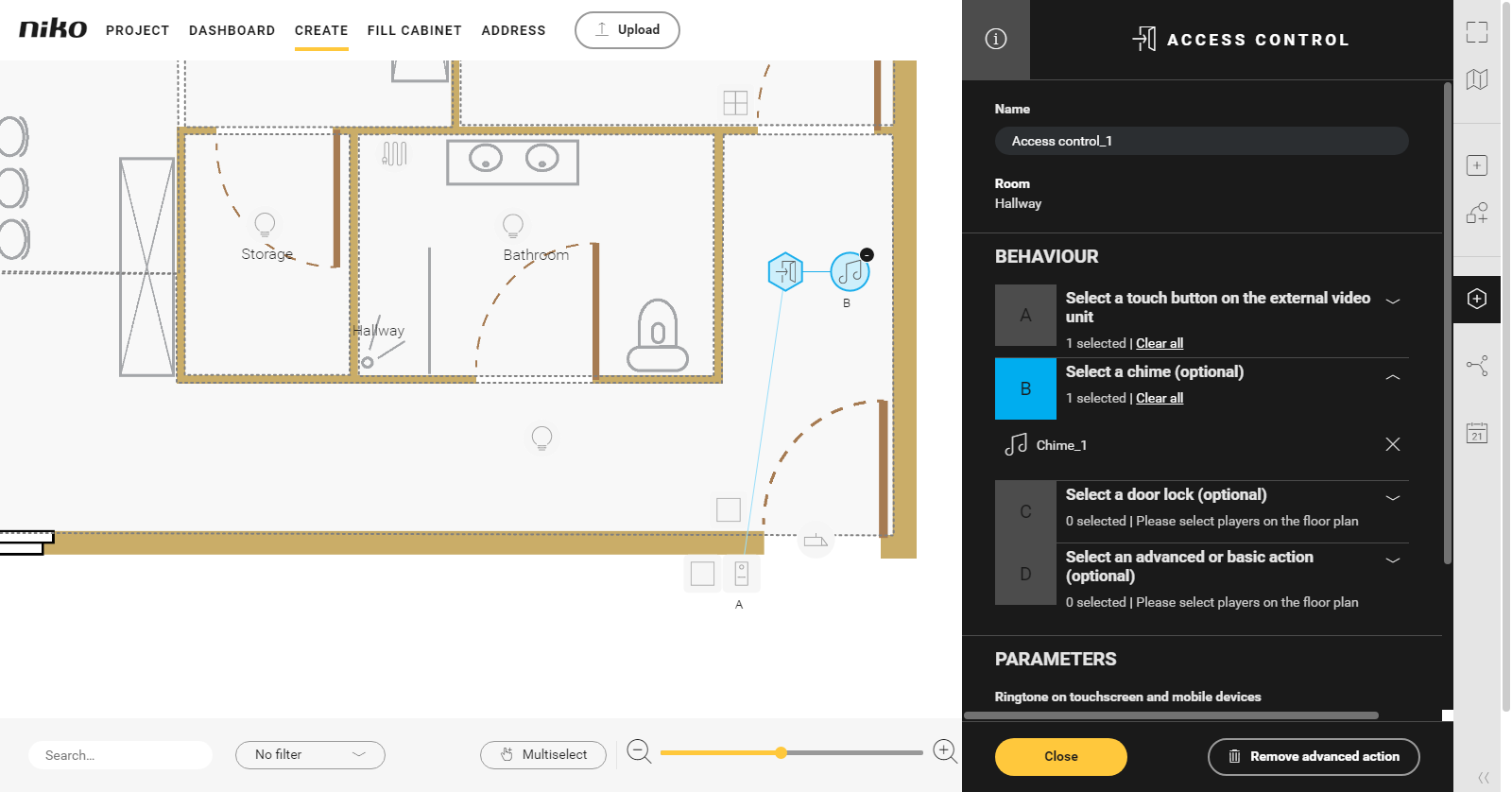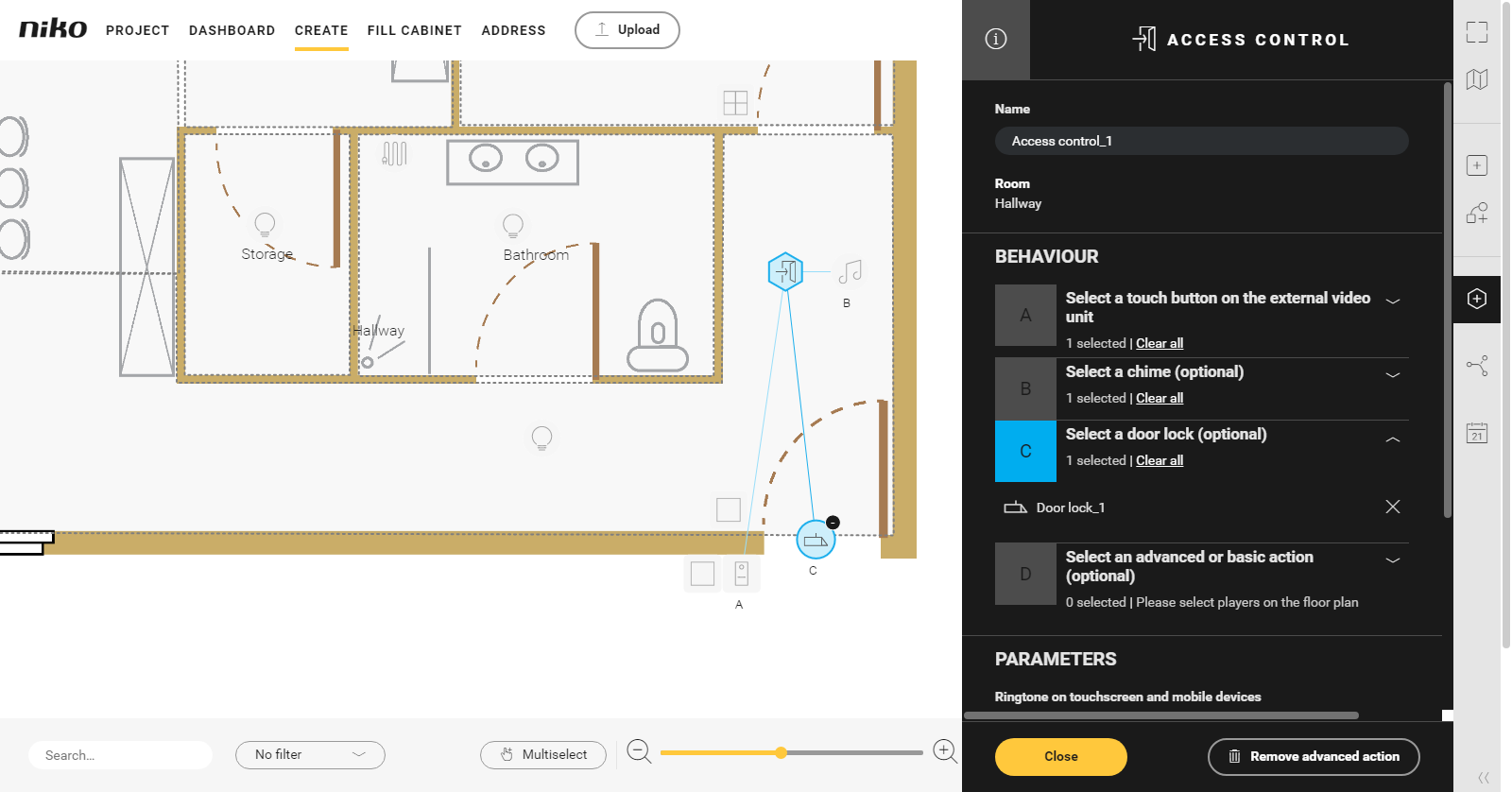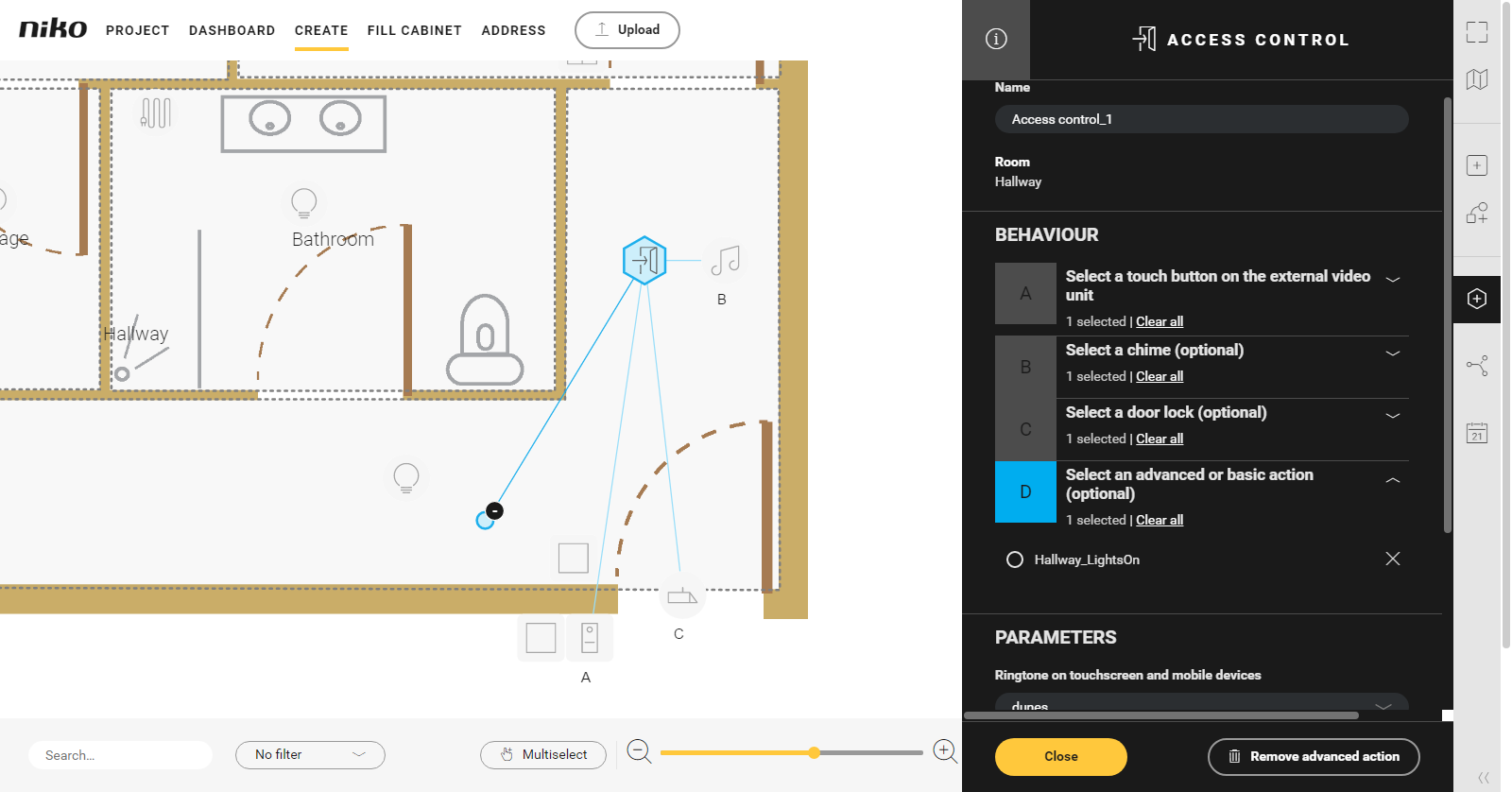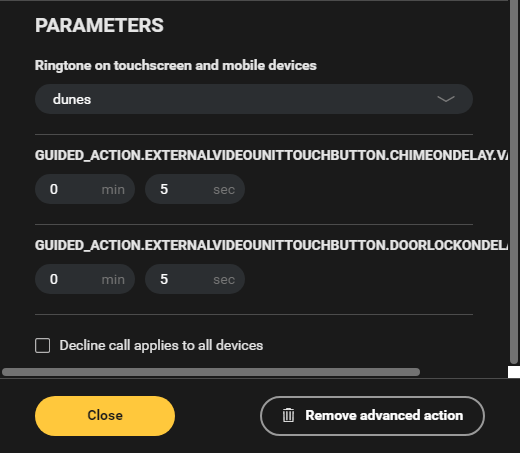What is access control?
With the advanced action Access control you can link a touch button of an external video unit to a touchscreen, a chime or a door lock. When the button is touched, the chime sounds for a programmable amount of time. Meanwhile, the call will be sent from the external video unit to all linked devices: touchscreens, smartphones and tablets. If desired, you can answer the call and unlock the door using this device.
You can also link a basic or advanced action and decide when a call comes in whether you want to activate that action or not.
Starting point
- You have created the following players:
- an external video unit
- a bell button
- a door lock
- a chime
- (optional) several external video units, bell buttons, door locks or chimes
all basic actions or advanced actions you want to include in this action.
Click here for an overview of the players you can use in this advanced action.
- You are in the Create overview window.
Procedure
- In the right-hand button bar, click on the button Advanced action.
Result:
The Advanced action pane appears. - Choose the room as follows:
- Choose Room from the drop-down list.
- Click on the room in the drawing area.
- Click on the arrow next to the category Access control.
- Click on Access control.
- Give the action a name.
Set the behaviour as follows:
Behaviour What? How? A Choose the external video unit which will activate the action. Click on the plus sign of the external video unit you want to include in the action.
B (optional) Choose a chime. This chime will be activated together with the touchscreen. Click on the plus sign of the chime.
C Choose a door lock. Click on the plus sign of the door lock.
D (optional) Choose an additional action. Click on the plus sign(s) of the action(s).
In this example we choose to switch on the light in the hall.Under Parameters, set the following:
Parameter Choice Description Example Ringtone on touchscreen and mobile devices Drop-down list
Choose a ringtone from the drop-down list. Duration the chime is active 0 - 59 min. 59 sec.
Standard: 5 sec.
Duration the door lock is active 0 - 59 min. 59 sec.
Standard: 5 sec.
Decline call applies to all devices Selection box If selected, declined calls are ignored on all linked devices (app and touchscreens).
Click the Close button to return to the Advanced action pane.
- Click the Close button to return to the Create overview window.
Video
See an example here. Turn on the sound to watch the video.