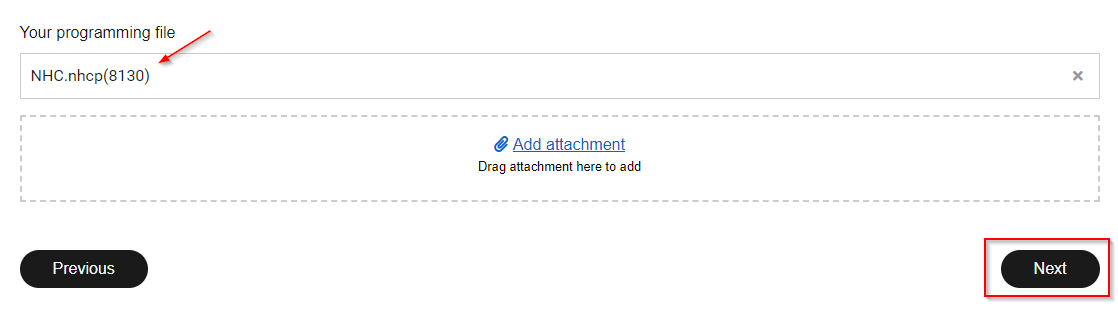2.1 Download file from classic controller
STEP 1: Install the Niko Home Control I programming software on your computer
STEP 2: Connect your computer to the Classic Controller using an Ethernet cable
Classic Controller
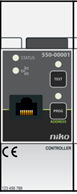
Ethernet cable

The network port is located on the front of the Classic Controller. It is only accessible if you open the door of your electrical cabinet.
STEP 3: Open the programming software for Niko Home Control I (which you have installed in step 1)
Programming software icon:

Following screen will be opened:
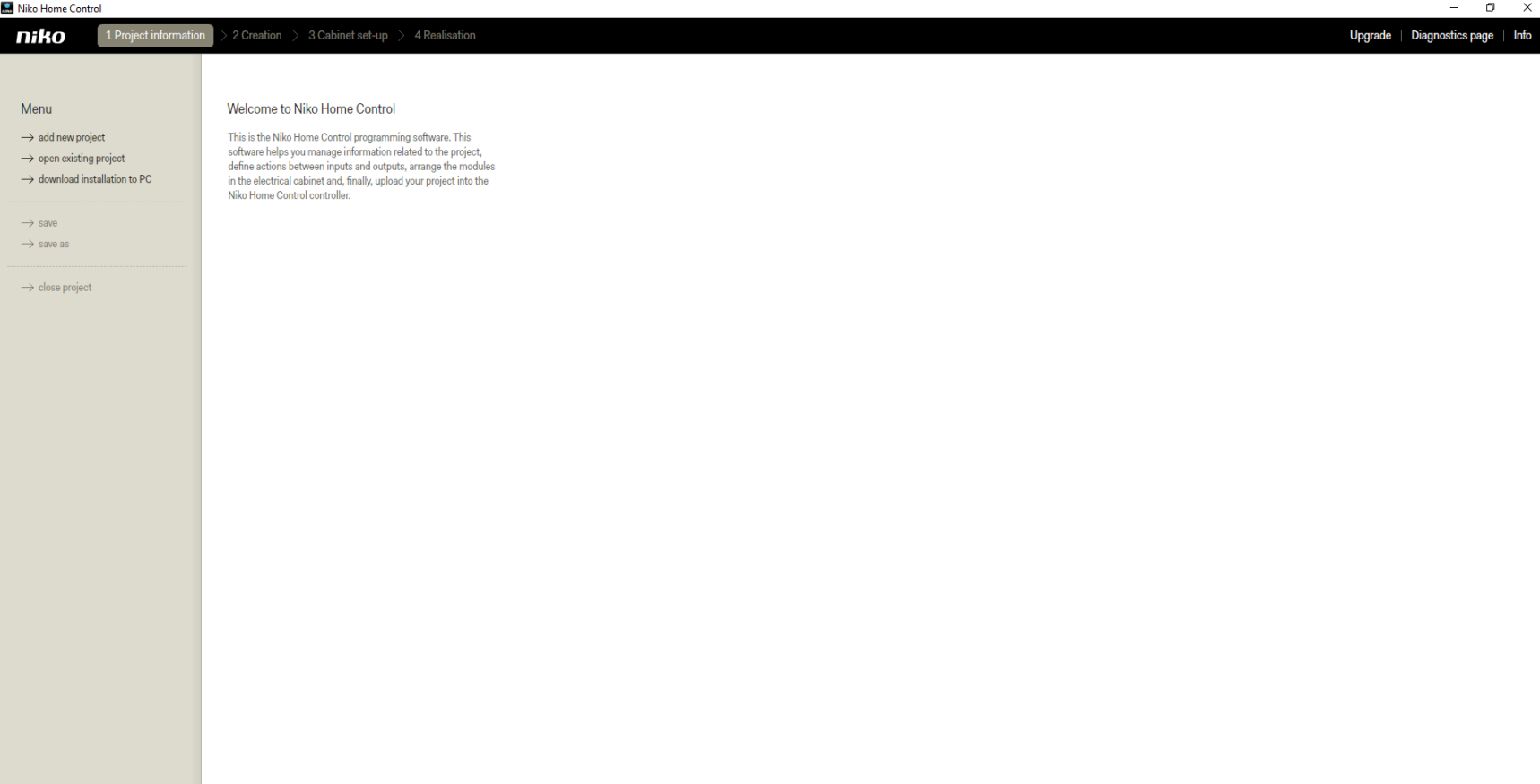
STEP 4: Download the configuration of your Niko Home Control installation to your computer by selecting "download installation to PC":
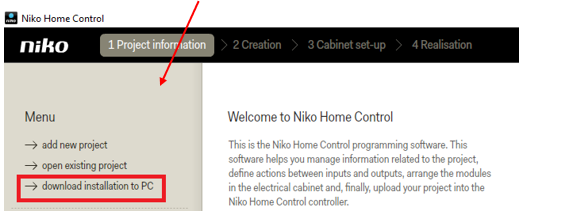
The following screen will open:
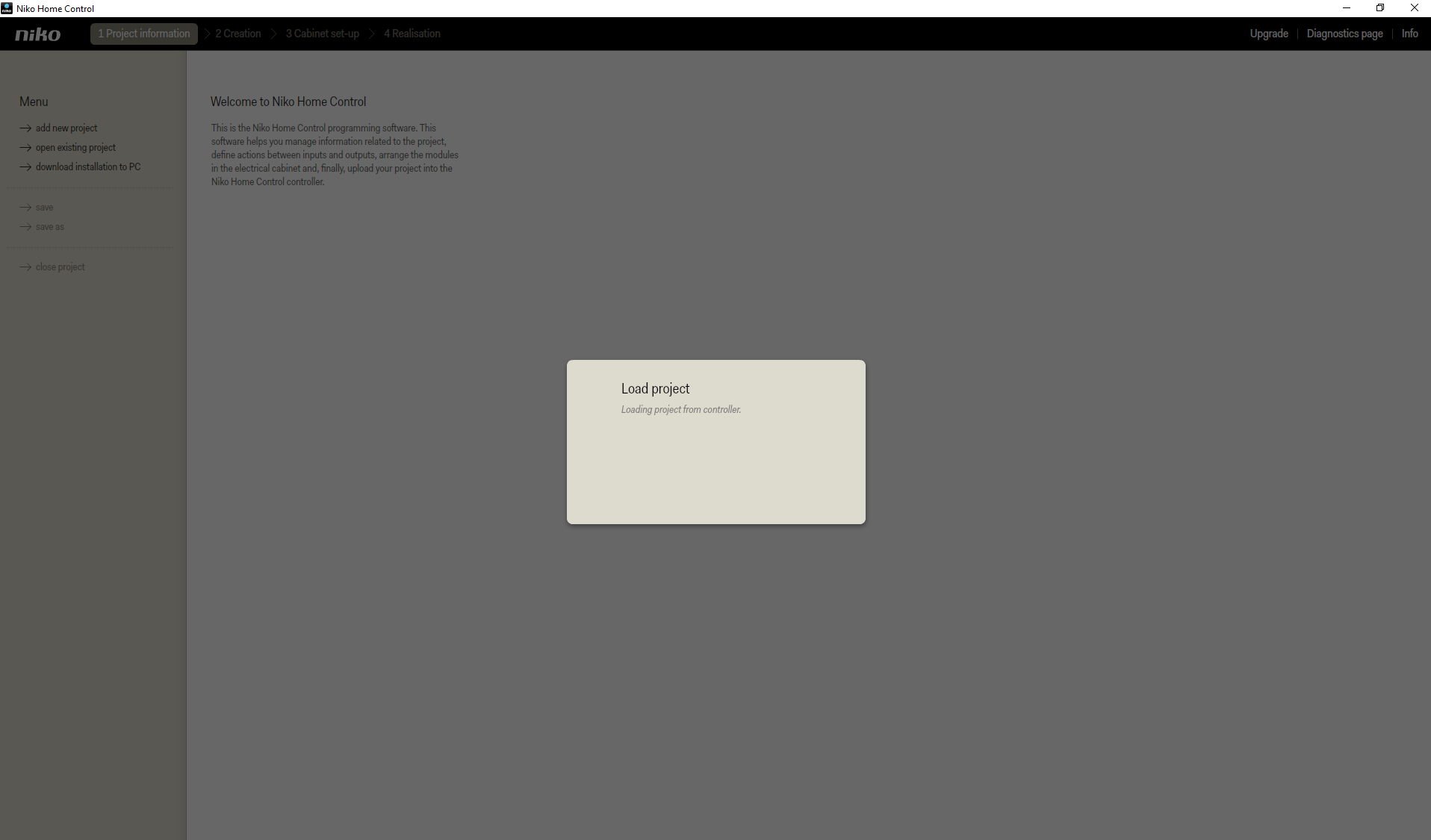
If the project download was successful, you will see "downloaded project" in the upper left corner:
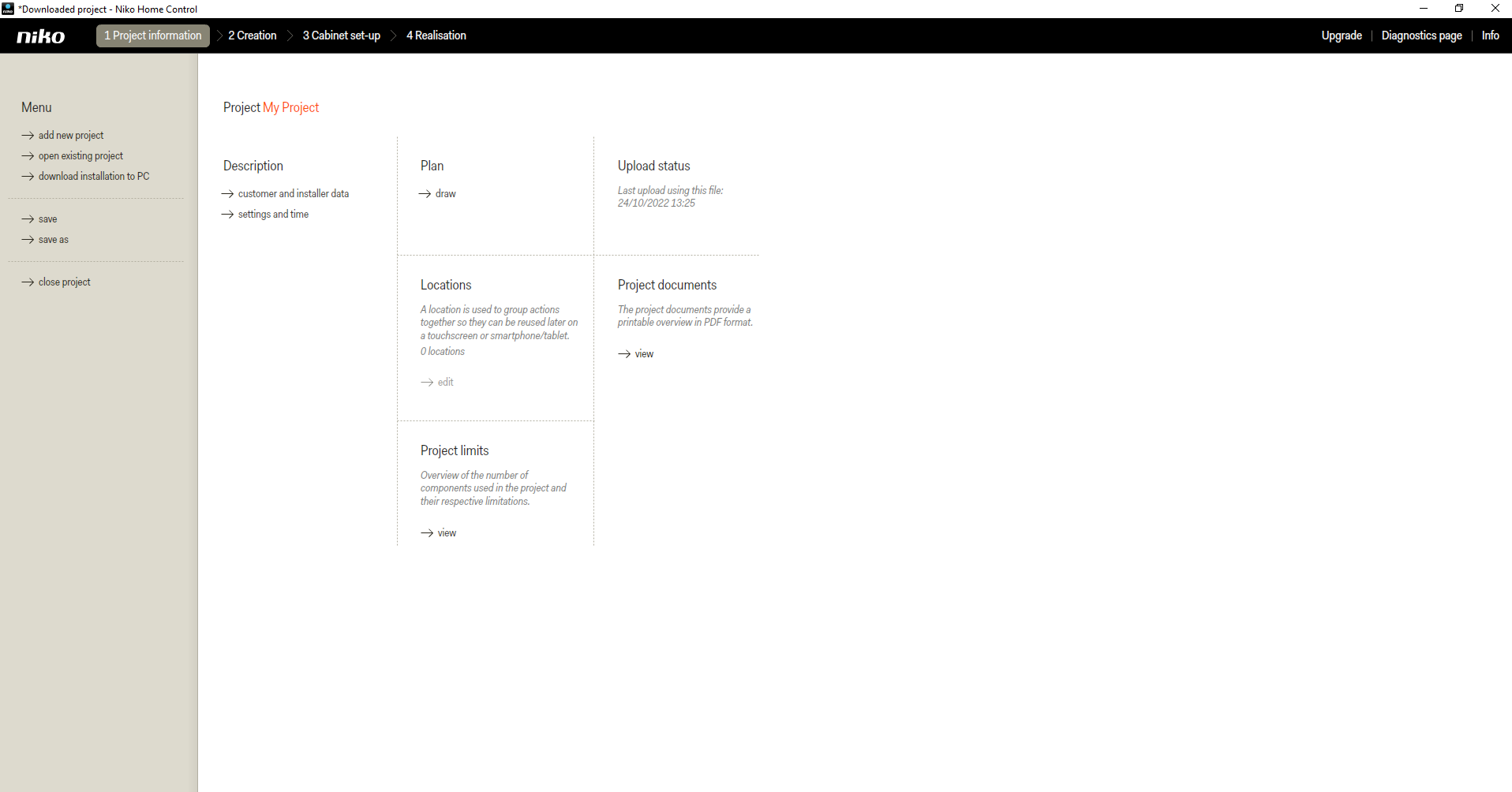
STEP 5: Save the project to your computer by clicking "save as"
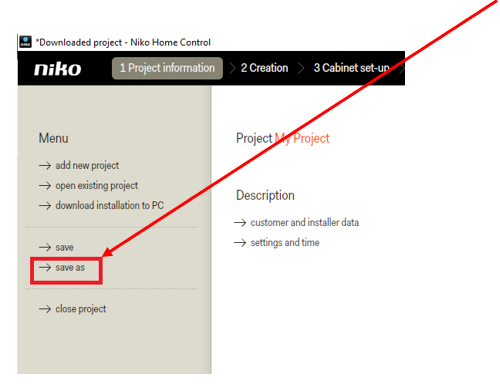
WINDOWS PC
A file browser window will open. Below is an example where the file is stored in the "Downloads" folder.
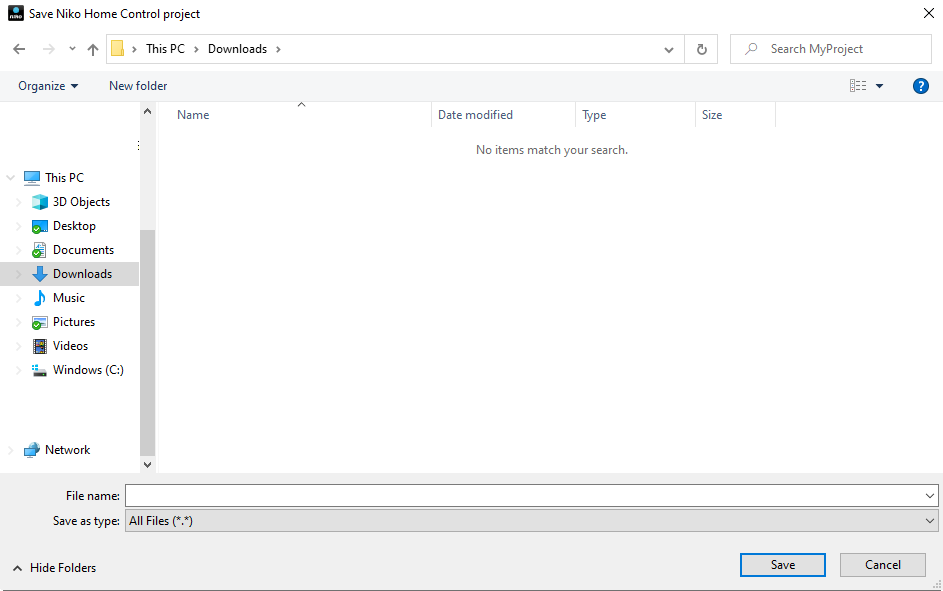
Choose a name for your project and save this file:
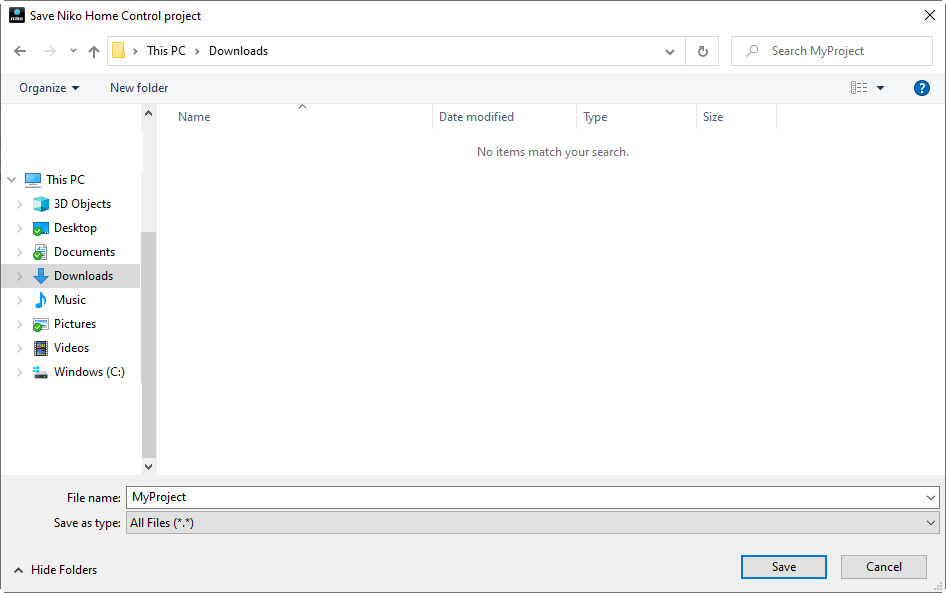
MAC PC
A file browser window will open. Below is an example where the file is stored in the "Downloads" folder.
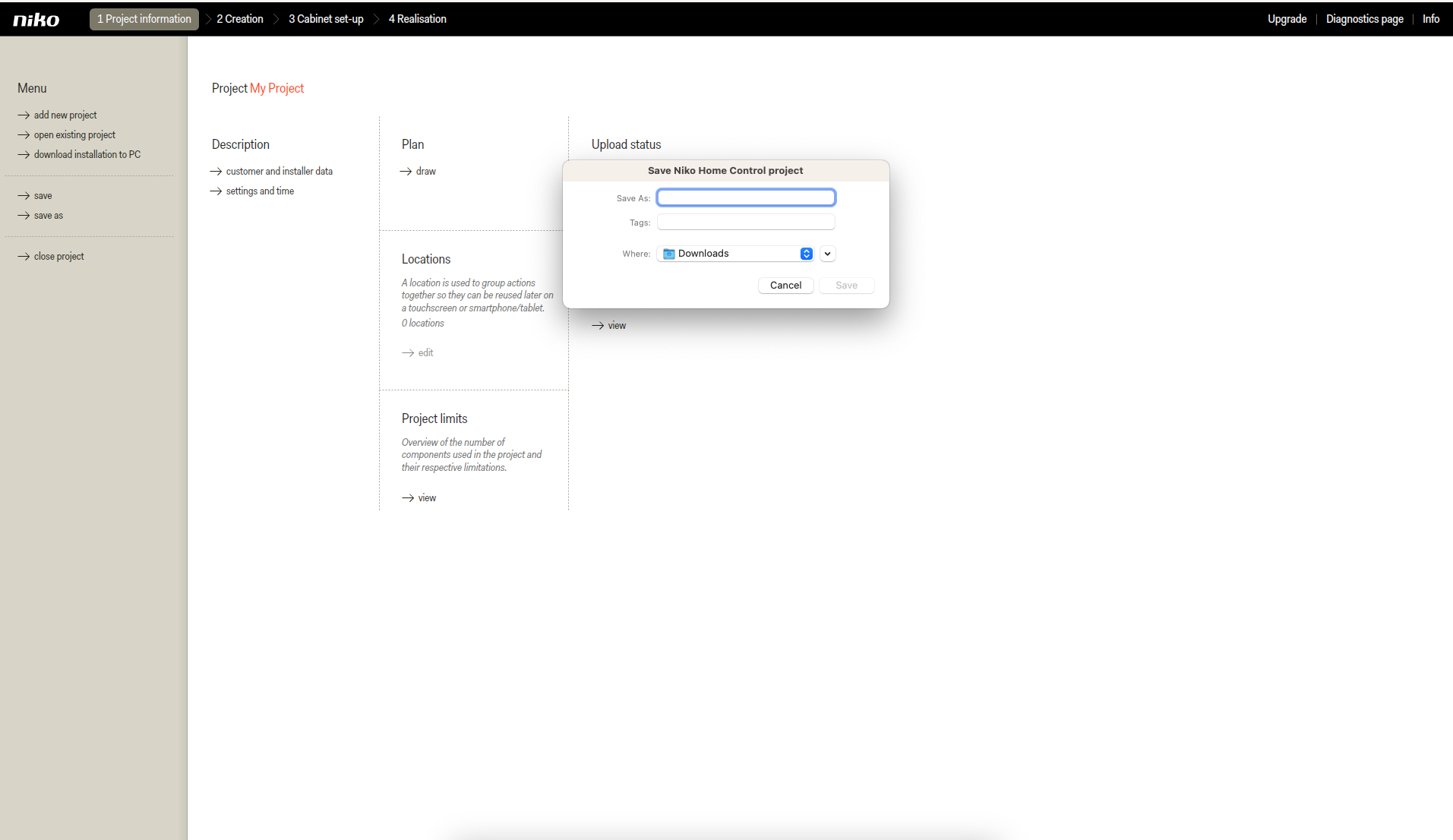
Choose a name for your project and save this file:
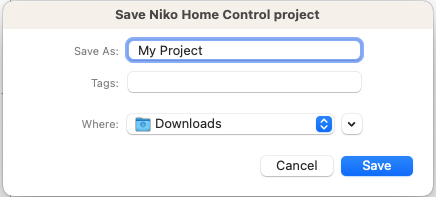
STEP 6: Upload this file in web form
Click "Add attachment"
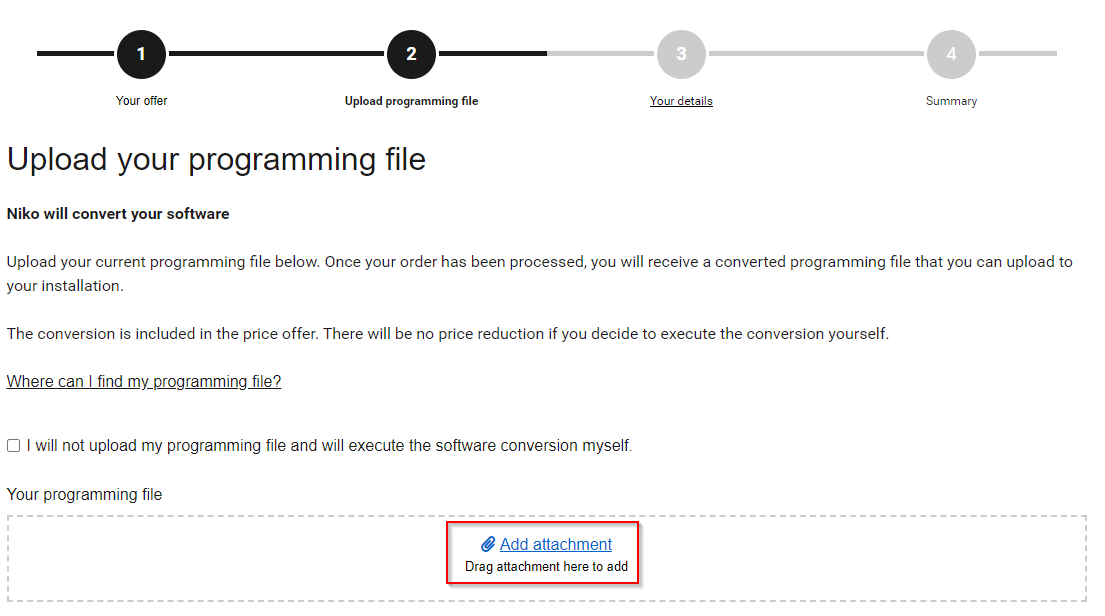
Select your programming file (.nhcp) and click "Open"
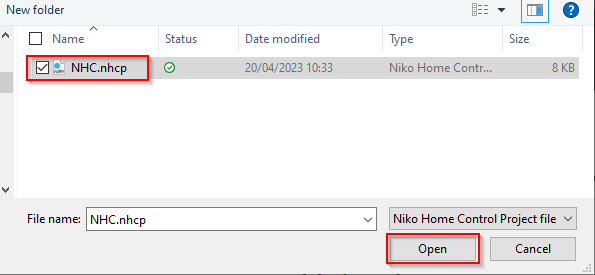
Now you will see the file added to the form, you can continue to the next page.