Creating a basic action
Starting point
You are in the Create overview window.
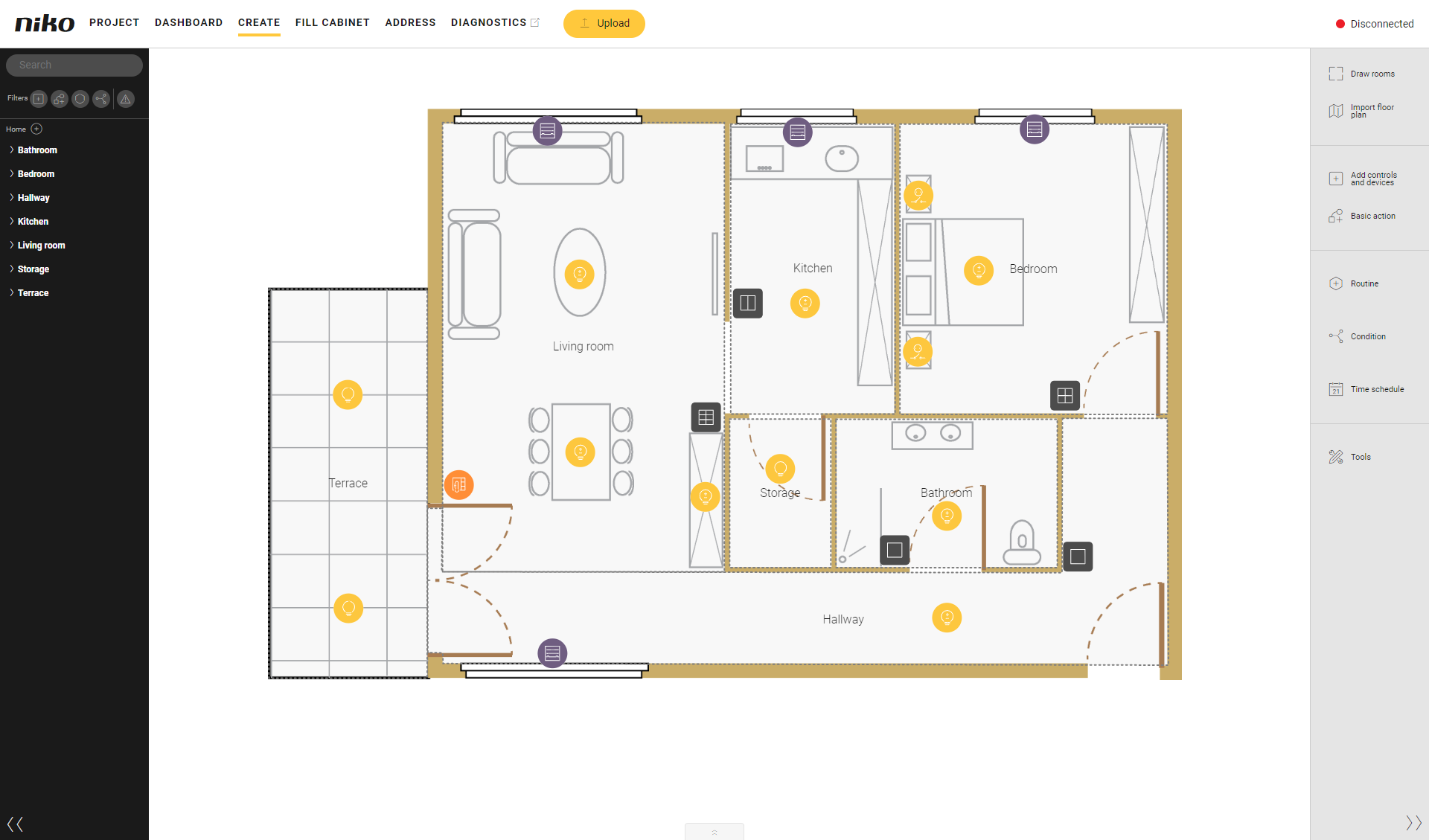
Procedure
In the right-hand button bar, click on the button Basic action.
Result:The Basic action pane appears.
On the plan all eligible controls and devices will get a plus sign.
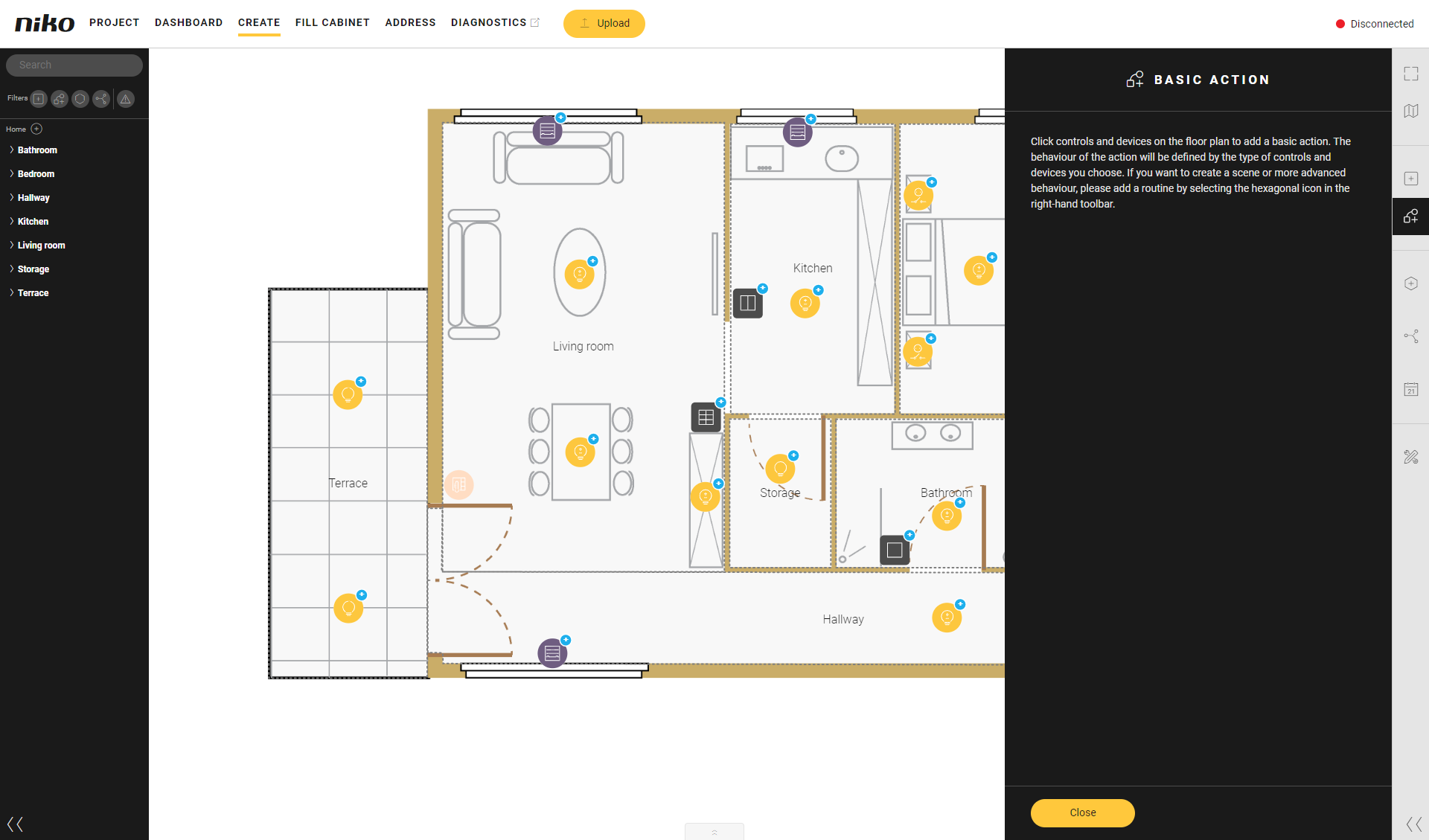
Click on the plus signs of the controls and devices you want to link to the basic action.
Result:The basic action symbol appears as soon as at least 1 control and 1 device have been selected.
All selected controls and devices are linked to the basic action by a line. The bubble in the middle of the line [A] is the symbol of the basic action. You will be able to click here later to edit certain characteristics of this basic action if necessary.
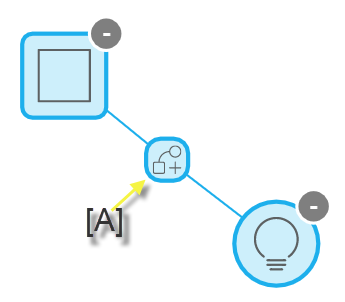
The Basic action pane shows:
the name of the basic action created;
an overview of all the controls and devices linked to it and their behaviour and parameters.
To link a basic action to one button of a control with several buttons, proceed as follows.
1 Click on the control. Each button will be shown separately.
2 Click on the button you want to link to the basic action.
Example:
Your project contains the control six-fold push button. Click on the control and determine to which button you want to link the basic action.

Edit the name of the basic action.
In this example we create the basic action 'Light Kitchen' with the device 'Light kitchen' and the control 'Double push button kitchen'.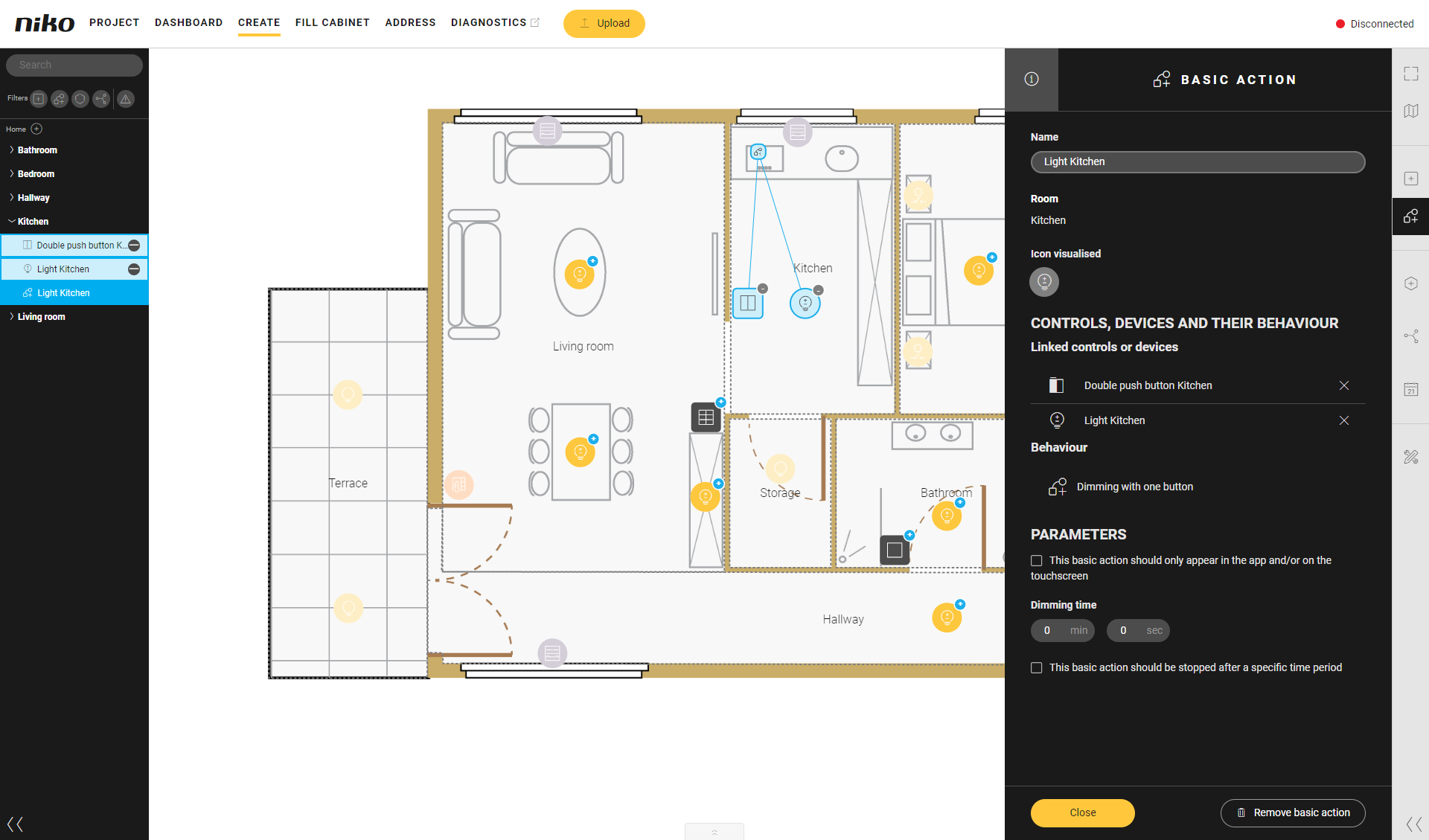
Click the Close button to return to the Basic action pane.
Click the Close button to return to the Create overview window.
You can combine different push buttons in a basic action.
You cannot link generic and specific push buttons to the same action.
If you create a basic action with a generic push button and a DALI device, you can only dim the light. Depending on the DALI device types in your installation, use the Niko Home app or the Digital black to configure the colour.
Video
See an example here. Turn on the sound to watch the video.
https://www.youtube.com/embed/S8EWsZEMEmc
