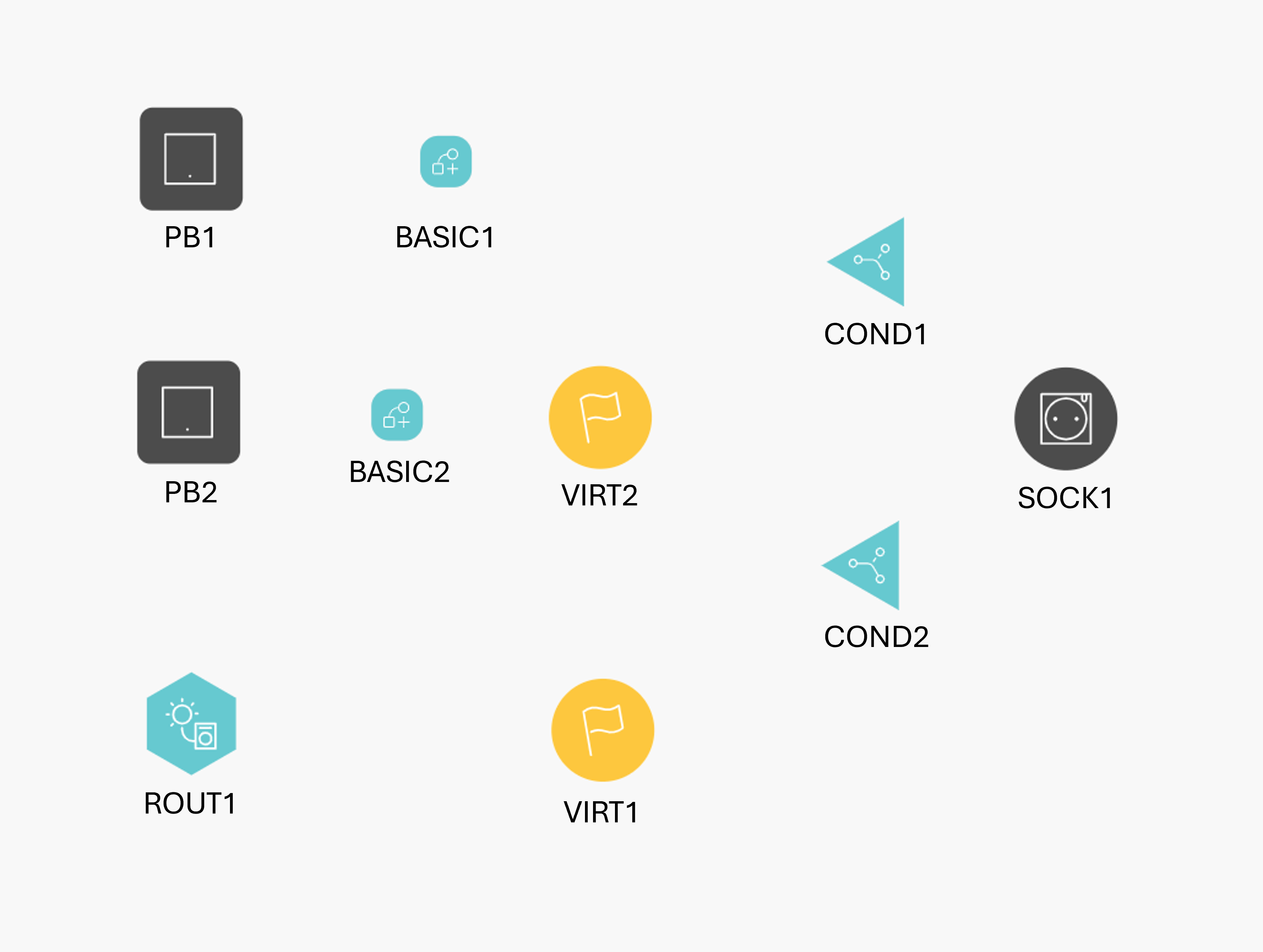Use excess electricity to run non-connected household appliances
Use case
Your customer has solar panels and non-connected white goods appliances.
In the case of an electricity excess, your customer wants to put it to good use.
You want to use the solar mode to turn on (one or more) non-connected, traditional, white goods appliances,, for example washing machine or dishwasher.
In this example, we use an non-connected dishwasher.
Your customer prepares the dishwasher in advance, the solar mode restarts the dishwasher when there is excess solar energy.
Test in advance whether your non-connected device is compatible with this example:
Switch on your appliance , select a program and manually start the selected program.
Interrupt the power to this appliance, for example by unplugging the plug.
Now wait a few minutes.Re-power the appliance, in other words plug it back in.
Does the appliance resume its previously selected program? If so, you can use this programming example to start your non-connected appliance with solar energy.
This programming example consists of 2 parts:
Part 1, consists of the configuration that controls a Connected switching socket outlet, Zigbee. The socket will automatically switch of after your customer manually started the appliance. The socket will automatically switch on when there is excess solar energy.
Part 2, extends the example with an “overrule” option to not have to wait for excess solar energy to start your device.
Starting point
You installed a Connected switching socket outlet, Zigbee®.
You installed a control to activate the socket.
(Activating the solar mode is done via the Niko Home app).
Procedure
Part 1: Creating the controls and devices
Create the Connected switching socket outlet, Zigbee® (SOCK1)
create the control with which you want to switch the socket on and off (PB1)
Create a virtual device (VIRT1)
We will use this virtual device (VIRT1) later on to indicate excess solar energy
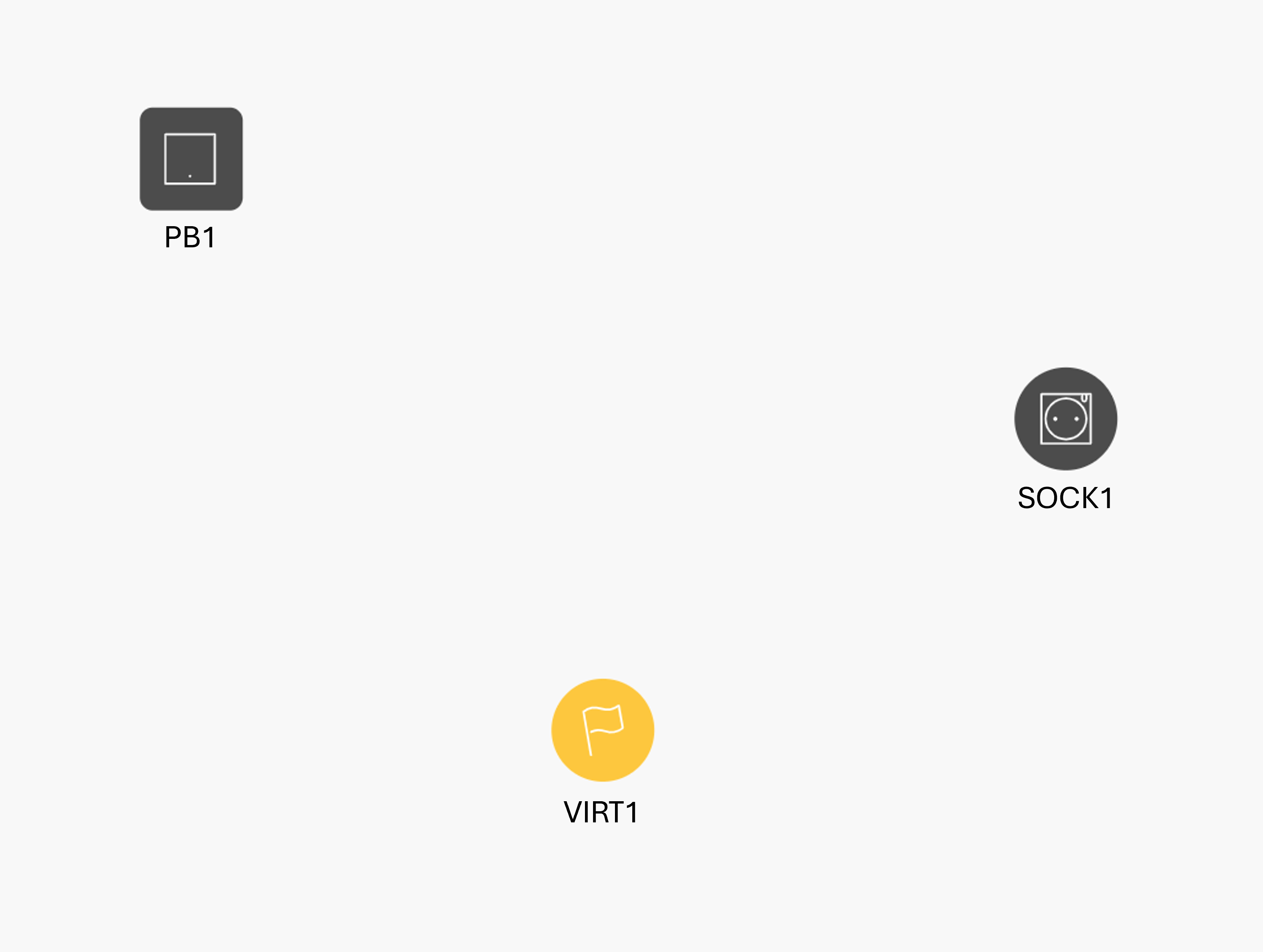
Part 1: Creating the action(s) and routine(s)
Create a basic action (BASIC1) to control the Connected switching socket outlet, Zigbee® (SOCK1)
Create the routine Solar mode (ROUT1).
Configure the following behaviour:
Select devices that should be activated in solar mode:
VIRT1 | Excessive Power: 400W | Latest Start Time: False | Minimum Duration: 4h
Select the excessive power according to the installed solar panel capacity of your customer and the device to be controlled.
For the minimum duration, set the time slightly longer than the time required for the longest program of the device to be controlled.
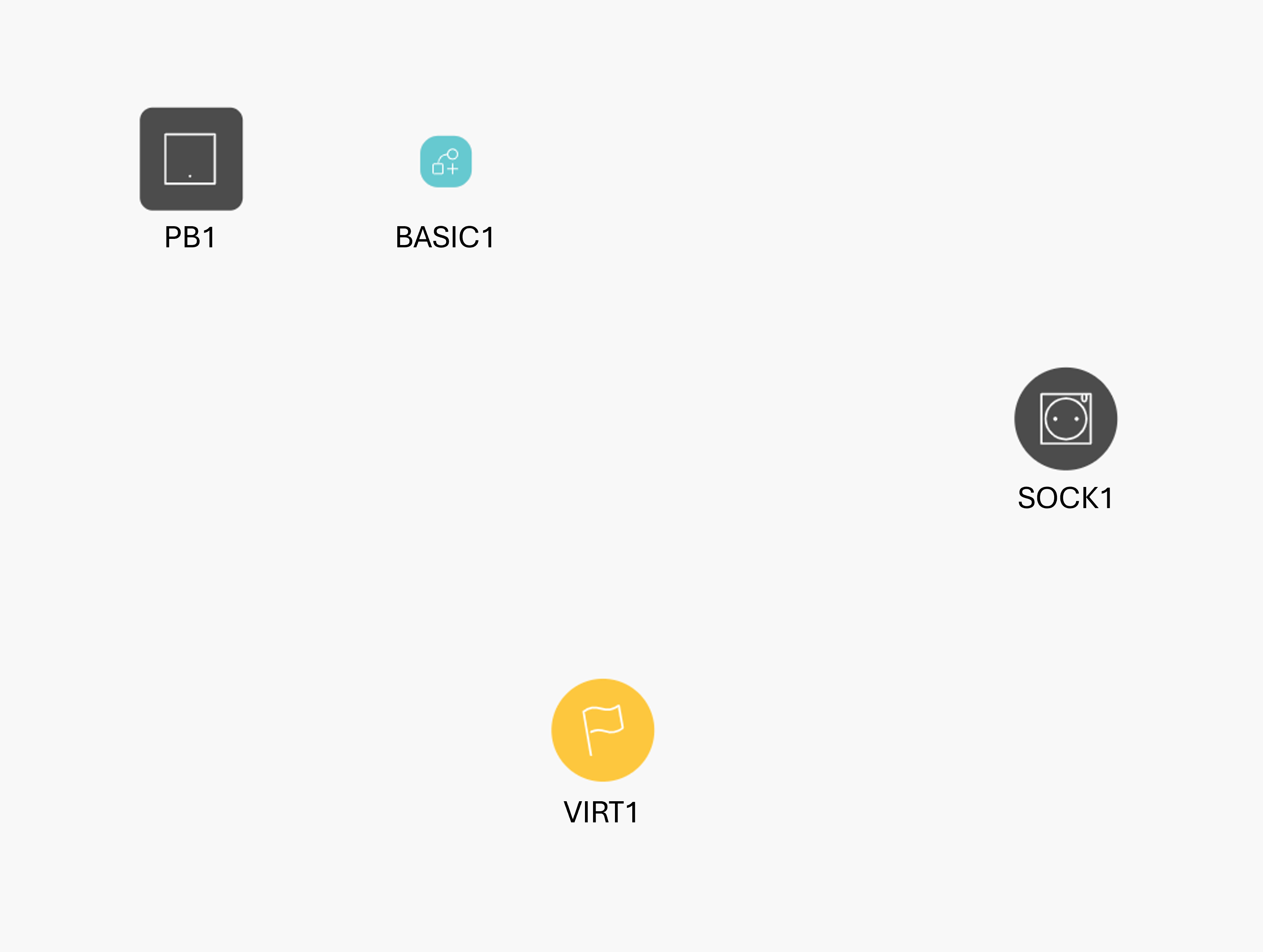
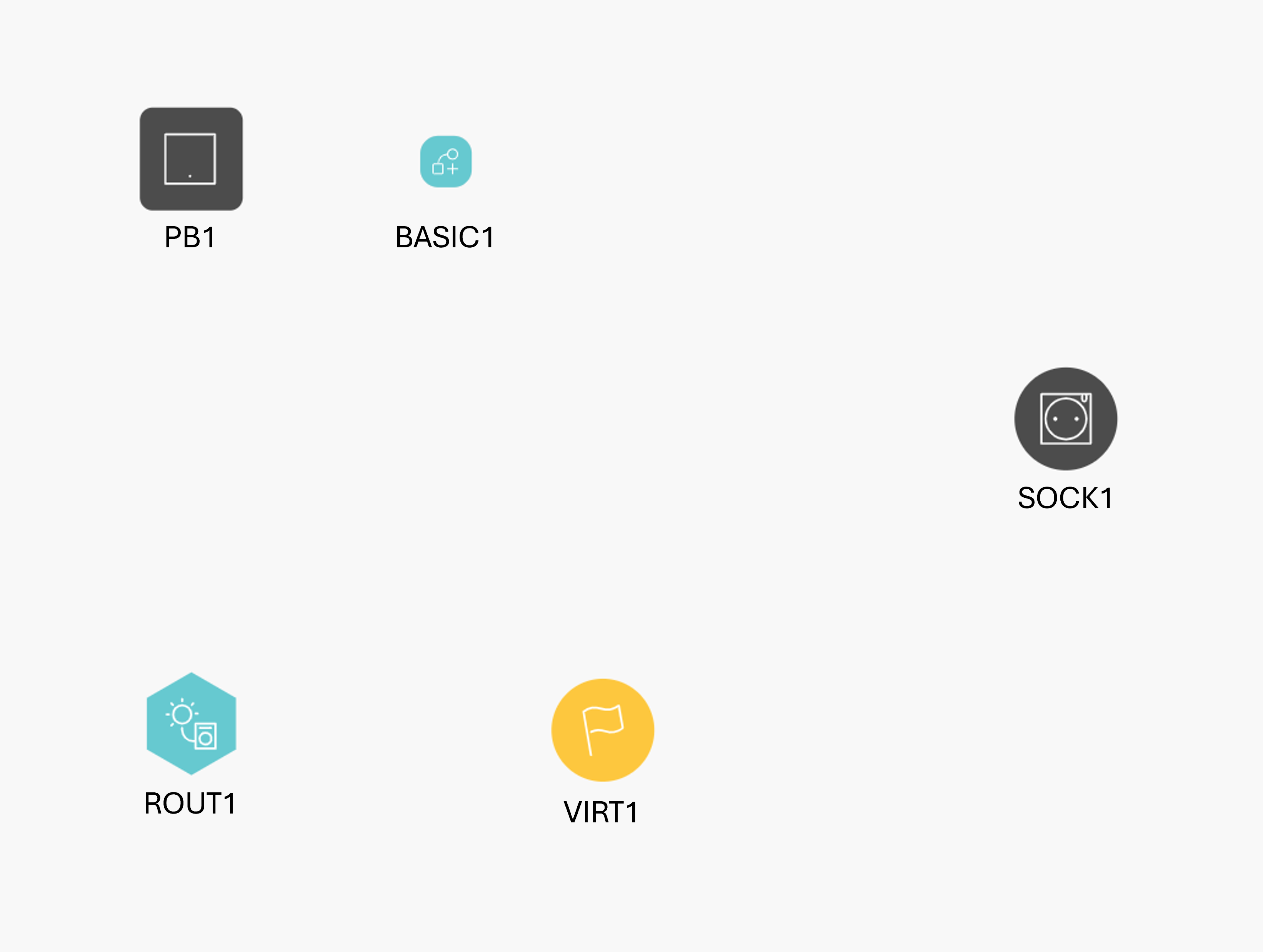
Part 1: Creating the conditions
Using the following conditions, we will automate the control of the Connected switching socket outlet, Zigbee®:
Create a condition (COND1) to control SOCK1:
IF VIRT1= false AND SOCK1 > 5W
THEN SOCK1: status = offThis condition results in the power outlet switching off when the customer turns on the dishwasher and starts it manually.
Now the dishwasher waits until the power outlet switches on again to continue the program that was started.Create a condition (COND2) to control SOCK1:
IF VIRT1= true
THEN SOCK1: status = on
This condition ensures that when excess solar energy is present the socket will switch on and stay on for at least the time you have set as the minimum duration in the solar mode for virtual device (VIRT1).
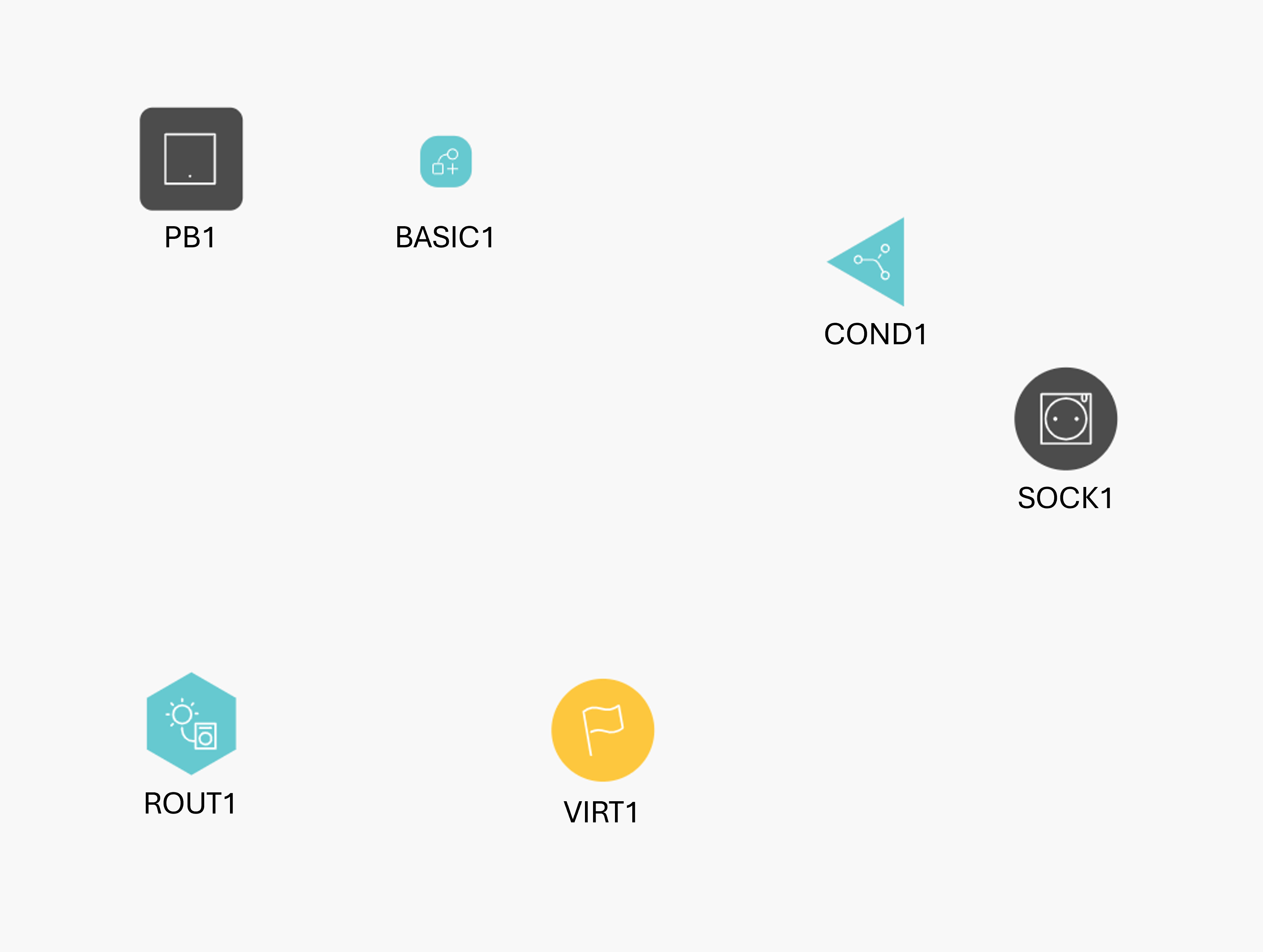
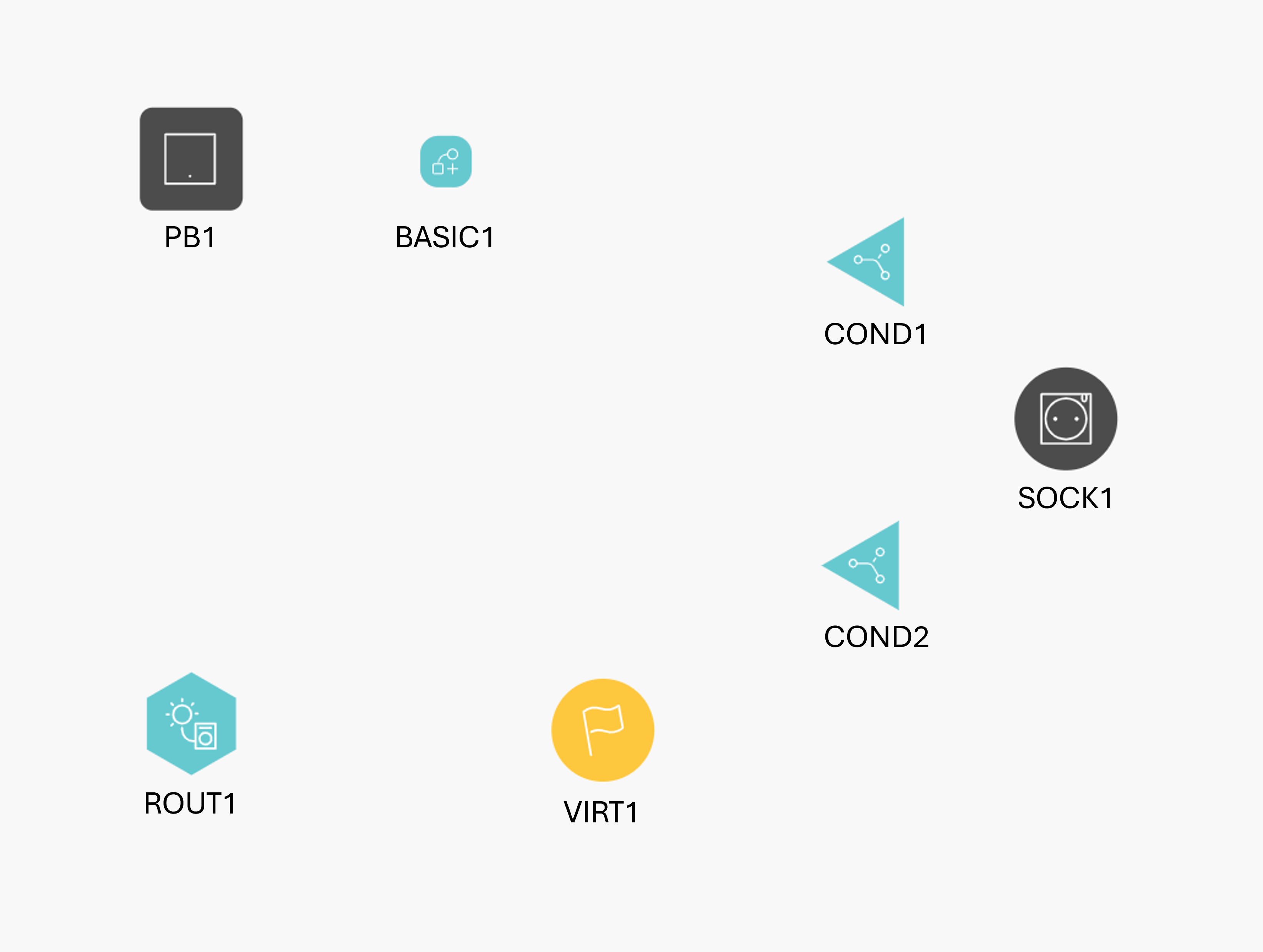
Part 2: Creating the controls and devices
Create the control you want to use to enable the “overrule” (PB2)
Create a virtual device (VIRT2)
This virtual device (VIRT2) will later on translate your overrule selection into switching the socket on and keeping it switched on.
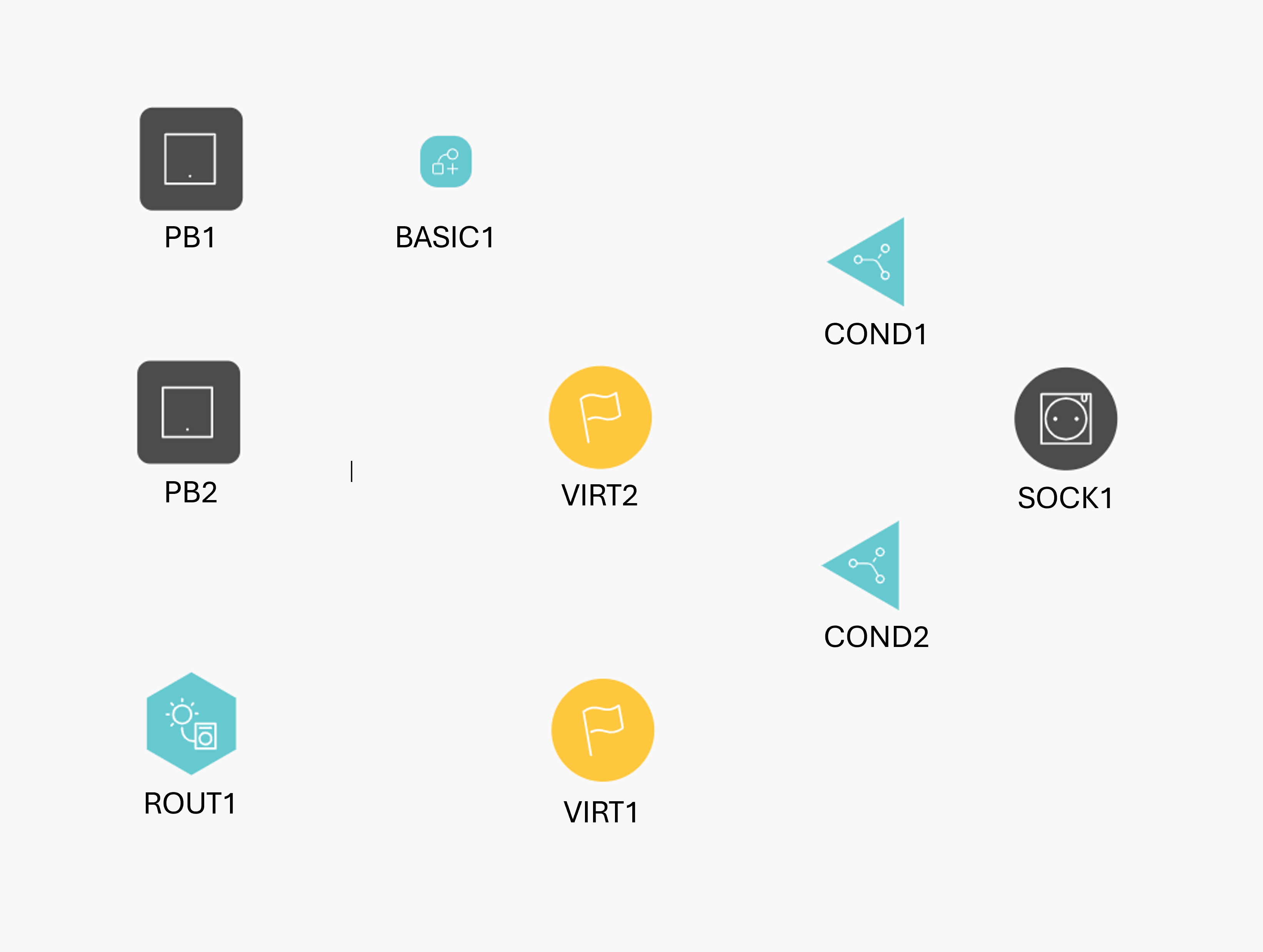
Part 2: Creating the action(s) and routine(s)
Create a basic action (BASIC2) to control the virtual device (VIRT2)
Enable "This basic action should be stopped after a specific time period" and set “Time period after which the basic action is stopped” to the same time you set in the solar mode as the minimum duration for virtual device VIRT1.
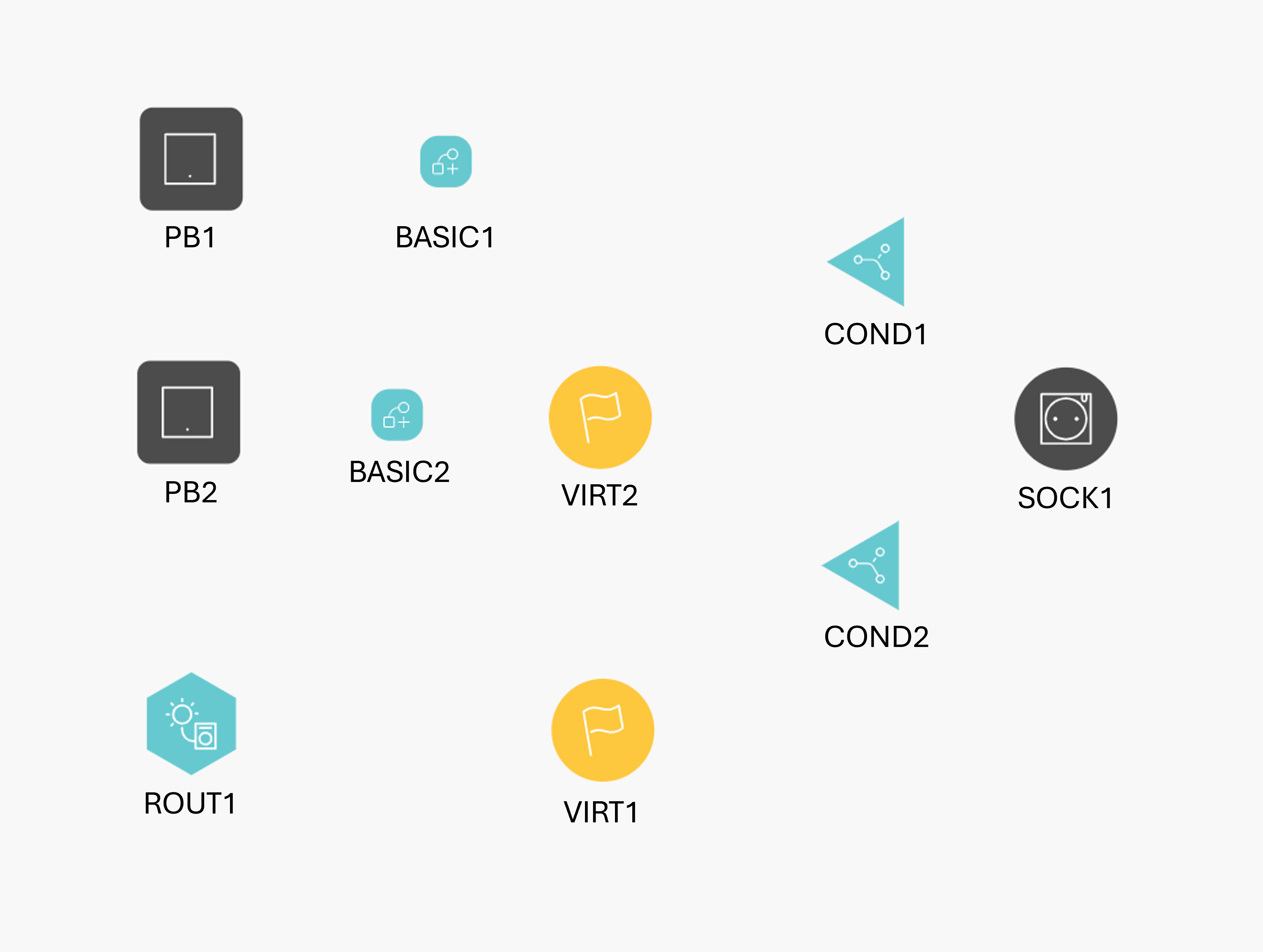
Part 2: Modify the conditions
Modify condition (COND1):
IF VIRT1= false AND SOCK1 > 5W AND VIRT2 = false
THEN SOCK1: status = off
Adding VIRT2 to this condition will block the socket from switching off when the overrule is on.Modify condition (COND2):
IF VIRT1= true OR VIRT2 = true
THEN SOCK1: status = on
Adding VIRT2 to this condition will switch on the socket when the overrule is on.