Ecodisplay
This product is no longer available. We recommend using the newest energy management features in the Niko Home app.
Description
The eco-display allows residents to monitor the energy and water consumption as well as the amount of energy generated
(if applicable) in their home. It can also be used to activate the eco-function or presence simulation function.
Up to 5 eco-displays may be added in one Niko Home Control installation.
Overview
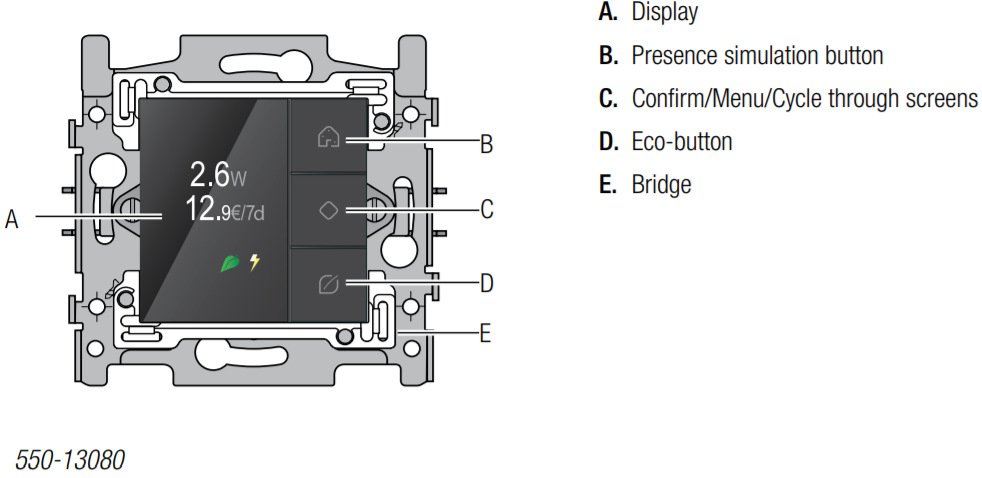
Operation
Consumption details
The eco-display shows information on the electricity, gas and water consumption as well as the electricity production in
the home. See Electricity measuring modules on page <OL>. The type of information displayed will depend on the types
of measuring modules installed. The electricity measuring module measures the electricity consumption or electricity
production. The pulse counter communicates the electricity, gas and/or water consumption.
The current electricity consumption is expressed in W or kW, while gas consumption is expressed in m³. The total energy
consumption for that week expressed in EUR, GBP or SEK is displayed underneath.
To view the rates:
- Touch one of the buttons to light up the display. When not in use, the display is dimmed to reduce energy consumption.
- Hold down button "C" to view the menu.
The following screen will appear:
- Press button “C” to select RATES.
The following screen will appear:
Select ELECTRICITY, GAS or WATER and press button "C".
The selected rate will appear. You can modify the rate at this stage.Select back using the navigation keys and press button "C".
Eco-function
The eco-function applies to all the lights and connected circuits, ventilation and heating that the resident wishes to switch
off upon leaving the home. You can determine the outputs that are to be included in this function while programming the
installation.
Press the eco-button to activate the eco-function. The energy consumption will decrease immediately.
Presence simulation
The presence simulation function allows the resident to have the lights switch on automatically at certain times. This way,
it looks as though someone is home. While programming the installation, you can personally determine which lights should
be included in the presence simulation as well as when they should switch on and how long they should be left on for.
Press the presence simulation button to activate the presence simulation function.
Installation
• away from direct sunlight.
• near the door most commonly used by the resident to exit the home.
See Installation on Display controls.
Technical data
• back-lit colour display
• working voltage: 26 Vdc (SELV, safety extra-low voltage)
• ambient temperature: 5 – 40 °C
• dimensions of the display: 45 x 45 x 32 mm (HxWxD)
• flush-mounting depth: 20 mm
• weekly energy consumption in EUR, GBP or SEC
• in conformity with IEC 60730-2-9, EN 50491-5-2, EN 50491-2 and EN 50090-2-3
