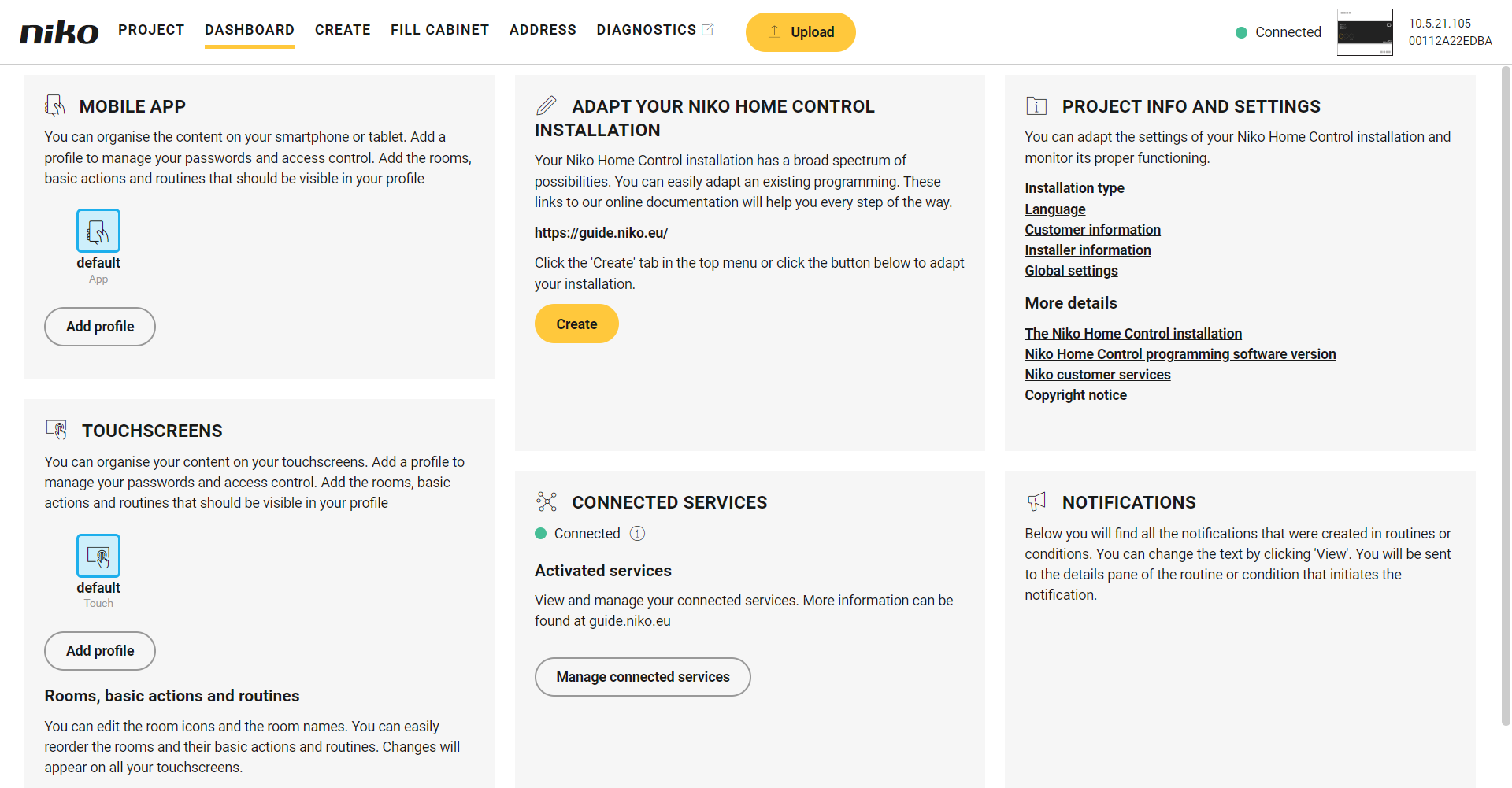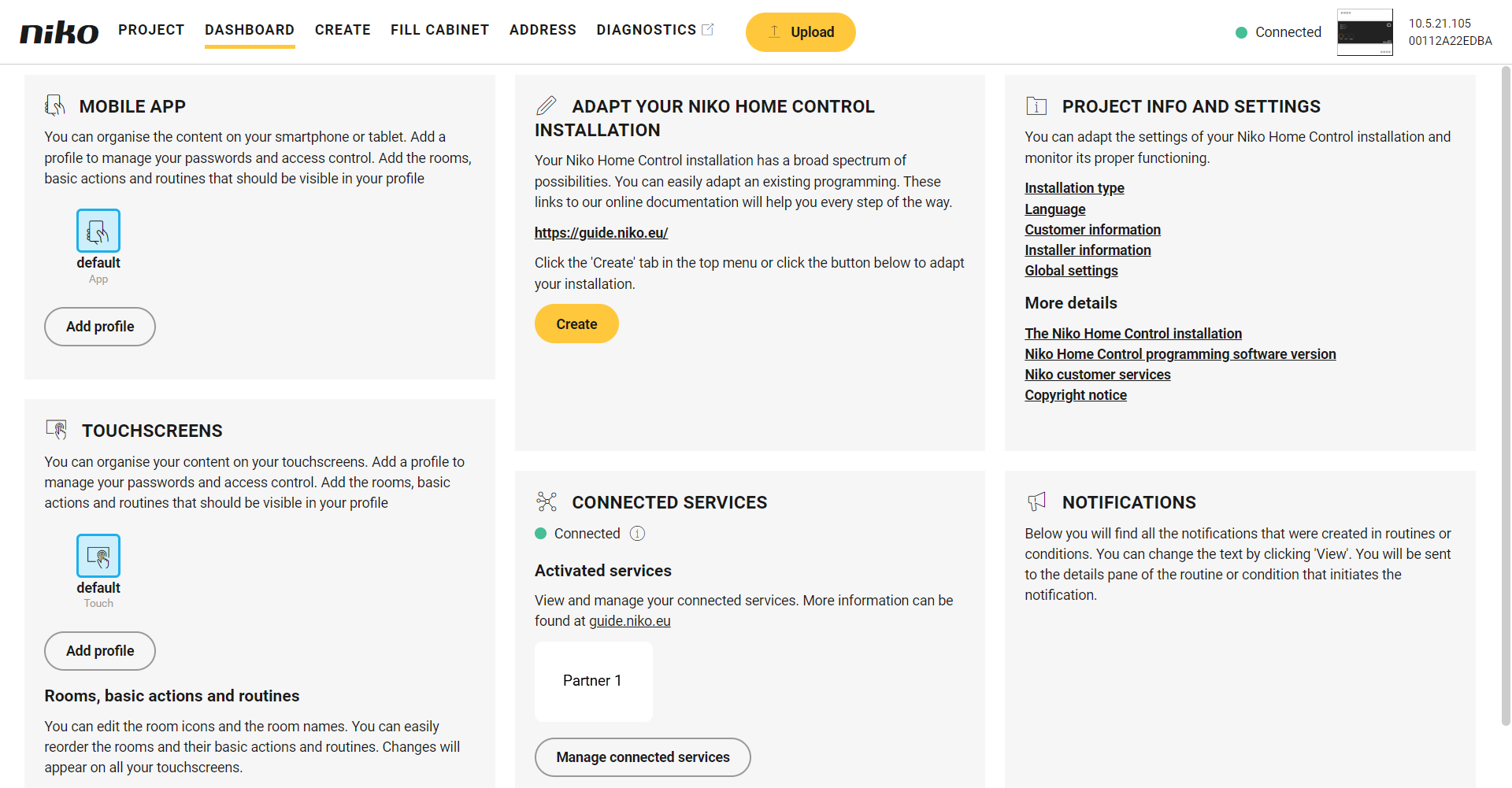Introduction
This topic describes the integration of products from partner brands into Niko Home Control II.
Here you can find which products from our partner brands you can link and what their features are. Depending on the connected service you select: The service can be activated by clicking the Activate button. The service requires a specific action to be activated.Starting point
Procedure
Result: The partner brand appears on your app and/or touchscreen within a few minutes. If the connected service is to be used within a routine, it needs to be added as a device in the Create menu of the Niko Home Control programming software.
The partner logo is added to the Activated services section of the Dashboard menu.
Examples: